Workspace
On the right hand side of the Inventor screen you can see a dockable HELiOS window called Workspace.
To hide or show the window, click the  button in the Settings function group of the HELiOS Ribbon tab.
button in the Settings function group of the HELiOS Ribbon tab.
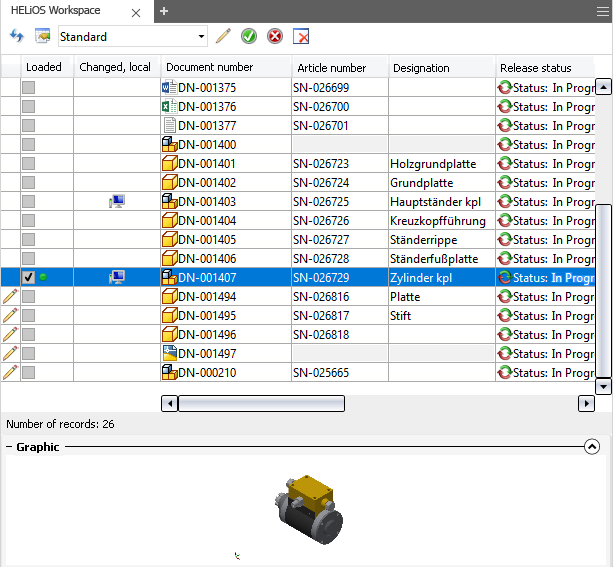
In this window, all documents in a session are listed.
The pen symbol  in the last column of the result list indicates whether a document is currently being edited. An activated checkbox in the Loaded column indicates whether a document is currently loaded in Inventor.
in the last column of the result list indicates whether a document is currently being edited. An activated checkbox in the Loaded column indicates whether a document is currently loaded in Inventor.
The drawing that is currently active in the CAD workspace will be marked with a green dot  in the Loaded column.
in the Loaded column.
In the Changed, local column the computer symbol  indicates that a document has been changed and saved locally since the last synchronization with HELiOS. If the exact status of a HELiOS document cannot be determined (e.g. due to an error), a question mark will be shown here.
indicates that a document has been changed and saved locally since the last synchronization with HELiOS. If the exact status of a HELiOS document cannot be determined (e.g. due to an error), a question mark will be shown here.
Besides, attributes of the document can be displayed. Click  to open the HELiOS result list configuration, allowing you to add attributes to the result list, or remove attributes from it. Via the pull-down menu next to the icon you can load, like in HELiOS, saved result list configurations.
to open the HELiOS result list configuration, allowing you to add attributes to the result list, or remove attributes from it. Via the pull-down menu next to the icon you can load, like in HELiOS, saved result list configurations.
With a click on the  symbol you can configure filters for the result list in the following window:
symbol you can configure filters for the result list in the following window:
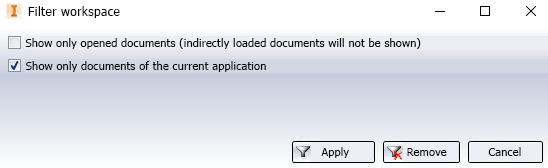
If the checkbox Show only open documents (indirectly loaded documents will not be shown) is activated, only documents that are actually currently open in your application are displayed. Indirectly loaded documents that are not currently open in their CAD work area are excluded from the list in the HELiOS Workspace for the overview.
If the Show only documents of the current application checkbox is active, only documents that are open in the current application (HELiOS Desktop or Office) are displayed.
This makes sense, for example, if you want to open a DXF file from Inventor in Autocad or if you want to insert an Excel file with parameters for assemblies in your designs as a 3rd party reference. In such cases you can also work with the HELiOS Workspace.
If the filter is deactivated, all documents opened in the system are displayed, i.e. also those of other linked applications. Please also note further notes at the bottom of the page.
Click on the  symbol to execute the filter. Only the documents currently open are then listed in the work area. Click on the
symbol to execute the filter. Only the documents currently open are then listed in the work area. Click on the  symbol to deactivate the filter again.
symbol to deactivate the filter again.
The editing icons to the right of the pull-down menu have the following meaning: Click  to indicate that a document is currently being edited.
to indicate that a document is currently being edited.
Click  to confirm the changes to a document (saves changes and ends editing),
to confirm the changes to a document (saves changes and ends editing),  to cancel editing, discard the changes and close the window.
to cancel editing, discard the changes and close the window.
Click  to remove a marked document from the CAD session (a prerequisite for this is that it is currently not opened on your local program). This also means that documents cannot be removed from the Workspace while their superordinate assembly is open. Only after closing the document of the superordinate assembly can you remove documents from subordinated parts from the Workspace.
to remove a marked document from the CAD session (a prerequisite for this is that it is currently not opened on your local program). This also means that documents cannot be removed from the Workspace while their superordinate assembly is open. Only after closing the document of the superordinate assembly can you remove documents from subordinated parts from the Workspace.
Multiple selections are also possible.
When opening locally modified files from the HELiOS Workspace for which a newer version exists on the server, the following message will be displayed:
Local changes to the file have been detected. However, a newer server version is also available for the file. Do you want to open the server state now instead of the locally changed file (and thus discard the local changes)?
If you click OK in the message window, the local change is discarded and the server state of the file is reloaded and opened. If you click Cancel, the local version from the workspace is opened.
If there is a new server version for files that have not been changed locally and are opened from the workspace, the newer server version is automatically loaded.
The complete functional scope of the Document context menu functions of HELiOS will be available to you when you right-click a row of the result list in the docking window, allowing you to open documents in Inventor (right-click and select Load). Double-clicking a row in the list opens the corresponding HELiOS Document detail mask.
![]() Please note:
Please note:
- You can also open documents by moving them from the window of the HELiOS Workspace into an empty area of the opened CAD application with Drag & Drop. This can also be done for multiple selections.
- Furthermore, you can use Drag & Drop to move parts from the Workspace into an active drawing, where they will then be inserted.
- If documents in the local Workspace are deleted "externally" (e.g. by a different user in HELiOS), all applications using this Workspace must be restarted after deletion.
- Locally changed files that have not been opened cannot be checked in. The Check-in of files with local changes works only for opened documents.
- In the HELIOS Options you can determine (besides the path used by the workspace for the buffer memory) whether existing, locally changed documents are to be removed from the Workspace or not when Inventor is closed.
-
The date of the last modification of a file is always saved by the Vault server and restored when reloading, if necessary. This ensures, for example, that in situations where applications of referenced 3rd party documents remember the date of the last change and use it to update documents if necessary, HELiOS also works with the correct time stamp and makes the corresponding updates.
-
Documents can only be removed from the HELiOS Workspace in the application in which they were created. For example, you cannot remove a MultiCAD or Office file from the workspace of the HELiOS Desktop.
