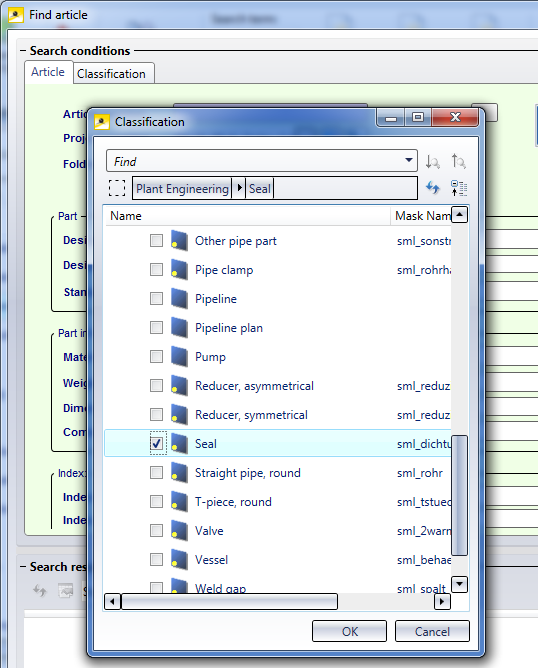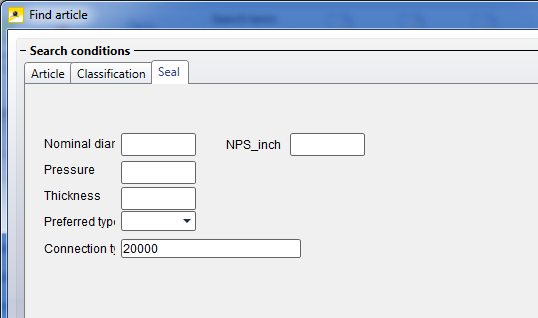Class as Search Criterion
At the bottom of the Find document, Find article and Combined search masks you can find the  Classification function. Use this function to add to the search dialogue an additional class tab, enabling you to search for documents or articles via their class assignments.
Classification function. Use this function to add to the search dialogue an additional class tab, enabling you to search for documents or articles via their class assignments.
Example: Click the  Classification button in the Find document mask. The Classification window for the selection of classes will be displayed. Select the class E-mail and confirm with OK.
Classification button in the Find document mask. The Classification window for the selection of classes will be displayed. Select the class E-mail and confirm with OK.
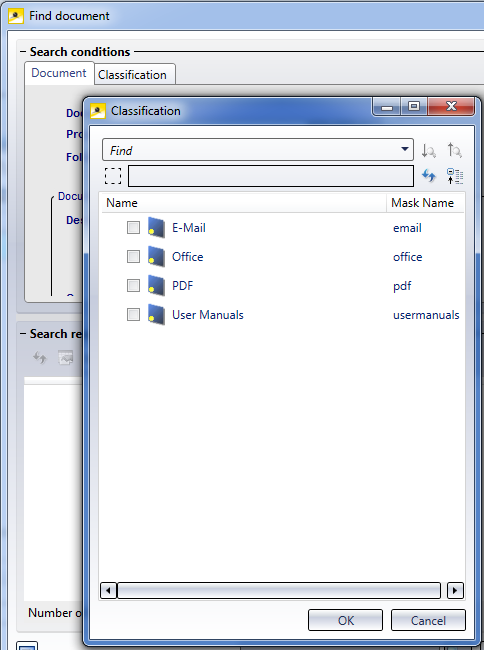
The E-Mail tab will then be added to the Find document mask:
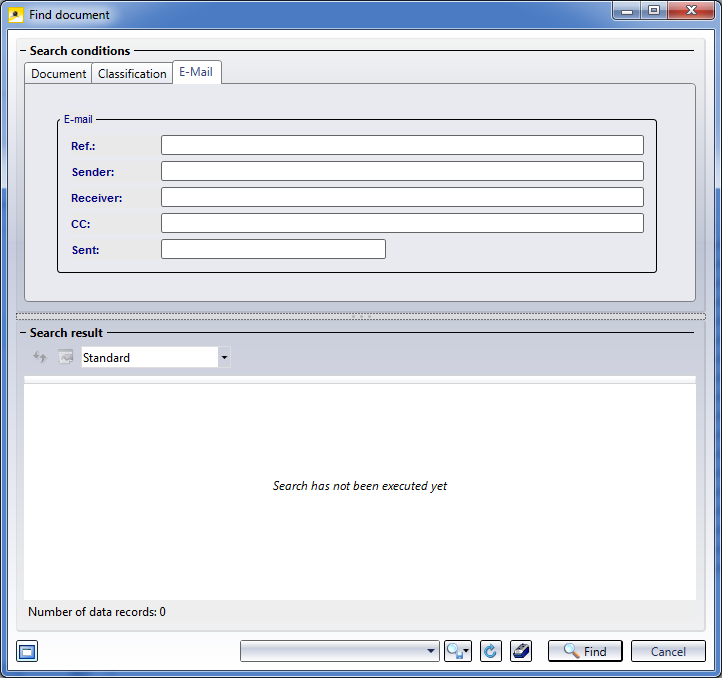
When you click Find all documents assigned to the class "E-Mail" (and matching search criteria that may have been specified on the Document tab) will be listed.
You can further narrow the search by specifying additional search criteria, e.g. by entering a particular name in the Receiver input field. HELiOS will then search for all documents belonging to the class E-Mail and having as Receiver the entered name.
For Articles, too, search criteria of the class can be used to restrict the search to particular parts. A plausible scenario, for example, would be a search for a seal with a particular thickness. In this case you would add the Class "Seal" via the Classification window, and, in the same-named new tab, enter the desired value as a search criterion in the "Thickness" input field.