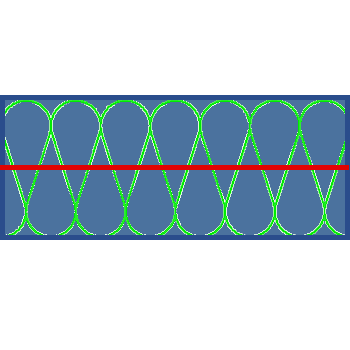
Project: HiCAD Metal Engineering
Civil Engineering functions docking window > Civil Engineering, general > Detail and section planning > Insulation along sketch 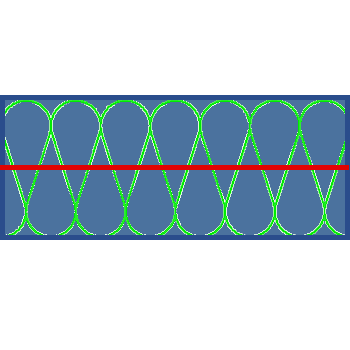
Civil Engineering functions docking window > Civil Engineering, general > Detail and section planning >Insulation from cross-section 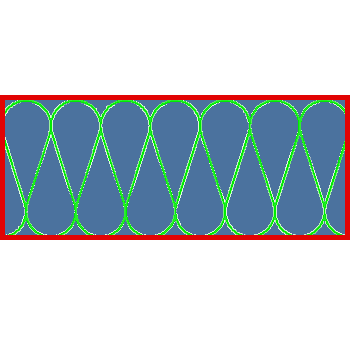
Civil Engineering functions docking window > Civil Engineering, general > Detail and section planning > Insulation from border 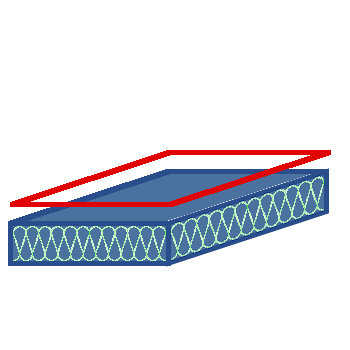
The Insulation... functions enable you to construct insulations in an easy manner. There are three functions, depending on your requirements:
Insulation along sketch places an insulation along a sketch. This sketch must consist of a tangential, open edge. The length of the insulation is measured in the direction of the Z-axis of the sketch, the thickness optionally on one of the two sides of the edge course.
In the model drawing, arrows are displayed on the edge course, which mark the two sides of the edge course. Click the arrow pointing in the direction in which the sheet thickness is to be generated.
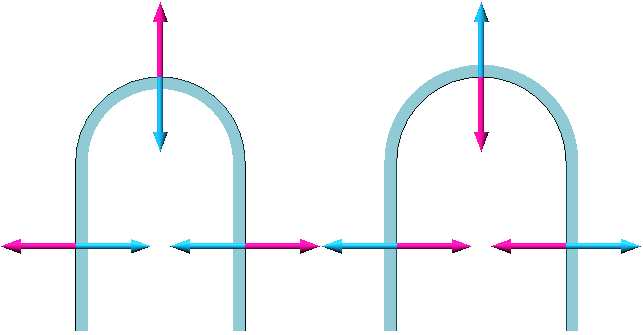
Example of side selection. Left: Foil thickness to the inside; Right: Foil thickness to the outside.
Insulation from cross-section moves the insulation so that the length of the insulation is measured along the Z-axis of the sketch.
Insulation from border places the insulation so that the thickness of the insulation is measured along the Z-axis of the sketch. In other words, this mode cuts the shape given by the sketch out of a sheet of insulation.
If no existing sketch is selected when the respective function is called, a new sketch is automatically created and the appropriate line tool is activated:
Insulation along sketch starts in the Sketch polyline mode.
Insulation from cross-section and Insulation from border start in the Sketch rectangle mode.
When you exit sketch mode, the Insulation... dialogue window appears, regardless of whether you have drawn a sketch or not. So if you want to use an existing sketch, you can exit sketch mode directly and then select the existing sketch in the dialogue box as usual.
The Insulation... dialogue window is divided into three sections, where the contents of the sections can contain different options depending on the selected function.
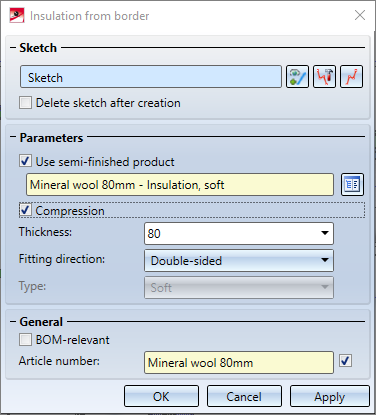
Select the sketch to be used here. Via the buttons you have the choice between the functions
 Select sketch, to select an existing sketch in the drawing,
Select sketch, to select an existing sketch in the drawing,
 Edit sketch, to edit the selected sketch without having to close the dialogue and
Edit sketch, to edit the selected sketch without having to close the dialogue and
 Create new sketch in plane, to create and edit a new sketch.
Create new sketch in plane, to create and edit a new sketch.
In addition, you can activate the option Delete sketch after creation to delete the used sketch after performing the function.
With the Insulation from cross-section function, you can alternatively choose Select sketch to identify a point in a sectional view to automatically perform a contour search and use it to generate an insulation.
Activate the checkbox Use semi-finished product to use a semi-finished product from the catalogue. Click the  symbol below to open the catalogue and select a semi-finished product
symbol below to open the catalogue and select a semi-finished product
For the Building material along sketch and Building material from border functions, the thickness of the insulation is specified in the Thickness field. If the Use semi-finished product option is not active, you can specify the thickness of the insulation here. If, on the other hand, the Use semi-finished product option is enabled, the Thickness field is activated by default and is filled with the thickness of the selected semi-finished product. In this case, however, you can activate the Compression option and then specify a different thickness - but it must be less than or equal to the thickness of the semi-finished product. This allows you, for example, to install an insulation material with 60mm thickness in a gap of 55mm width.
The Length field is only available for the functions Building material along sketch and Building material from cross-section and specifies the length of the insulation to be created
Fitting direction defines the position of the generated insulation in the Z-direction of the sketch. Double-sided creates the insulation so that it is created centrally on the sketch plane. +Z creates the insulation completely in positive Z-direction of the sketch ("on the sketch plane"), -Z places the insulation in negative Z-direction of the sketch ("below the sketch plane").
The Type of the insulation can be selected - either Hard or Soft, but is defined by a semi-finished product from the catalogue when it is used and is deactivated in this case.
Here you can specify whether the insulation created is to be BOM-relevant or not.
For semi-finished products from the catalogue, you can have the Article number automatically taken from the catalogue by activating the checkbox. Alternatively, deactivate the checkbox and enter your own article number.
Clicking OK creates the insulation and closes the dialogue. The Apply button also creates the insulation, but leaves the dialogue open. Cancel closes the dialogue without creating the insulation.

|
© Copyright 1994-2021, ISD Software und Systeme GmbH |
Data protection • Terms and Conditions • Cookies • Contact • Legal notes and Disclaimer