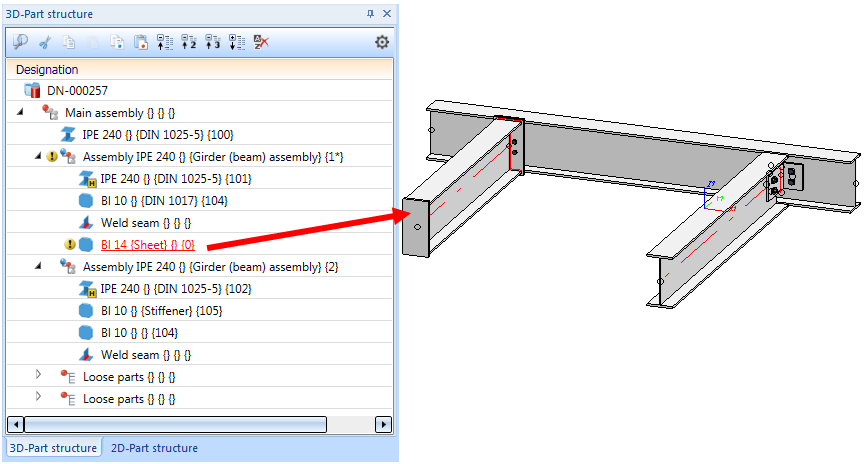
Project: Drawing Management
Now let us assume that you want to insert an additional plate into your model drawing. A
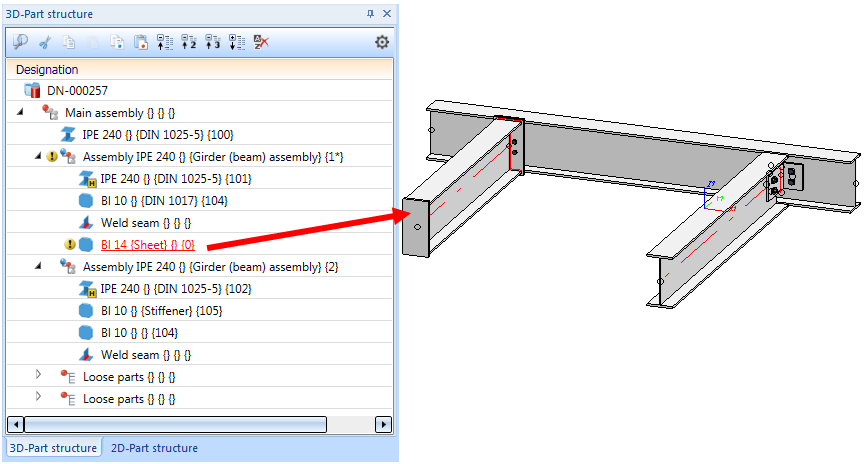
As can be seen by the Drawing Management status  in the ICN, the model drawing contains parts that have not been saved to HELiOS yet and that the product structures in HiCAD and HELiOS are not identical.
in the ICN, the model drawing contains parts that have not been saved to HELiOS yet and that the product structures in HiCAD and HELiOS are not identical.
 function. Since we use the ISD default settings, only new and changed parts will be itemized.
function. Since we use the ISD default settings, only new and changed parts will be itemized.  function on the Drawing Management tab.
function on the Drawing Management tab.
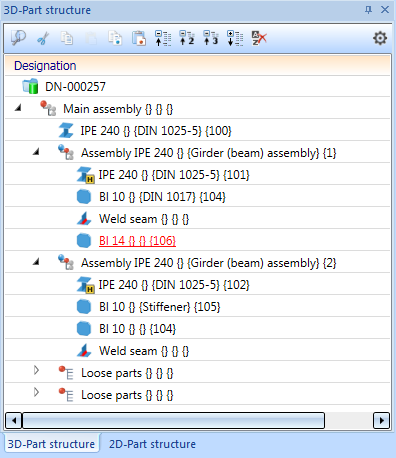
On the Drawing Management tab, choose Workshop > Drawing . The drawings which are no longer up to date will be shown. These are the mounting drawing and the production drawing with the Item No. 1.
. The drawings which are no longer up to date will be shown. These are the mounting drawing and the production drawing with the Item No. 1.
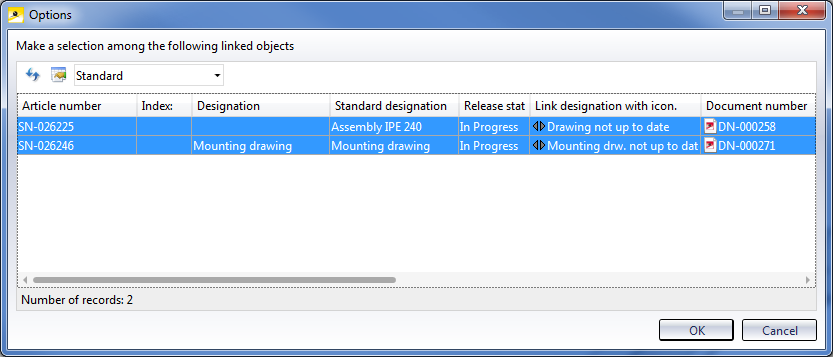
Mark the entries and click OK. Confirm the security query with Yes. The assembly drawing and the mounting drawing will then be updated.
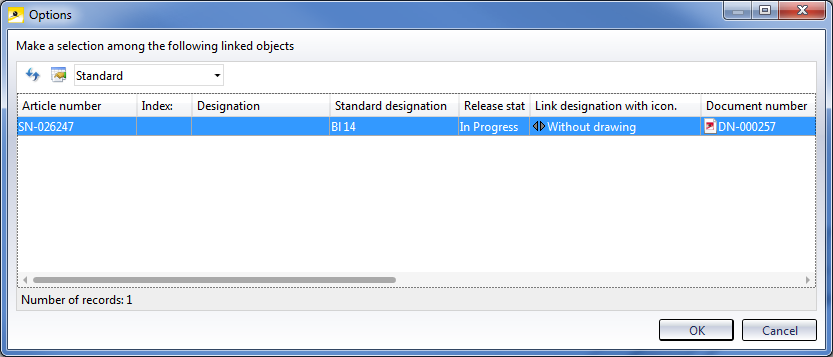
Mark the item and click OK. Confirm the security prompt with Yes. The detail drawing for the plate will now be created.
If you now selectchoose Workshop > Drawing  once more, the following message will be displayed:
once more, the following message will be displayed:
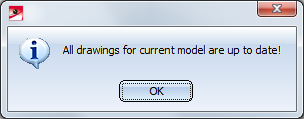
Now, all drawings have been created and are up to date.
Tip:
When deleting parts, proceed as you would do for the changing of parts, i.e. delete the part, itemize and save the model drawing and update the drawings. Finally, clean up the project to remove the invalid article masters.
 Step 4: Derive Mounting Drawing
Step 4: Derive Mounting Drawing

Requirement for smooth operations (DrwMan) • Pre-plannning of the Construction Process (DrwMan) • Overview of functions (DrwMan)
|
© Copyright 1994-2021, ISD Software und Systeme GmbH |
Data protection • Terms and Conditions • Cookies • Contact • Legal notes and Disclaimer