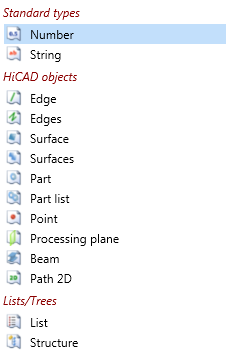3-D Standard > Tools > Attr...  > Part variables
> Part variables 
Besides the variables in the feature log, you have the option to assign so-called Part variables to 3-D parts. The Part variables function shows all variables assigned to the active part in a table. These part variables are, for instance, assigned via Feature Technology, the 3-D Part HCM, the C-Edge HCM, or by changing a parametric dimension.
You can change the variables assignment, add comments, or create new variables in the table.
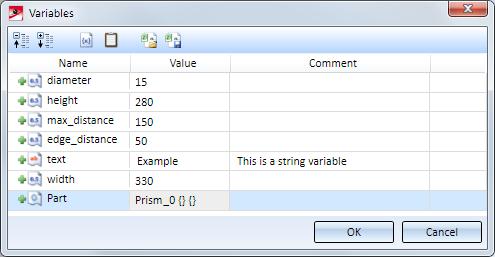
|
|
Collapse all / Expand all Use these symbols to completely expand or collapse the display of the variables according to the part structure ion one step. |
|
|
Add new variable Use this function to assign a new variable to the active part. In the displayed dialogue window, enter the name of the variable, select the type of variable and assign a start value to the variable. If desired, you can also enter a comment here. The following types of variables are supported:
After closing the dialogue window, the new variable will be marked with the
Table entries from the HiCAD catalogues, too, can be defined as variables. For this variables of the type List are required. If, for instance, a part/variable contains a semi-finished product of the type Plate, and you want to keep this plate variable while having the option to choose the sheet flexibly via the catalogue, you will require a variable of the type List. To create such a variable, choose Add new variable in the Part variables dialogue window, enter the name of the variable, e.g. pl, and choose the variables type List. In addition, you can enter a Comment, e.g. Catalogue entry. When you confirm with OK, the variable will be inserted. Then, right-click on the row with the new variable and choose Add new variable. No name needs to be specified here, as this will be done automatically. Select the variables type Number and the Table ID as start value, e.g. 127, for the table Semi-finished products > Plates > Plate. Here, too, you can enter a comment, e.g. Table ID. After closing the dialogue with OK, the sub-variant will be created, with the name being an automatically generated, consecutive number in square brackets, e.g. [1]. Proceed likewise to create the variable for the Row ID. The Table ID can be seen in the status bar of the Catalogue Editor, the Row ID in the ID column of the corresponding table. |
|
|
Insert Inserts the last copied variables row as a new variable. |
|
|
CSV export Use this function to export a list of all variables as CSV file. Output will be
Example:
|
|
|
CSV import Use this function to import variables from a CSV file. The CSV file must have the structure shown above. In particular, the type of the variable must be specified. Example:
|
When you right-click on the name of a variable, a value or a comment, a context menu will be displayed. Use the functions of this menu to
- Mark one or several variables for deletion (the variables will be marked with the
 symbol),
symbol), - Rename variables,
- Copy or cut variables and assign them to another part with the Insert function (s.a.),
- Copy or cut values / comments and insert them elsewhere.
To change the value or the comment of a variable, just click on the corresponding field and enter the desired new value or comment. The variable will then be marked with the  symbol.
symbol.
When you close the Variables dialogue window with OK, all marked entries will be applied, i.e.
- All entries marked with
 will be added.
will be added. - All entries marked with
 will be changed.
will be changed. - All entries marked with
 will be deleted.
will be deleted.
The marking symbols will then be removed.
If you choose Cancel, all changes will be discarded.
 Important:
Important:
Whenever you enter a variable, HiCAD will check whether this variant already exists in one of the lists. If this is not the case, the variable will be added to the list. During its search for already existing variables, HiCAD will observe a specific sequence. First, HiCAD will search for the variable on the lowest level. If you value was found on this level, HiCAD will search for the value on the next higher level.
Example:
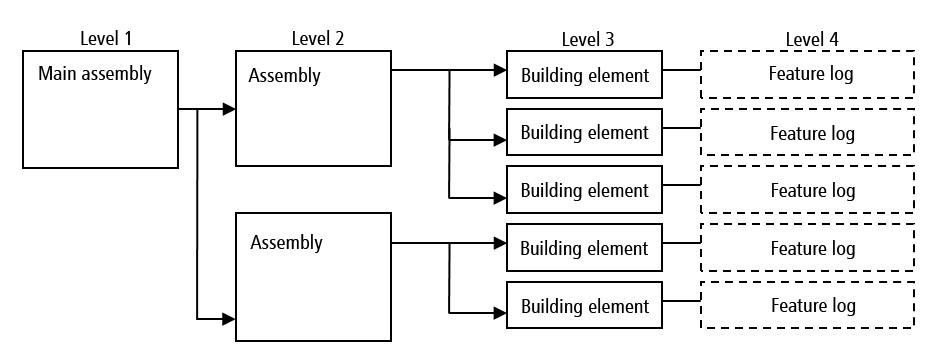
First, HiCAD will search in the feature log. If the variable cannot be found there, the search will be extended to the part variables of the part. If the variable cannot be found there either, HiCAD will search in the superordinate part, and so on. If the variant is found, the value of this variable will be used. If the variable does not exist, it will be added to the corresponding variables list. If a new variable is used in the feature log, it will also be automatically added to the part variables of the part to which the feature belongs.
The variables list of the first two levels contain no variants by default, if such variants had not been entered manually. If a particular variable is used in different parts, they can be placed together into a main assembly (or a simple assembly). If you then remove the variants in the sub-parts, and adjust the variants in the main assembly, the variables in all parts will be adjusted.
 You can also use the Part variables docking window for the editing of part variables.
You can also use the Part variables docking window for the editing of part variables.
Please also read the information in the Value Input (General Advice on Formulas and Variables) topic of the Feature Technology Help.

Part Properties (3-D) • User Variables • Variables Store • View Variables