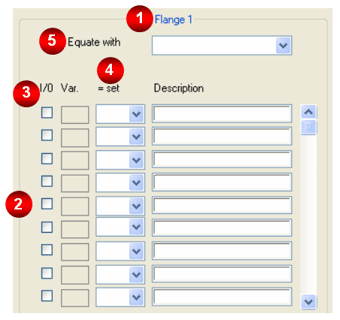
Project: Variant Editor
You assign descriptions to the variables of a group in this dialogue box. You also can, if required, specify On/Off options or Equate options.
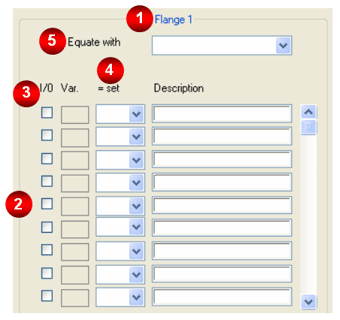
|
(1) |
Designation of the selected variables group |
|
(2) |
|
|
(3) |
|
|
(4) |
|
|
(5) |
The variable contains a line for each variable in the active group. It is comprised of four columns containing:
|
I/O |
"Switch Off" option for variables Checkbox for the variables, via which components belonging to a variables group can be optionally deactivated. |
|
Var. |
Variable names |
|
= specify |
Combination field enabling the selection of variables to which variables belonging to the line, can be optionally equated. |
|
Description |
Description for variables |
A base variant can offer the option of switching off specific component parts. This means that a variant, derived from base variant, can differ from the base variant if you invoke the Switch Off option.
If you want to provide the variables of the active variables group with a Switch Off option, activate the checkbox in the column 1 of the specific table line, e.g.
![]()
A base variant offers you the opportunity of equating all values belonging to specific variables with the values of other specific variables. This means that a variant, derived from base variant, can differ from the base variant if you specify that specific variables should automatically take over the value of other specific variables.
In the following example, the Equate option embedded in the base variant enables variable D19 to take over all values from D11 and S19 all values from S1:
![]()
As the source of an equalisation cannot also be the target, the combination fields in column 3 for variables D11 and S1 are locked :
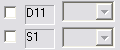
A base variant offers you the opportunity of equating all values belonging the values of variables belonging to a variables group with the values of variables belonging to another variables group. This means that a variant derived from a base variant may differ from the base variant, as selected variables groups automatically take over the values belonging to another variables group.

The Equate option embedded in the base variant enables group Flange 3/4 to take over all values from group Flange 1/2.
Both groups must have the same number of variables. Variables are assigned in sequence. Assuming that Flange 3/4 is comprised of variables A12, A7, A3, A5 and Flange 1/2 is comprised of variables B5, B31, B32, B11, then the assignments are made by the Equate option:
A12 ![]() B5, A7
B5, A7 ![]() B31, A3
B31, A3 ![]() B32,
A5
B32,
A5 ![]() B11.
B11.
 As the source of an equalisation cannot also be the target, the combination field for the variables group Flange 1/2 is locked if Equate with is selected.
As the source of an equalisation cannot also be the target, the combination field for the variables group Flange 1/2 is locked if Equate with is selected.

Convert Variant into Base Variant • Functions for Variants • The User Interface
|
© Copyright 1994-2020, ISD Software und Systeme GmbH |
Data protection • Terms and Conditions • Cookies • Contact • Legal notes and Disclaimer