![]()
The button is not assigned to a variables group.
![]()
The button is assigned to a currently inactive variables group.
![]()
The button is assigned to the active variables group.
Project: Variant Editor
This area displays the image of the loaded variant. This is only possible if an image of the variant exists in an EMF file (Windows Enhanced Metafile) in the folder specified for Settings under Directory for the EMF files for base variants. The EMF file must have the same name as the VAD file with the name extension .EMF.
The buttons on the image margin enable you to assign variables groups. Assignments are indicated by leader lines drawn to the corresponding parts.
A button can be represented in three different ways:
|
|
The button is not assigned to a variables group. |
|
|
The button is assigned to a currently inactive variables group. |
|
|
The button is assigned to the active variables group. |
Assuming that you want to assign the bottom button in the right margin to the active variables group, i.e. Pipe 5, click the button and respond to the query.
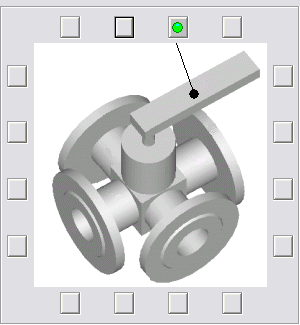
Assuming that you want to assign the bottom button in the right margin to the active variable group, click the button and respond to the confirmation query with Yes. The mouse pointer now changes to small Cross hairs from which a dashed line extends to the button. Select the end point of the leader with the cross-hairs and click the mouse. See below:
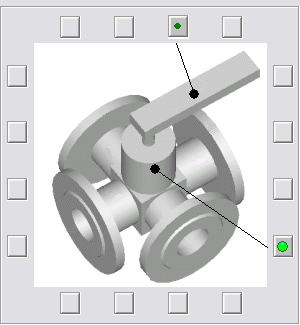
You can assign a maximum of four buttons to a variant group.
It is possible to remove existing leader lines.Click the corresponding button to activate the group. Respond to the displayed query with Yes. The assignment is cancelled, i.e. leader lines are deleted and the green point removed from the button.

Convert Variant into Base Variant • Functions for variants • The User Interface
|
© Copyright 1994-2020, ISD Software und Systeme GmbH |
Data protection • Terms and Conditions • Cookies • Contact • Legal notes and Disclaimer