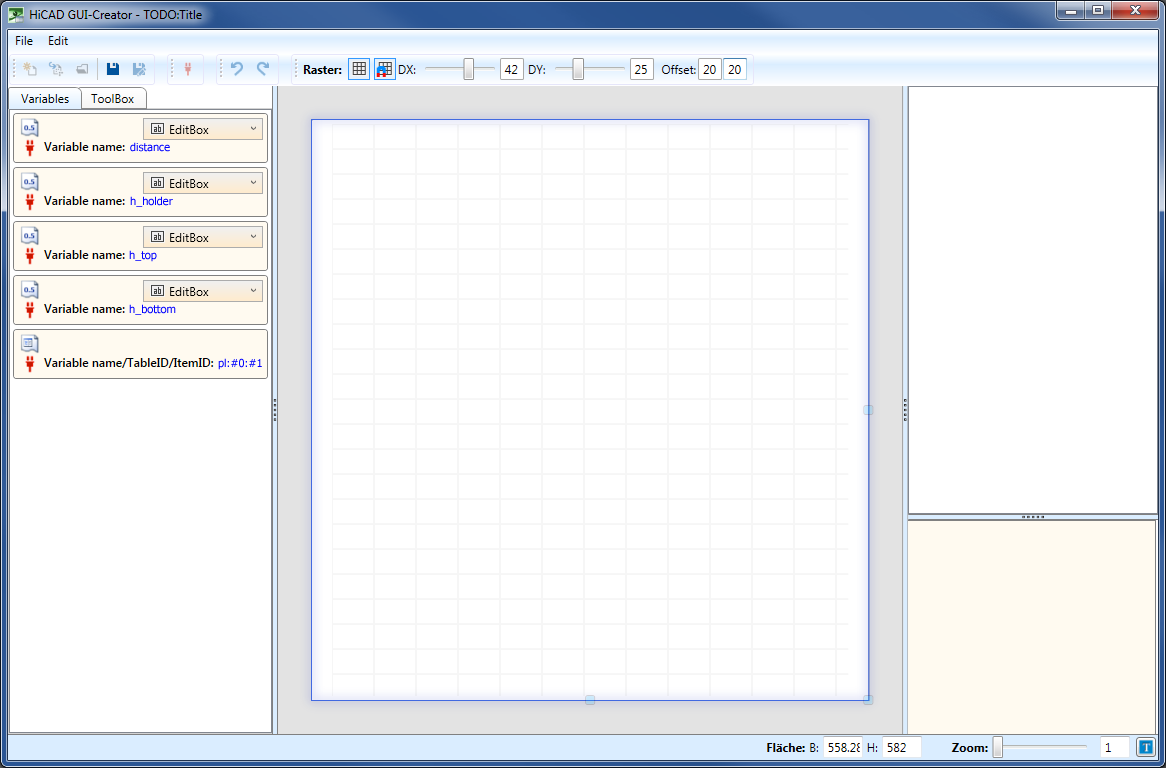
Project: HiCAD Steel Engineering
After we have created and saved the example variant of a planar filling in the first step and automatically started the HiCAD Dialogue Editor, we can now create our dialogue in the second step.
The CSV file of our example has already been loaded here, so we can start immediately.
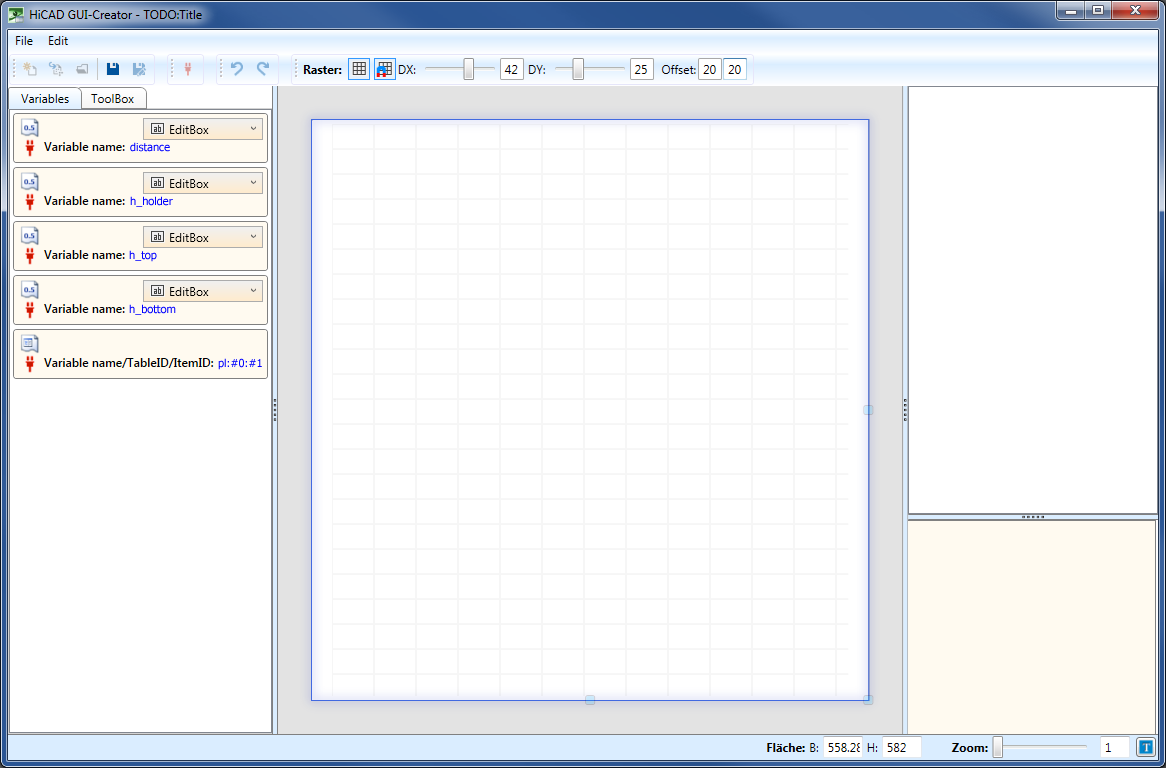
First we want to include an example graphic (e.g. example_infill.png) with the subtitle Planar infill. To do this, activate the Toolbox tab, drag an object of type Image into the dialog and assign the desired dimensions to the object
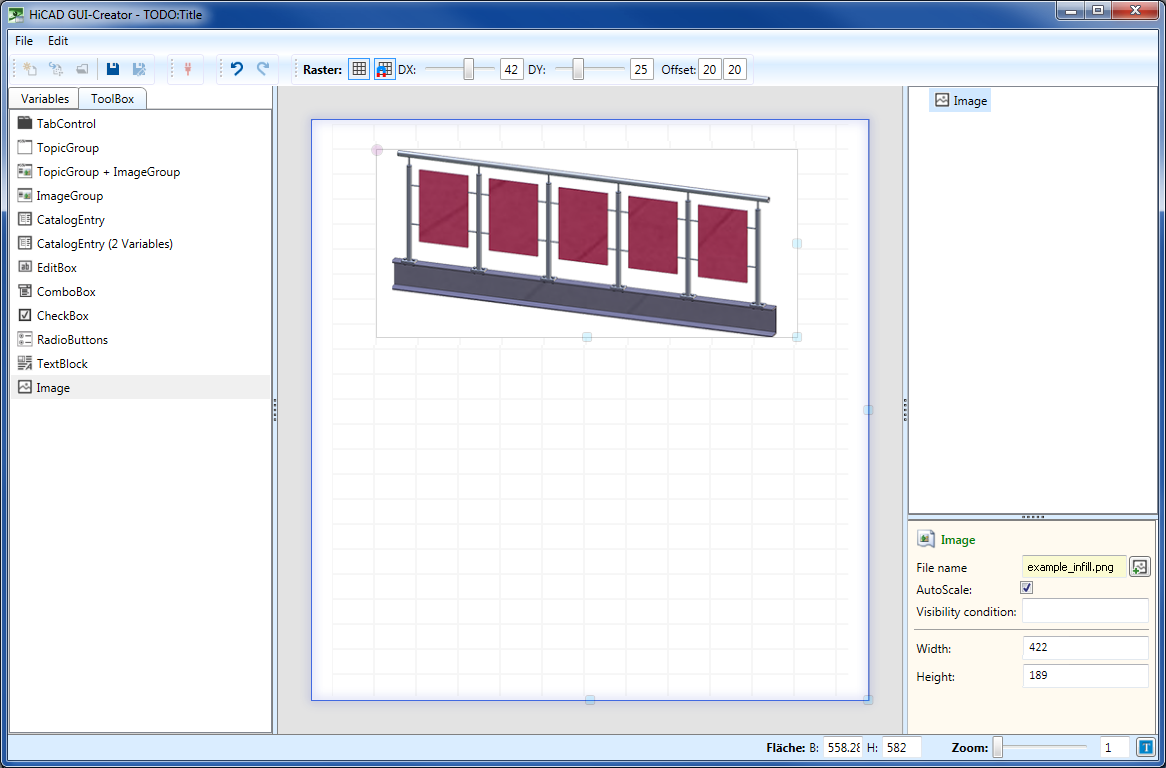
Proceed likewise with the object of the type TextBlock, and type in the desired text - here: Planar infill.
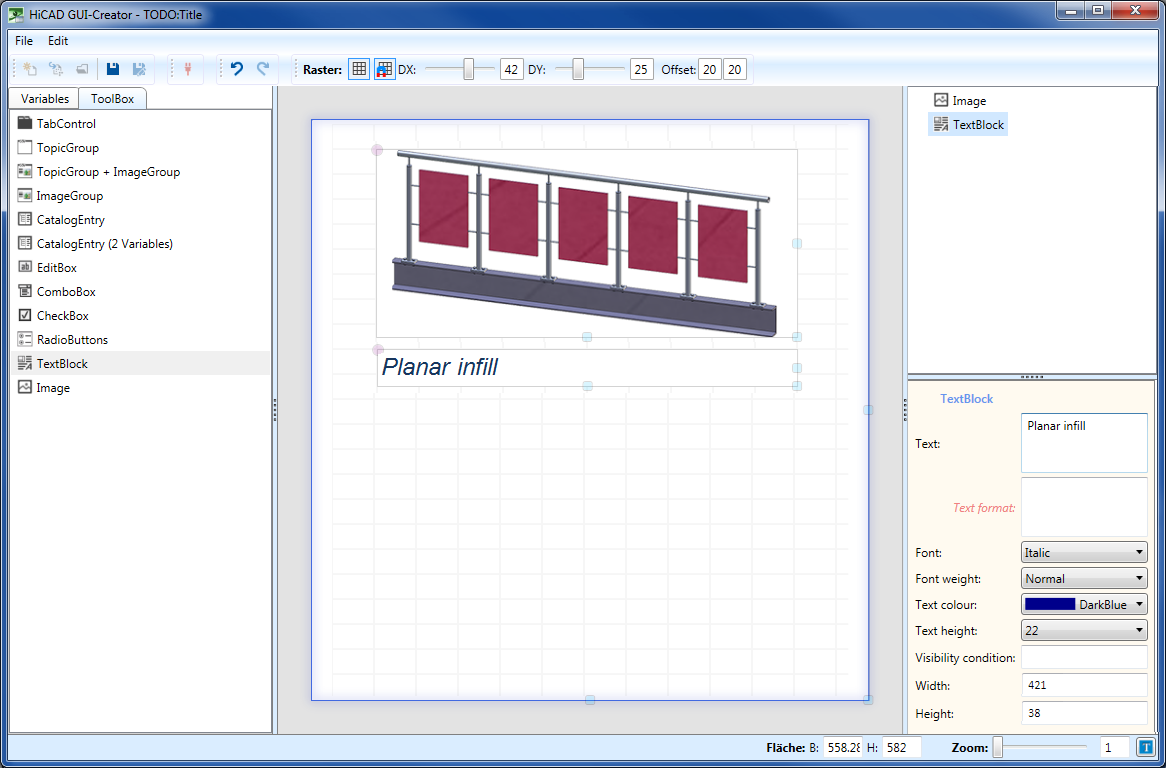
Now activate the Variables tab and add the variables
as EditBoxen by simply dragging them into the dialogue. We assign a name to all variables. If desired, a selection list with different values can be predefined and default values can be set.
Finally, we drag the variable pl into the dialogue. Since it is a list variable, an object of the type CatalogEntry is inserted automatically.
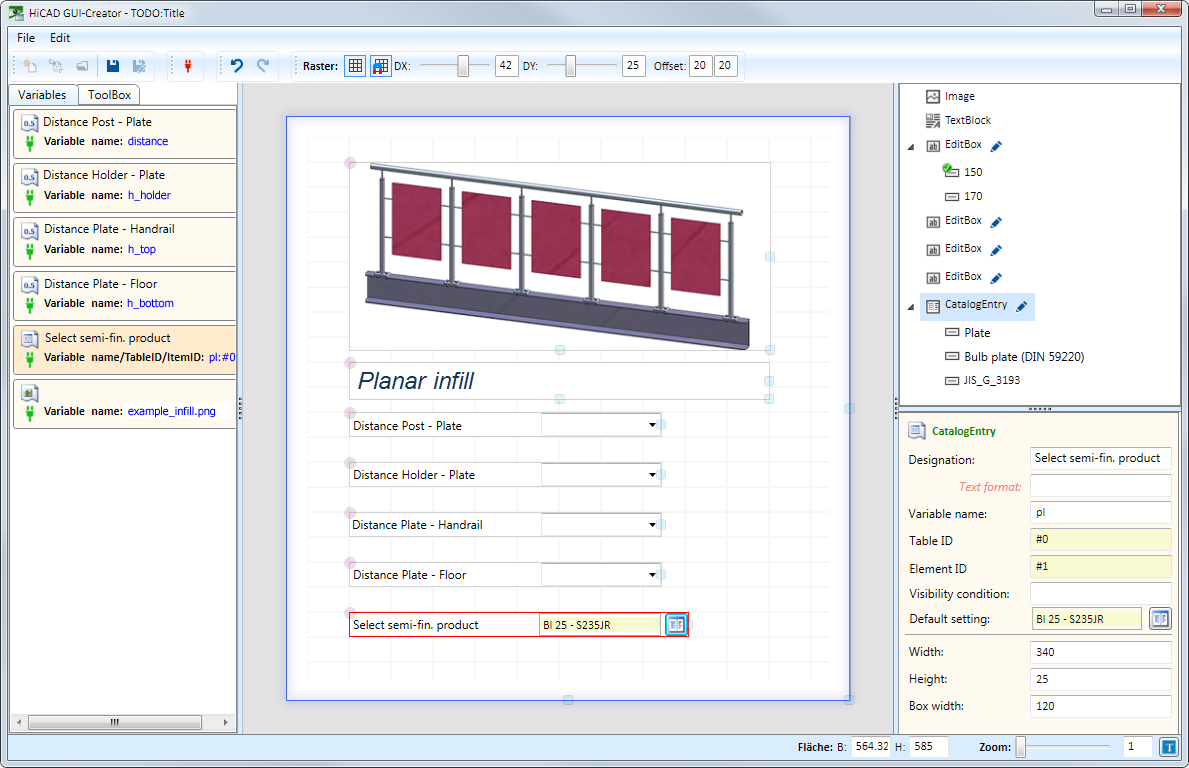
The catalogues or tables to be offered for selection later in the user dialogue can be specified by clicking on the  symbol , e.g.:
symbol , e.g.:
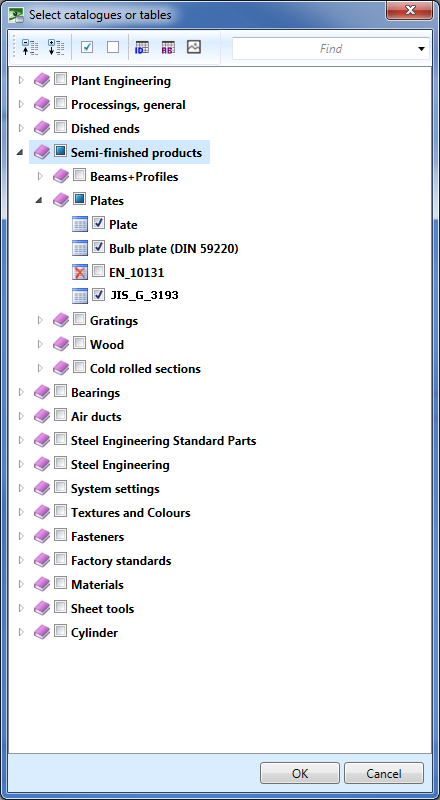
A default value for the semi-finished product can be set by clicking on the  symbol.
symbol.
The variant is now available in the Railing Configurator as an infill with its own dialogue.
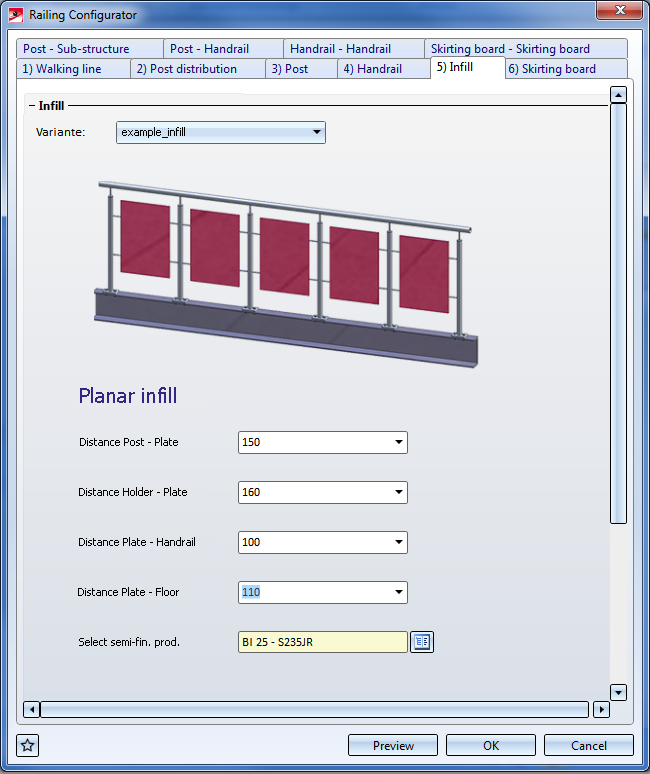
Examples of the new infill
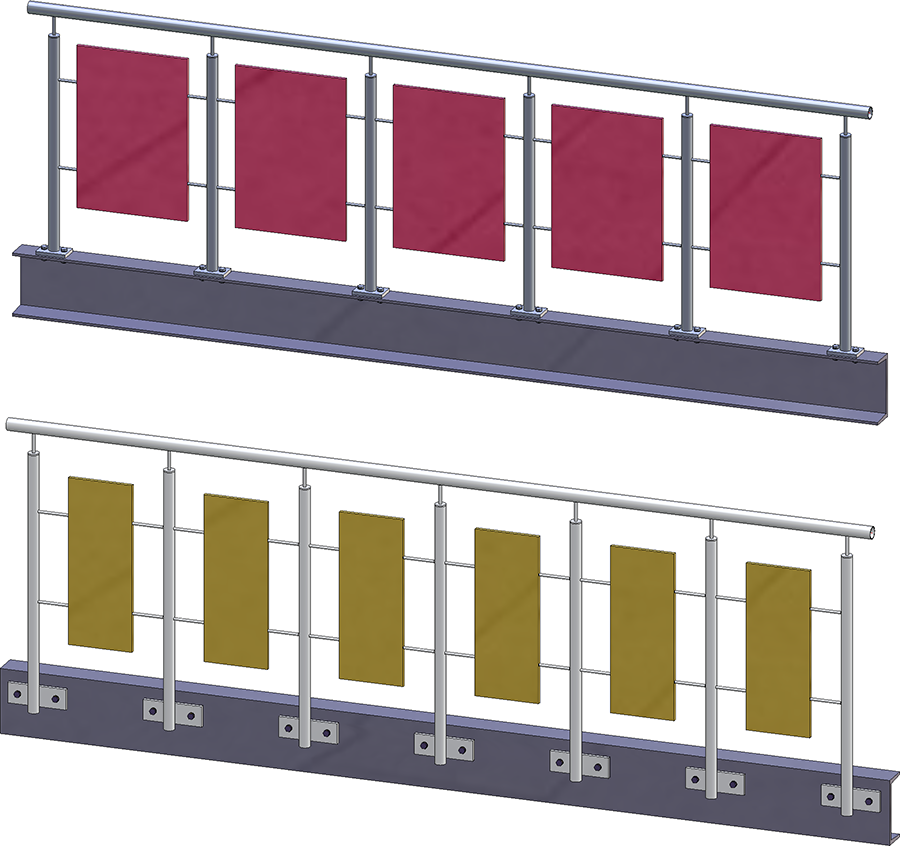

The Variant Editor for Railings • Stairs and Railings (3-D SE) • Steel Engineering Functions
|
© Copyright 1994-2020, ISD Software und Systeme GmbH |
Data protection • Terms and Conditions • Cookies • Contact • Legal notes and Disclaimer