Project: HiCAD P+ID
P+ID Symbol > Connection > Set connecting point ![]()
This function enables you to set connecting points on your symbol. The number of points that can be set depends on the number of dialogue entries for Connection specified (in sequence) in the data mask. For some symbol types date it is a good idea to have additional dialogue entries in reserve in case additional connecting points are required at a later.
Corresponding to their sequence in the data mask, connections are accessed via their numbers (starting with 1). This means that the default dialogue text for the connection dialogue does not necessarily match the connection number displayed.
A connection number is suggested in the dialogue box.
The setting of connections is supported by a graphics plug-in. After selecting a specific connection direction, an arrow is generated in the corresponding direction which can only be placed at grid points. Connections which have already been placed are highlighted with an arrow.
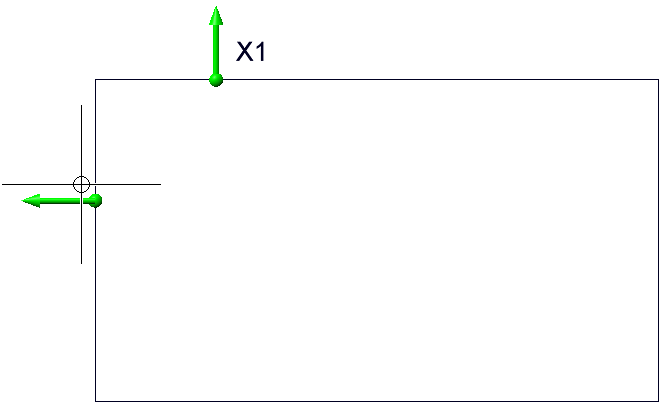
If a connecting point with the specified number already exists, a corresponding message is issued.
When you set connecting point No. 1, the symbol fitting point is automatically put on the same position. You can change this retro-actively with the Fitting point function.
P+ID Symbol > Connection > Move connecting point ![]()
This function enables you to move the position of a connecting point (but not its direction). Use the cursor to select the connecting point you want to move by clicking the appropriate red connection tag. Then specify the new position of the connecting point with the cursor.
P+ID Symbol > Connection > Delete connecting point ![]()
This function enables you to delete connecting points from a symbol. The associated connection dialogue in the data mask is retained. Select the connecting point to be deleted by clicking each red connection tag or, alternatively, press the right button and specify the number of the connection.

Manage and Edit Library Symbols (P+ID)
|
© Copyright 1994-2020, ISD Software und Systeme GmbH |
Data protection • Terms and Conditions • Cookies • Contact • Legal notes and Disclaimer