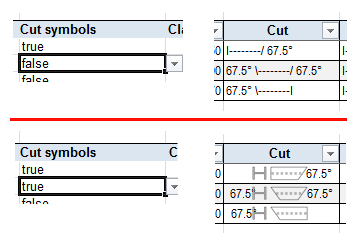Project: Report Manager
Adjust Templates - Attributes
In Excel BOMs you can use variables which will be filled with associated values when the BOM will be generated. Depending on their source, these variables have different prefixes. The list below shows, for each attribute type, the prefix, a link to the available attributes and one example.
- Names of drawing attributes have the prefix
H_. The order number with the attribute name _SZNATTRS01 is thus available in Excel BOMs via H__SZNATTRS01.
- Part attributes also have the prefix
H_. Please note that you need to choose the attribute name with the prefix from the linked list, and not the attribute designation (which frequently looks similar). For instance, for the length of a part, i.e. attribute name §03, you must use H_§03 in a template.
- Document master data have the prefix
D_. Here, too, the attribute name needs to be used. For instance, for the document number with the attribute value H_Dokunummer you must use D_HEL_Dokunummer.
- Article master data have the prefix
T_. The article number of an article, i.e. attribute name HEL_Sachnummer, will be available as T_HEL_Sachnummer, accordingly.
- Alle sonstigen Attribute beziehen sich auf Attribute des Report Managers.
 Tip: To get a quick overview over all available attributes, activate the Export raw data option in the Settings of the Excel template file. After creating a BOM with this template, you will find the additional table sheets Header, Quantity_List and Structure_List there, where all available attributes are listed in the columns.
Tip: To get a quick overview over all available attributes, activate the Export raw data option in the Settings of the Excel template file. After creating a BOM with this template, you will find the additional table sheets Header, Quantity_List and Structure_List there, where all available attributes are listed in the columns.

Special variables
Some variables will be handled in a special way during BOM generation.
Cut symbols
Identifiers for cuts will be inserted in the BOM as H_$09 and H_$10, respectively. If you set Cut symbols for the relevant table sheet to true in the sheet-dependent settings, the cuts will be output as graphics, not as text:
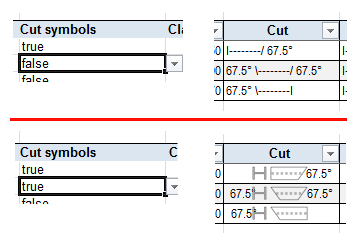

BOMs created via product structures
If you want to create a BOM via a product structure, no drawing or part attributes will be available to you. In these cases you can use the following attributes with modified names:
H_$09: Bauteil.COMPONENT_CUTTYPE_FLANGEH_$10: Bauteil.COMPONENT_CUTTYPE_WEBH_$PSC: Bauteil.COMPONENT_PROFILE_CATEGORYH_§03: Bauteil.LAENGEH_$BB: Bauteil.NORMBEZEICHNUNG%Posnr: Bauteil.COMPONENT_ITEMNR, Produkt.POSITIONSNUMMER

|
© Copyright 1994-2020, ISD Software und Systeme GmbH
Version 2502 - Report Manager
Date: 15/10/2020 Language: 1033
|
> Feedback on this topic
|
• • • •
 Tip: To get a quick overview over all available attributes, activate the Export raw data option in the Settings of the Excel template file. After creating a BOM with this template, you will find the additional table sheets Header, Quantity_List and Structure_List there, where all available attributes are listed in the columns.
Tip: To get a quick overview over all available attributes, activate the Export raw data option in the Settings of the Excel template file. After creating a BOM with this template, you will find the additional table sheets Header, Quantity_List and Structure_List there, where all available attributes are listed in the columns.