 symbol in the 3-D part structure of the ICN. When saving model drawings or parts with point clouds, it is important to note the following:
symbol in the 3-D part structure of the ICN. When saving model drawings or parts with point clouds, it is important to note the following: Project: HiCAD Point Cloud
 symbol in the 3-D part structure of the ICN. When saving model drawings or parts with point clouds, it is important to note the following:
symbol in the 3-D part structure of the ICN. When saving model drawings or parts with point clouds, it is important to note the following:
The point cloud data are not part of the SZA or KRA file. These files only contain a reference to the corresponding project point cloud, i.e. to the path where the point cloud is located during import. This reference can be changed later with the function Update point cloud references  .
.
If you transfer files with point clouds to a third party, i.e. to another HiCAD workstation, then you must also pass on the folder with the project point cloud in addition to the SZA or KRA file. At the same time you have to make sure that this folder also exists on the "new workstation". The following exceptions apply:
An example:
The directory C:\HiCAD\Point clouds is set as drive N. The point cloud file VHV Technikum.lsproj is located in the folder C:\HiCAD\Punktwolken\Examples\User\VHVTechnikum The model drawing with the point cloud is saved.
The model drawing is then opened on a computer on which the same directory is set for drive N. The point cloud file VHV Technikum.lsproj is located there in the folder C:\HiCAD\Punktwolken\VHVTechnikum.
-> The point cloud is found.
If HiCAD does not find a point cloud contained in a model drawing when loading it, the Update point cloud references dialogue window is automatically displayed. If you move the cursor over the  symbol there, you will get more information.
symbol there, you will get more information.
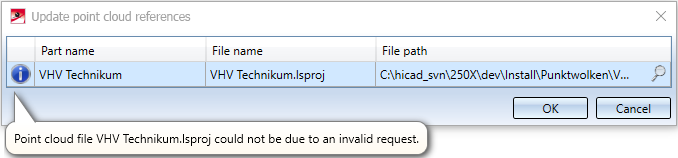
After clicking on the magnifying glass symbol and selecting the desired path / file, close the dialogue window with OK.
The point cloud reference will be updated and the point cloud will be exchanged if necessary.
Example:
The model drawing contains for example the project point cloud VHV Technikum (1). This is located in the folder C:\hicad\Install\Punktwolken.
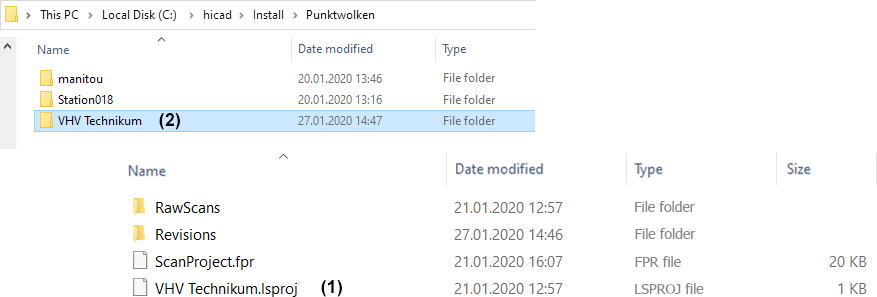
When passing it on to third parties, the entire folder (2) must be passed on, in addition to the model drawing with the point cloud. On the "new workstation" this folder must then also be located at C:\hicad\Install\punktwolken.
![]() Please note:
Please note:

Procedure • Point Cloud Functions • Example
|
© Copyright 1994-2020, ISD Software und Systeme GmbH |
Data protection • Terms and Conditions • Cookies • Contact • Legal notes and Disclaimer