 or
or  symbol. If you move the cursor over the symbol, the error message will be displayed.
symbol. If you move the cursor over the symbol, the error message will be displayed. Project: HiCAD Element installation
Additional conditions can be assigned to the utilized variables for installation elements. In addition, you can define error messages that will be displayed if conditions are not fulfilled when inserting an installation element. In this case, the concerned input field or the OK button will be marked with the  or
or  symbol. If you move the cursor over the symbol, the error message will be displayed.
symbol. If you move the cursor over the symbol, the error message will be displayed.
These conditions and error message cannot be determined with the HiCAD GUI Editor, but need to be entered in a separate file, the name of which is entered into the CONDITIONS column of the corresponding tables in the Catalogue Editor. The entry must be made by rows and in the following form:
Name of variable|Formula that need to be fulfilled|Error message
The name of a variable can be entered in several rows; all corresponding conditions must then be fulfilled. The conditions can refer to any variable, contain the usual relational operators and formulas. Boolean operators are not allowed.
Examples:

If you enter a value equal to or smaller than 0 for the variable length, the input field for length will be marked with the  symbol, and the error message The length must be greater than 0. will be displayed.
symbol, and the error message The length must be greater than 0. will be displayed.

If you enter for the variable width the same value as or a smaller value than for height, the input field for width will be marked with the  symbol and the error message Width must be greater than height. will be displayed.
symbol and the error message Width must be greater than height. will be displayed.

If you enter for the variable width the same value as or a smaller value than for length, the input field for width and also for height will be marked with the  symbol. In both cases the error message Width must be greater than height. will be displayed.
symbol. In both cases the error message Width must be greater than height. will be displayed.
Let us take a look again at the example of the drilled plate.
Create a file called check_plate.dat as follows:

Save the file to the folder of the plate, i.e.in this example to the folder Elementverlegung\Example and enter the file name complete with path in the CONDITIONS column of the catalogue.

When inserting the plate, the entries will be checked, e.g.:
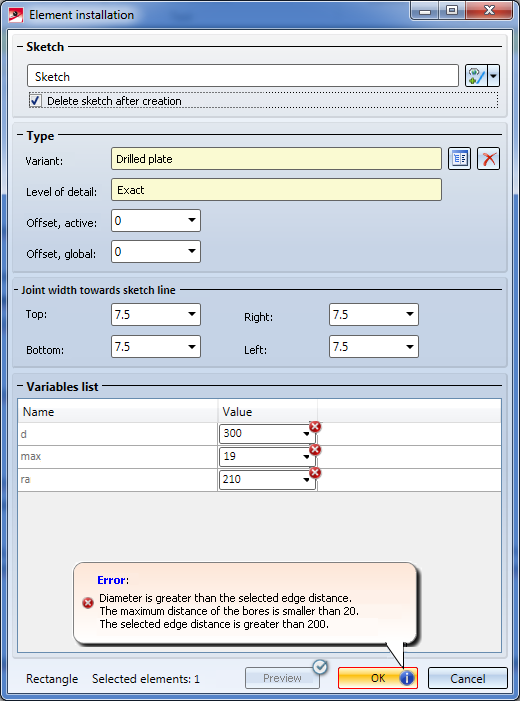
The  symbol on the OK button will also be shown if the syntax of the conditions is incorrect.
symbol on the OK button will also be shown if the syntax of the conditions is incorrect.

Element Installation • Catalogue Editor
|
© Copyright 1994-2020, ISD Software und Systeme GmbH |
Data protection • Terms and Conditions • Cookies • Contact • Legal notes and Disclaimer