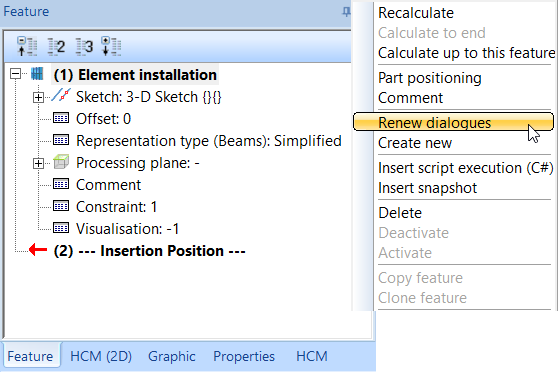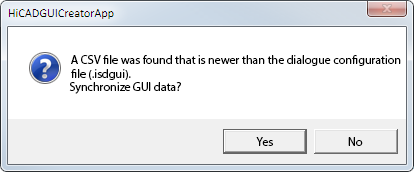Project: HiCAD Element installation
Customer-specific Dialogues for Installation Elements - Basic Procedures
Creating new dialogues
To create a new dialogue, proceed as follows:
- Create the installation element in HiCAD.
- Parameterize the installation element by assigning appropriate variables, and, if required, HCM constraints to it.
- Save the installation element with the Save variant for element installation function.
- Start the HiCAD Dialogue Editor and create a new file there by importing the previously created CSV file. Alternatively, the editor can be started directly from the dialogue of the Save variant for element installation function. In this case the CSV file is automatically loaded.
- Design your dialogue by dragging the variables into the dialogue and, if desired, adding further toolbox objects to it. Then, save the dialogue, creating a dialogue archive in the .ISDGUI format in this way. This file contains:
- the dialogue in the XML format,
- the images that are required in the dialogue, and
- a file called UnusedCollectionData.dat with a list of all variables that are not used in the user dialogue.
- To be able to use the dialogue, enter the name of the dialogue archive in the DIALOG column in the table of the corresponding installation element in the Catalogue Editor.
Editing existing dialogues
Case 1:
You have created the dialogue with a version before HiCAD 2019 SP2, i.e. a corresponding XML or ZIP file exists.
- Import the file to the HiCAD GUI Creator.
- Check and (if required) change your dialogue. During import it may happen that fields will be marked with the
 symbol and the Duplicate message. The reason for this is that in the HiCAD GUI Creator, variables and images may be used only once in one dialogue. If required, you need to adjust the concerned dialogues accordingly.
symbol and the Duplicate message. The reason for this is that in the HiCAD GUI Creator, variables and images may be used only once in one dialogue. If required, you need to adjust the concerned dialogues accordingly.
- Save the dialogue in the format .ISDGUI.
- To be able to use the dialogue, enter the name of the dialogue archive in the DIALOG column in the table of the corresponding installation element in the Catalogue Editor.
Case 2:
You have created the dialogue with the HiCAD GUI Creator.
- Open the appropriate .ISDGUI file.
- Modify the dialogue as required.
- Save the dialogue in the format .ISDGUI.
- To be able to use the dialogue, enter the name of the dialogue archive in the DIALOG column in the table of the corresponding installation element in the Catalogue Editor.
Please also note the following:
- HiCAD automatically determines whether the user dialogue of an already installed variant has been changed subsequently. If you then right-click on the feature Element installation created in a corresponding element installation, the Renew dialogues function is available in the context menu. With this function you can update the user dialogue displayed when editing the element installation.
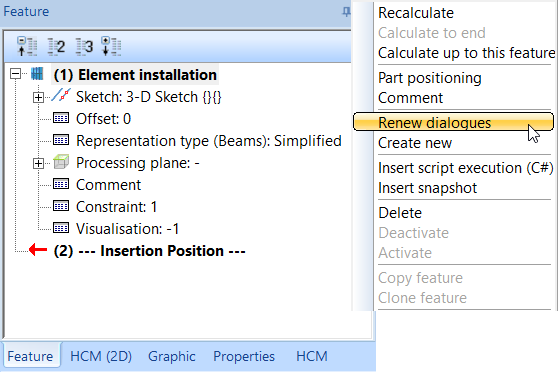
- If a user dialogue is opened in the HiCAD Dialogue Editor and HiCAD detects that the corresponding CSV file is newer, a corresponding message appears:
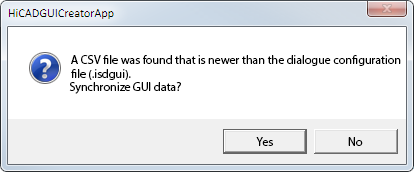
Choose Yes to synchronize the dialogue.
An example of a Customer-specific Dialogue for Installation Elements can be found here.


Customer-specific Dialogues for Installation Elements • The HiCAD GUI Creator
|
© Copyright 1994-2020, ISD Software und Systeme GmbH
Version 2502 - HiCAD Element installation
Date: 27/09/2020 Language: 1033
|
> Feedback on this topic
|
• • • •
 symbol and the Duplicate message. The reason for this is that in the HiCAD GUI Creator, variables and images may be used only once in one dialogue. If required, you need to adjust the concerned dialogues accordingly.
symbol and the Duplicate message. The reason for this is that in the HiCAD GUI Creator, variables and images may be used only once in one dialogue. If required, you need to adjust the concerned dialogues accordingly.  symbol and the Duplicate message. The reason for this is that in the HiCAD GUI Creator, variables and images may be used only once in one dialogue. If required, you need to adjust the concerned dialogues accordingly.
symbol and the Duplicate message. The reason for this is that in the HiCAD GUI Creator, variables and images may be used only once in one dialogue. If required, you need to adjust the concerned dialogues accordingly.