Project: HiCAD Sheet Metal
![]() - Mode: Individual, with clearance
- Mode: Individual, with clearance ![]()
Sheet Metal > Change length > Trim ![]() - Mode: Individual, flush
- Mode: Individual, flush ![]()
Use these two modes to trim individual flanges to a cut surface.
Proceed as follows:
If you want to identify a different flange, click on the  icon beneath Edge / Plane and identify the desired edge.
icon beneath Edge / Plane and identify the desired edge.
Here, too, you can select a different plane by clicking on the  icon.
icon.
 checkbox if there are flanges that do not reach up to the cut plane.
checkbox if there are flanges that do not reach up to the cut plane. If you click Apply, the change will also be inserted, but the window will remain open.
Subsequent changes can be made via the Feature log: Double-click on the Trim to surface feature and change the data in the displayed dialogue window.
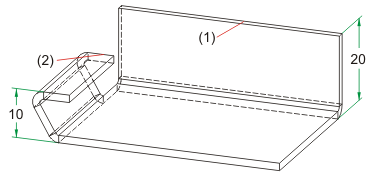
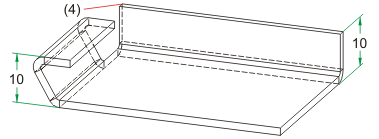
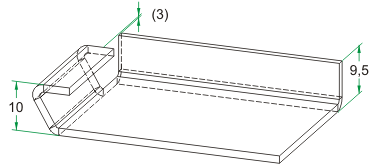
(1) Sheet to be trimmed
(2) Cut surface
(3) Clearance taken into account when shortening
(4) Sheet shortened flush
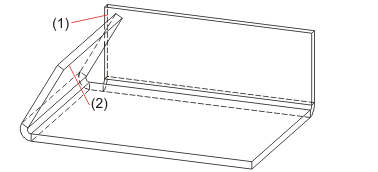
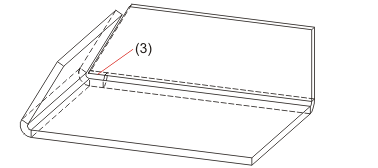
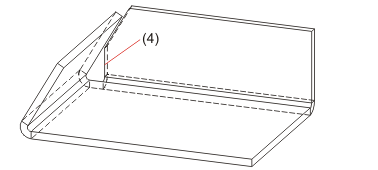
(1) Sheet to be trimmed
(2) Cut surface
(3) Trimmed sheet with lengthening
(4) Trimmed sheet without lengthening

Trim (3-D SM) • Trim Plane, with Lengthening (3-D SM)
|
© Copyright 1994-2020, ISD Software und Systeme GmbH |
Data protection • Terms and Conditions • Cookies • Contact • Legal notes and Disclaimer