Create Project
- The example below shows how to create a new project. Select Management + BIM > Project > New

- The dialogue window for project data input will be displayed:
Enter the project name first, and then enter the desired project data.
Tip: You should always fill in the Designation field, as this will be helpful for a later retrieval of documents.
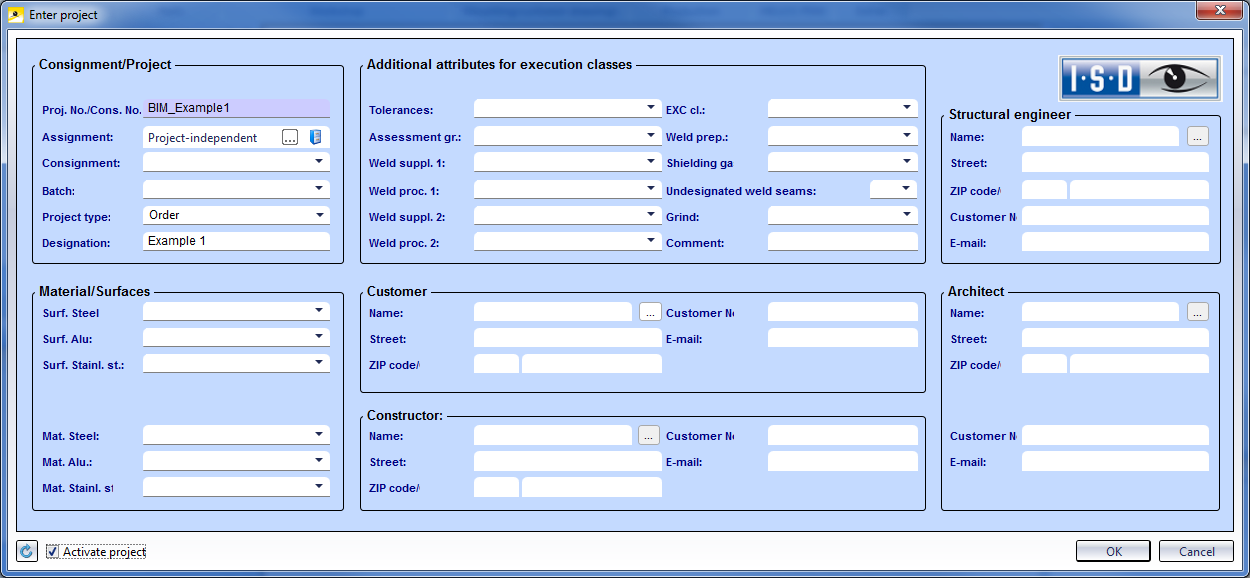
- Exit the window with OK.
Create Drawing File
- Select New drawing with DB, with new article master
 .
. - The dialogue window for article data input will be displayed. The article number will be suggested automatically:
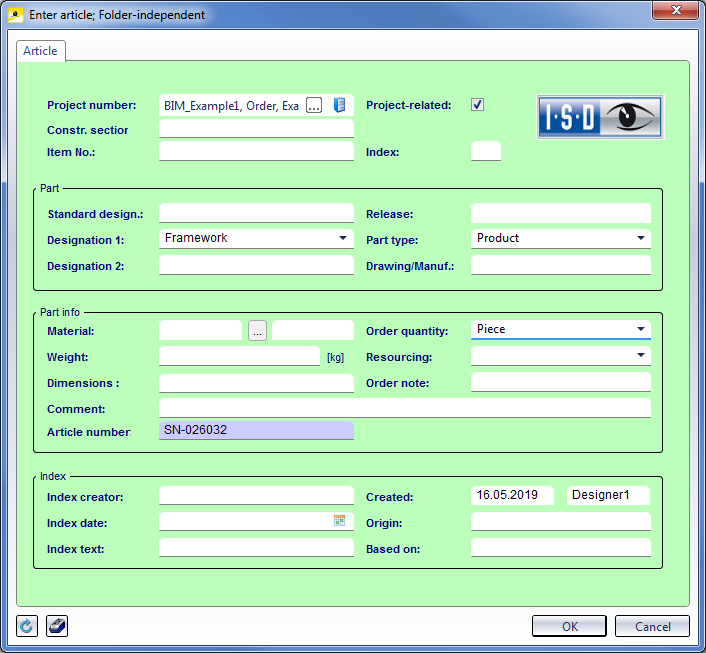
Enter the required article attributes and confirm with OK.
- The dialogue window for document data input will be displayed. The document number will be suggested automatically.
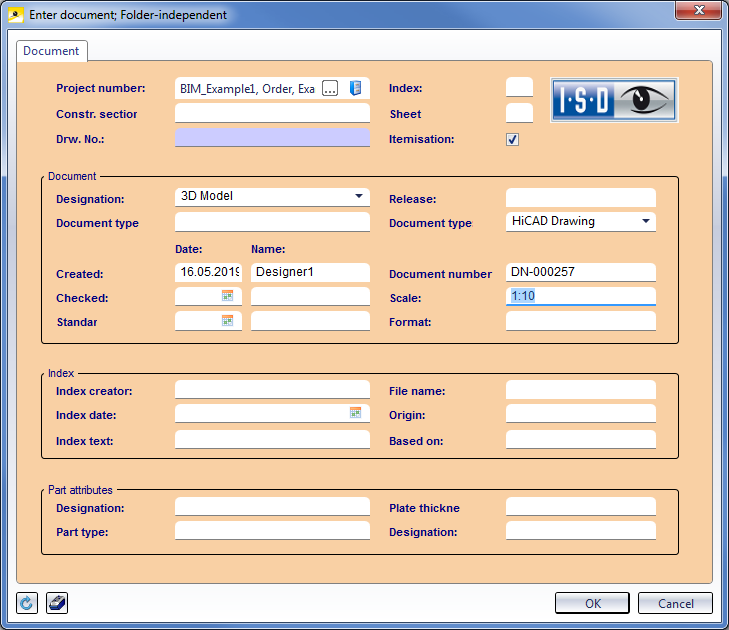
Enter the document attributes and exit the window with OK.
- The Part attributes mask will be displayed. Here you define the attribute for the main assembly of the drawing.
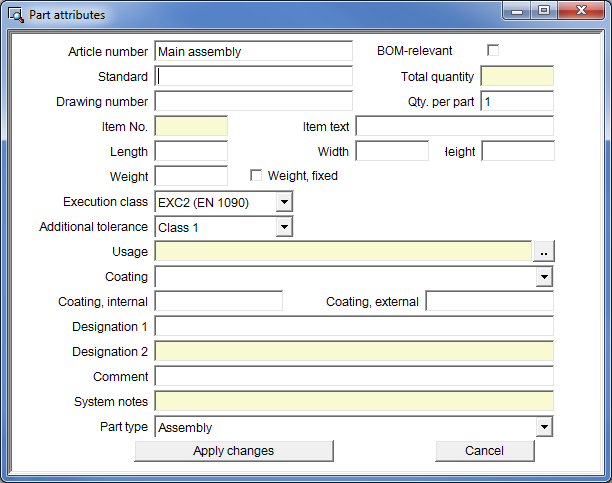
Enter the required attributes and exit the window with Apply changes.
Result:
The drawing now only consists of one empty main assembly. The BIM status im ICN  indicates that the model drawing has not been saved to HELiOS yet, and that no product structure exists yet.
indicates that the model drawing has not been saved to HELiOS yet, and that no product structure exists yet.
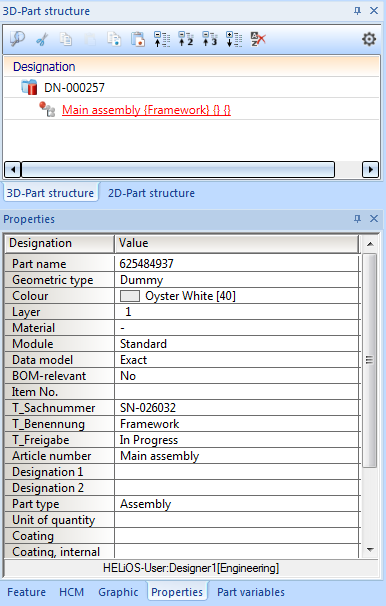
Create Parts
Now create the example drawing. Activate the Steel Engineering tab of the Ribbon.
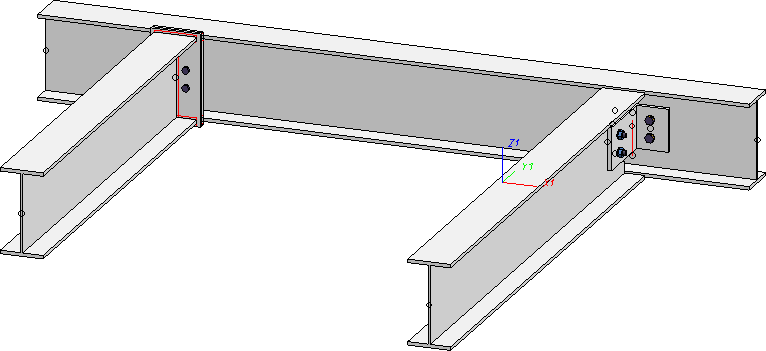
- Insert three IPE beams with the Insert new standard beam
 function (New > Insert new standard beam).
function (New > Insert new standard beam).
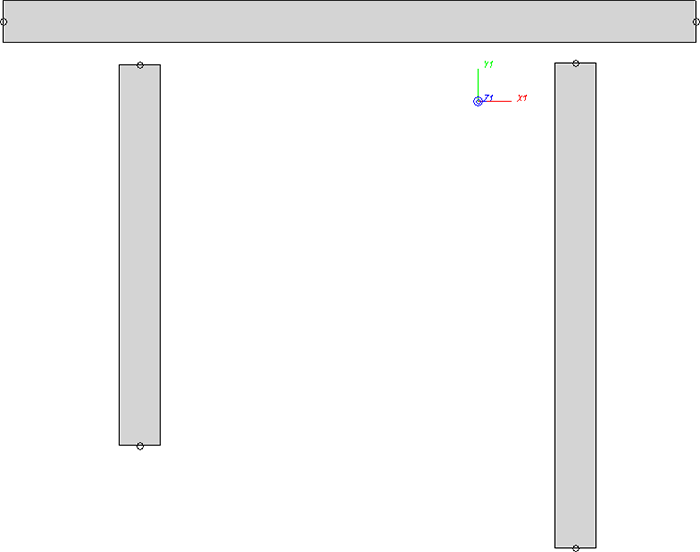
Model, top view
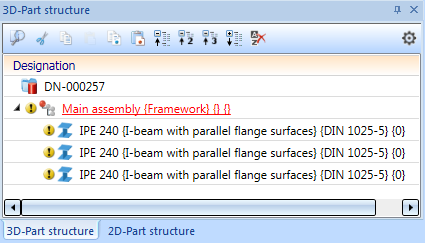
Model in the ICN
- Select the connection Beam to web, with 2 plates and stiffener (1211), and connect the left beam and the upper beam.
- Select the girder connection Angle connection, one-sided (1305), and connect the right beam and the upper beam.
All parts and assemblies have now been created.
Result
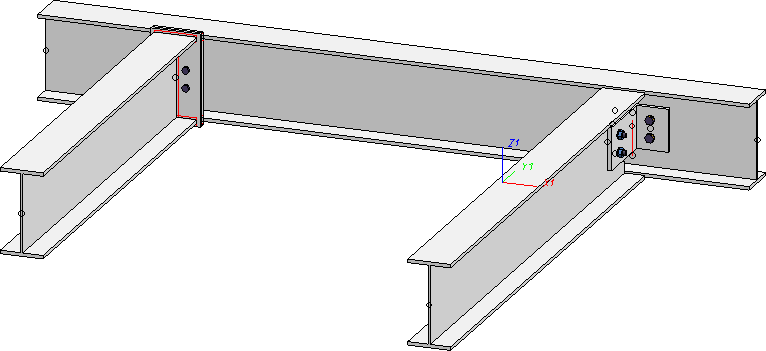
Model, axonometric view
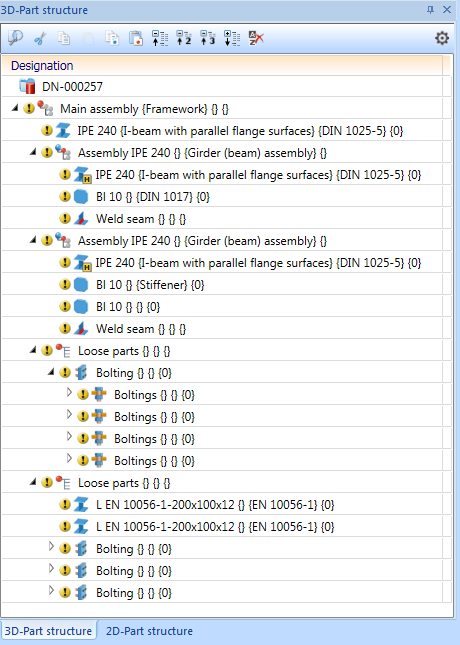
Modell im ICN
 Step 2: Itemise and Save Model Drawing
Step 2: Itemise and Save Model Drawing

Requirements for a Smooth Operation (ManBIM) • Pre-planning of the Construction Process (ManBIM) • Overview of functions (ManBIM)
