Management + BIM > Project > New  > Activate
> Activate 
Use this function to activate a project. Subsequently created drawings will then be assigned to this project.
When you call the function, the dialogue window for project data search will be displayed.
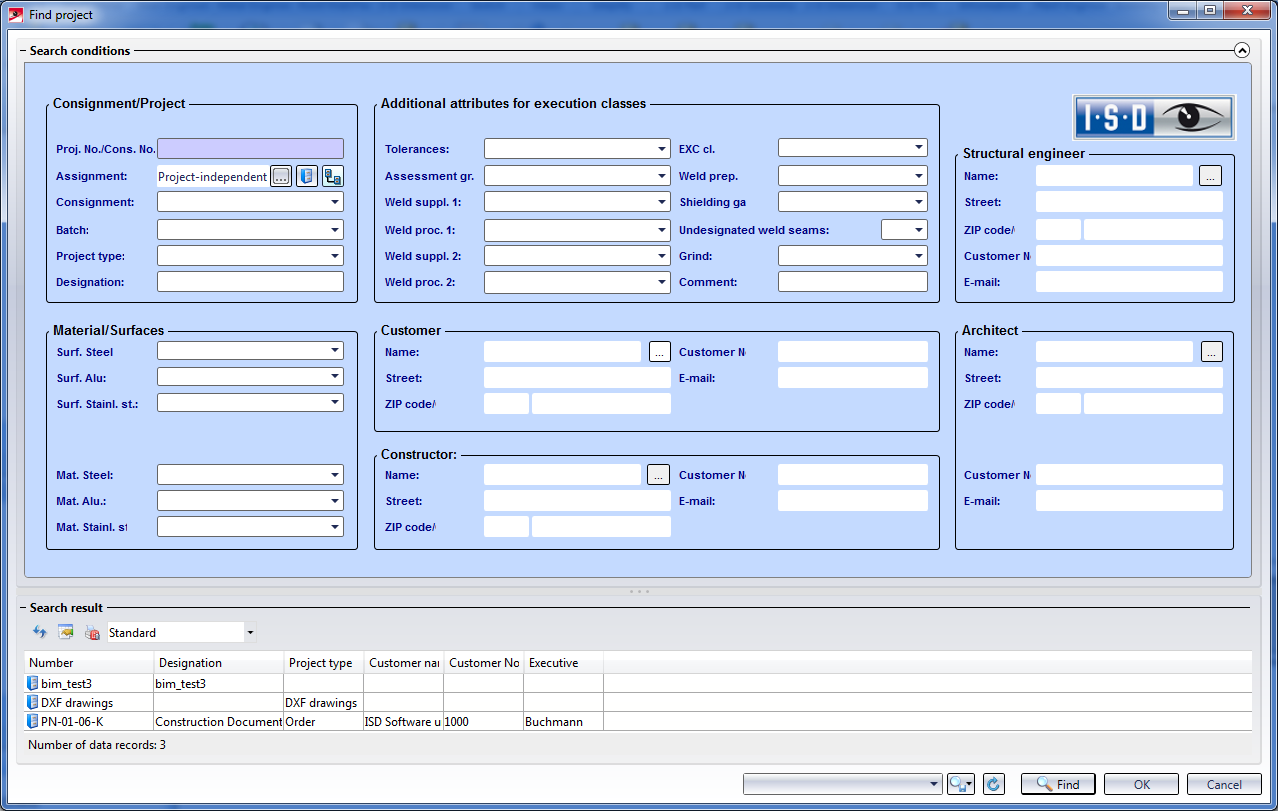
Enter the search criteria and click Start search. You can also use * as wildcard character.
Found projects will be shown in a result list at the bottom of the dialogue. To activate a project, double-click the project, or mark it with a single click and select OK.
Tip:
In practice, project tree structures are frequently used, i.e. with projects that in turn contain sub-projects. For instance, all projects of one year (e.g. 2018) could be assigned to a project called "2018". The individual drawings created in that year could be assigned to sub-projects to the project. Such project structures can also be built directly in the Management + BIM module. To do this, create a project with the name "2018" and the project assignment mode "Project-independent". Then, create sub-projects for the drawings, e.g. "Drawings 1", "Drawings 2", etc., assigned to the Project "2018": 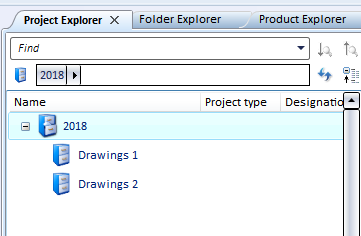
Such project structures can help you get a better overview when opening model drawings and also facilitate searches. For example, you can enter the superordinate project (e.g. 2018) in the Assignment input field. When you then start the search, this will narrow the list of found projects.

Overview of functions (ManBIM) • Requirements for a Smooth Operation (ManBIM) • Pre-planning of the Construction Process (ManBIM) • Examples (ManBIM)
