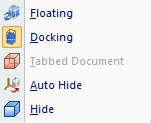ICN Window Functions
HiCAD provides the following ICN window functions:
- Change window size
You can change the size of the individual windows by dragging the window frames to the required size using the mouse (press and hold down LMB and drag).
- Show/hide tabs
The windows as well as individual tabs of the ICN can be hidden and redisplayed. For this you use the  Settings > Docking window function.
Settings > Docking window function.
- Functions of the context menu
A context menu provides further processing options for the windows. You activate the context menu by right-clicking on the required window.
- Floating
Use this function to change the fixed position of a window. The window is downsized and can then be moved freely.. - Docking
Use this function to re-dock floating windows. - AutoHide
This function enables you to dynamically hide and show windows. If you apply the function to a displayed window, the window will be hidden and redisplayed as a tab on the right hand side of the HiCAD window. If you place the mouse pointer on the tab entry, the window is shown. If you move the mouse pointer out of the window, it is hidden again. Alternatively, you can also use the symbol at the top right of the window. The symbol changes its appearance to
symbol at the top right of the window. The symbol changes its appearance to  .
. - Hide
Use this function to hide windows. This corresponds to the deactivation of the window with the Settings > Docking window function.
Settings > Docking window function.
- Move window
Undocked windows can be freely moved with the mouse. Place the cursor on the caption bar of the window, press and hold down the LMB, drag the window to the required position and drop it by releasing the LMB.
- If you want to align the window to one of the borders of the HiCAD screen, use one of the automatically displayed arrow symbols shown below:

- If you want to align the window to another docking window, move the window in the vicinity of the required other docking window, and click the appropriate arrow symbol.

In addition, you can define the window as a tab of the docking window: Use the  symbol for this. If you want to revoke this assignment as tab, left-click on the corresponding tab and, while holding down the LMB, drag it to the required position.
symbol for this. If you want to revoke this assignment as tab, left-click on the corresponding tab and, while holding down the LMB, drag it to the required position.
Some of the above functions are also available via a context menu. You activate the context menu by right-clicking the frame of an ICN window.