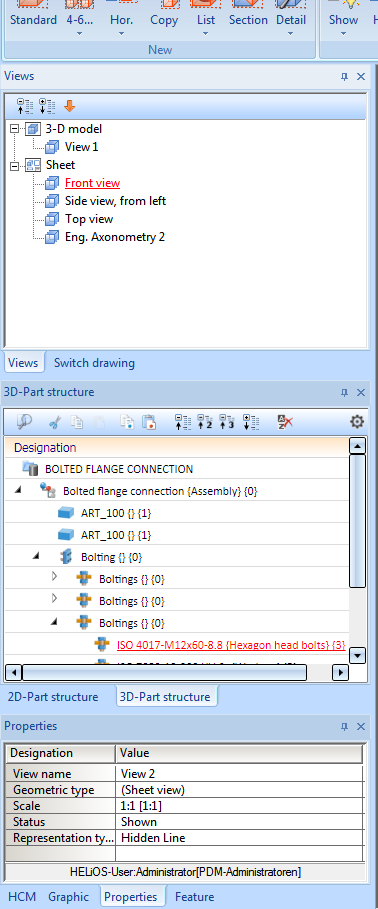Information + Communication Navigator
The Information + Communication Navigator – (ICN) provides constant direct access to all open models, drawings and views, the assembly structures, the attributes and the PDM properties of the individual parts. The ICN marks referenced parts accordingly and provides information, at any time, about which parts have changed or are currently being processed.
It also visualizes the view structure, including all dependencies between views and 2-D/3-D part structures as well as between 3-D models and list views. You can switch views directly in the ICN without activating a view function.
The ICN can be open while you design your products, automatically and rapidly making a constant comparison between drawing and Navigator display. You can use the mouse to process all structures and properties directly in the ICN and also to activate numerous part processing functions. The standard Windows multiple selection allows you to make changes to different parts in one single processing step.
The ICN is displayed in the docking window (default: on the left-hand side) of the HiCAD screen and consists of three windows.
Views and Switch drawing (top)
- The Views tab displays the view structure of the current drawing, separated according to model and sheet views.
- Switch drawing is used to open several HiCAD drawings in parallel and to switch between these files.
2-D and 3-D Part Structure (middle)
This displays the part structure of the active drawing, separately for 2-D and 3-D parts, providing you with information on the main parts that exist in the drawing, the assigned sub-parts, the part types etc.
Properties, Graphic, Feature, HCM and Part variables
- The tabs Properties and Graphic display information and a graphic preview of the active part or the active view.
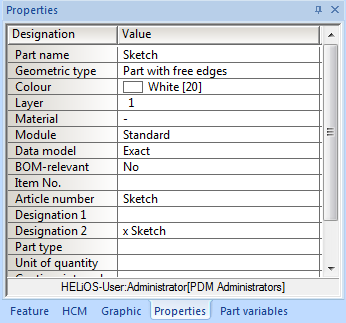
- If you work with HELiOS, the name of the HELiOS user who is currently logged on in HiCAD, as well as the user group will be shown at the bottom of the Properties window.
- If HCM constraints have been assigned to the active part, these conditions are displayed on the HCM tab. If you are in a 3-D sketch dialogue during construction, the HCM 3-D tab is automatically activated in the ICN. Once you have processed the sketch, the previously active tab will be automatically displayed again.
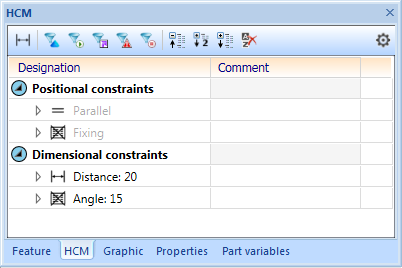
With the symbols  ,
,  ,
,  and
and  the HCM structure can be - analogously to the Part structure - expanded and collapsed.
the HCM structure can be - analogously to the Part structure - expanded and collapsed.
The list of conditions can be structured in two ways: By constraints  or by geometries
or by geometries  . You can switch between the two modes by pressing the / button. The icon of the button shows the current status:
. You can switch between the two modes by pressing the / button. The icon of the button shows the current status:
The buttons 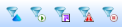 offer the option of filtering the displayed constraints according to varying criteria.
offer the option of filtering the displayed constraints according to varying criteria.
- If the active part is a 3-D part, the corresponding feature log will be shown in the Feature window. Feature Technology is only available for 3-D parts!
- Variables assigned to an active part or a superordinate assembly are indicated in the Part variable docking window.
![]() Please note:
Please note:
- If HiCAD reads drawings containing errors, faulty parts will be internally reduced to a polyhedral model and saved as “reduced” parts. In the Properties tab of the ICN, the value Simplified is assigned to the Data model row, whereas intact and correctly read parts will have the value Exact. In the part structure of the ICN, such "reduced" parts are identified by the
 symbol.
symbol. - You can use various window functions to process any of the ICN windows.

Views in the ICN • Displaying the Part Structure • System Attributes