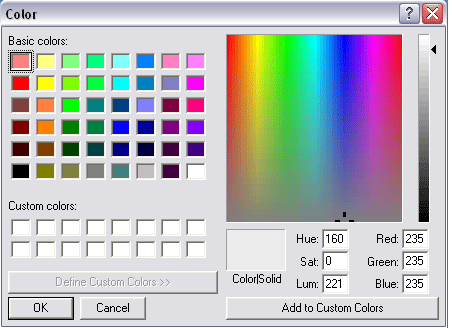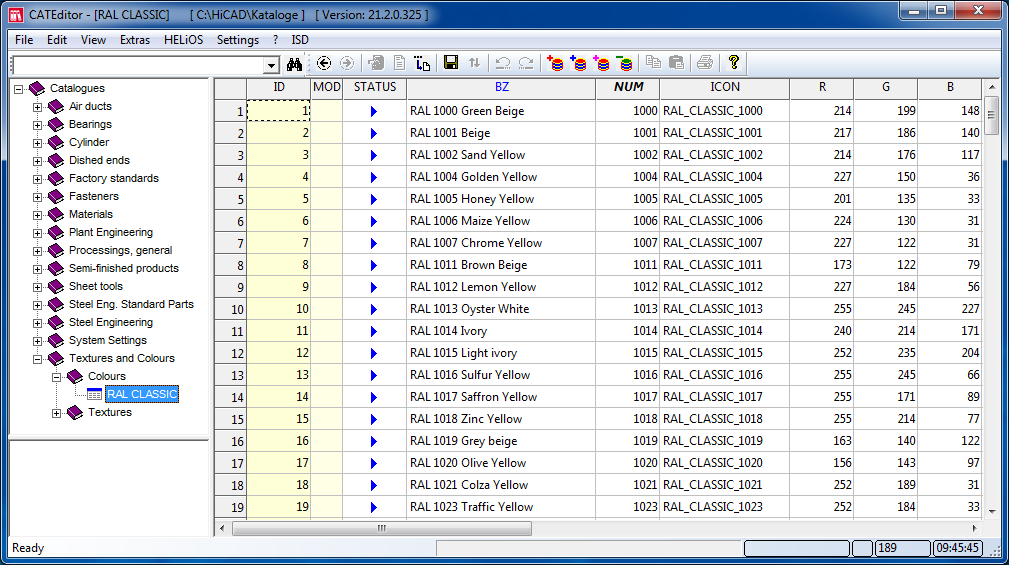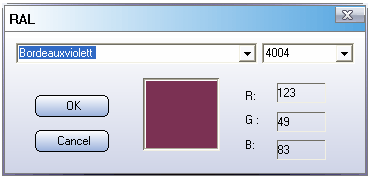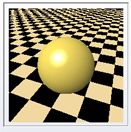Colours and Optical Properties
Drawing > Others > Colour Editor 
Colour
When selecting colours, you can choose between RGB colours and RAL colours.
RGB Colour
RGB colours can either be specified directly via the slider or via the Colour menu which is activated via the  icon. In addition to a selection of Basic colours you have the option to define user-defined Custom colours: Specify the colour on the right-hand side of the window and click Add to custom colours to add the new colour to the selection options. Select or define the desired colour and exit the window with OK.
icon. In addition to a selection of Basic colours you have the option to define user-defined Custom colours: Specify the colour on the right-hand side of the window and click Add to custom colours to add the new colour to the selection options. Select or define the desired colour and exit the window with OK.
RAL Colour
A click on the RAL button provides access to the RAL colours of the K3 table. These are stored in the Catalogue Editor at Textures and Colours > Colours > RAL CLASSIC.
Select the desired colour and exit the window with OK.
Optical properties
You can determine the optical properties of the current Drawing colour or System colour either via the sliders or via explicit value specification.
- Ambient and diffuse reflection
Determines the amount of reflection for ambient and diffuse reflections. The higher, for instance, the ambient portion of the material, the more intense the reflection of the ambient light. Objects of this type appear somewhat paler and less plastic. - Gloss intensity, Gloss extension
Determines the gloss intensity and the extension level of glossy areas. For flat-lustrous materials you should use smaller values, for high-gloss materials greater values. - Mirroring reflection
Determines the percentage of the mirroring reflection. If you want to use panoramas for environment simulation, and want the environment to be mirrored on the surfaces of your models, the value for the mirroring reflection needs to be greater than 0! - Transparency
Determines the "degree of transparency" of a part. - Refraction index
Determines the "hardness" of transparent materials. - Self-luminosity, Luminous colour
Determines whether a material is still visible if no light sources are defined. If the value for Self-luminosity is >0, you can select a Luminous colour.
Preview
You can check the current settings for colour properties by means of a sphere on a chess board.
To update a representation after applying changes, click the Preview button.