Views
A view refers to the graphic representation of the model of a real object, depicted in a computer, from a particular perspective or angle in space. A distinction is made, for example, between standard views (top view, side view, front view), isometry and axonometry. View generation is based on the principle of projection.
The active view
One view is always the active view. It is displayed in red font in the ICN. The name of the active view is also displayed in the status information line.
To activate a different view, place the mouse pointer in the drawing on the desired view. If it is represented by means of a dashed rectangle, press the left mouse button.
Alternatively, you can also activate a view by left-clicking it in the Views tab of the ICN.
Creating new views
The following options are available for defining a new view:
- Activate the Views tab and select the Default (New view) function.
- In the transparent toolbar, select the New view
 option. If you right-click on this symbol, a context menu with further options is displayed, enabling you to define sectional views, list views, detail views etc.
option. If you right-click on this symbol, a context menu with further options is displayed, enabling you to define sectional views, list views, detail views etc. - Right-click on a view frame (red dotted line) in the drawing and select the required function from the context menu.
Editing views
The processing functions for views refer, with but few exceptions, to the active view. These functions are available in context menus, which you activate as follows:
- Activate the Views tab.
- In the transparent toolbar, right-click on one of the View functions, e.g. Glass Model.

The transparent toolbar also enables you to directly activate frequently required functions, such as the selection of standard views or the rotating of views.
- Right-click on the view frame (red dashed line) in your drawing.
- Right-click on the name of the view in the ICN.
In addition, you can move views by drag & drop (LMB) or rotate them dynamically (MMB).
You can also use the 3-D View functions toolbar to directly activate frequently required functions like selecting the most important standard views or rotating views. Furthermore, you can use drag and drop (left mouse button) to move or dynamically rotate (middle mouse button) views.
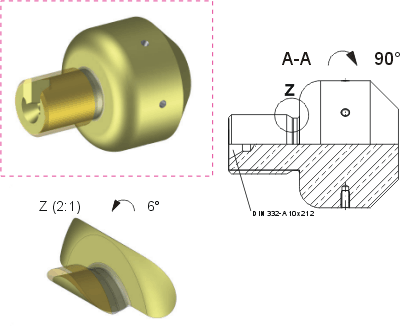
Various views of a 3-D model. The dashed frame indicates the active view.

