Save Drawing with Current Name
You choose this function if you want the current drawing to be saved under the current name in the existing directory. There are two possible scenarios:
Click  to activate the Save, Preview options for HELiOS and Viewer menu with the following functions:
to activate the Save, Preview options for HELiOS and Viewer menu with the following functions:

|
Save with preview, All sheets |

|
Save with preview, Active sheet |
Use these functions to change the scope of preview for HELiOS and the HiCAD Viewer.
The file has already been saved
To save the file again,
activate the Drawing tab and select Save/Print > Save  ,
,
or
use the key combination CTRL+S.
The file will be saved with its current name and path.
 Important:
Important:
- Drawings that were opened in read-only mode cannot be saved.
- If you open and edit a SZA file which had been created with a version older than HiCAD 2015 (2000.0), the scope of preview for HELiOS and the HiCAD Viewer will be automatically set to Active sheet for the Save function. This means that only the sheet that was active during saving will be displayed in HELiOS and in the Viewer. If you want to change the preview mode to All sheets, use the Save, preview: All function.
- If you save a drawing that has been created with HiCAD 2015 (2000.0) or a higher version, the scope of preview that was last saved for this file will be used. If you want to change it, use the functions of the Preview options for HELiOS and Viewer menu.
The file is saved for the first time
When you first save drawings which were not saved to the database at the time of creation, you can decide whether you want the file to be saved with or without database, or in a different file format.
- In the Save/Print function group of the Drawing tab, select Save as...
 .
. - This opens the Explorer. Use the current path and file name or change them.
- Specify the scope of preview for the file in HELiOS and in the HiCAD Viewer by activating the desired radio button.
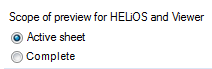
If you select Complete, all Sheets of the drawings will be saved. These will then be displayable in the Viewer and in HELiOS. Please note that choosing this option can make the saving process more time-consuming. If you select Active sheet, only the Sheet that is currently active will be saved. Only the currently active Sheet will then be displayable in HELiOS and in the Viewer. This is the ISD default setting. It can be changed in the Configuration Editor, at System settings > Load/Save > Scope of representation for HELiOS preview and HiCAD Viewer.
- Click Save.
- In the Save/Print function group of the Drawing tab, select Save as
 ...>
...>
 With HELiOS, Without article master,
With HELiOS, Without article master,
if you want the file to be saved without article master.
 With HELiOS, New article master,
With HELiOS, New article master,
if you want the file to be saved with new article master.
 With HELiOS, Assign article master,
With HELiOS, Assign article master,
if you want an existing article master to be assigned to the file when saving it.
 With HELiOS, As modified drawing
With HELiOS, As modified drawing
if you want to create a modified drawing with revision index for cases where changes need to be recorded and documented. The master data and the graphic with the previous index will be set to invalid and will be archived. The new version of the part or the drawing will obtain a new index and will be set to active. In this way, the complete life cycle of a part or a drawing can be recorded and tracked back via its revision indices. The function also considers linked documents. After calling the function, all documents with the link conditions "Part-Part geometry" and "Part-Drawing" will be offered for selection(enabling you to change their indices as well).
- Enter the document attributes and, depending on the function, the article attributes.
Please observe the notes in AutoSync of Part Attributes and HELiOS Article Master Data when saving in the database.


