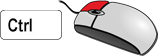3-D Part Lists (Context Menu)
|
You can use these functions to influence the compilation of the part lists. To activate the menu, proceed as follows:
|
|
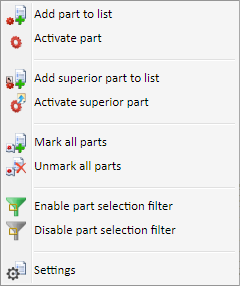
The functions:
|
|
Remove part from list
|
|
|
Activate
part
|
|
|
Add part to list
|
|
|
Add
superordinate part to list
|
|
|
Activate
superordinate part
|
|
|
Select
all parts
|
|
|
Do
not select any parts
|
|
|
Part selection filter ON
|
|
|
Part selection filter OFF
|
|
|
|
![]() Please note:
Please note:
- You can only define part lists in the drawing if the Object snap mode is active.
- Parts of a part list are highlighted in colour both in the ICN and in the drawing.