Restore HiCAD GUI to Default
If you want to reset the HiCAD user interface, for example because ICN windows are no longer displayed although they have been activated with  Settings > Docking windows or because incorrect icons or texts are displayed in the HiCAD toolbars or ribbons, use the contains the tool
Settings > Docking windows or because incorrect icons or texts are displayed in the HiCAD toolbars or ribbons, use the contains the tool
HiCADGUIReset.exe
tool in the HiCAD EXE directory. This tool resets the entire HiCAD user interface, i.e. all corresponding settings in the Windows Registry and in the %APPDATA% directory, to the default state after the HiCAD installation.
After starting the tool, the following dialogue window is displayed.
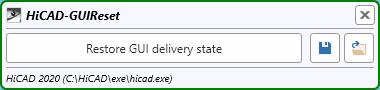
HiCAD should be closed before calling the tool. If this is not the case, a corresponding message is displayed:
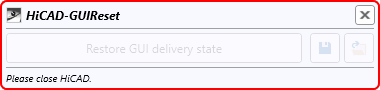
Then close HiCAD. HiCADGUIReset does not have to be closed before!
|
Functions |
||
|---|---|---|
|
|
Restore GUI delivery state Use this function to start the reset of the GUI. |
|
|
|
Save GUI settings This function saves your current settings. Choose the path where the backup is to be stored and enter the desired file name. The file format is hicadgui. This function is also useful if you use HiCAD on different workstations, e.g. on a laptop and on a computer with two monitors. You can simply save the settings of both workstations and then load the required settings file. |
|
|
|
Load GUI settings With this function, settings saved as hicadgui files can be reloaded at any time. |
|
Before you start the reset you should always create a backup of your current settings.
 Please remember that after a restoring of the GUI to default, user-defined toolbars will be no longer available!
Please remember that after a restoring of the GUI to default, user-defined toolbars will be no longer available!


