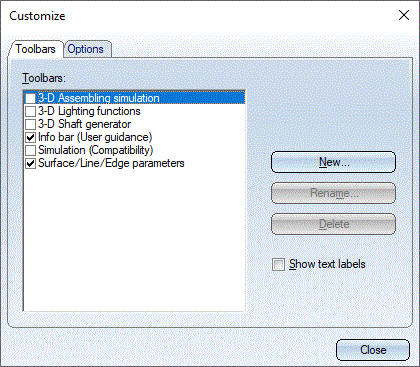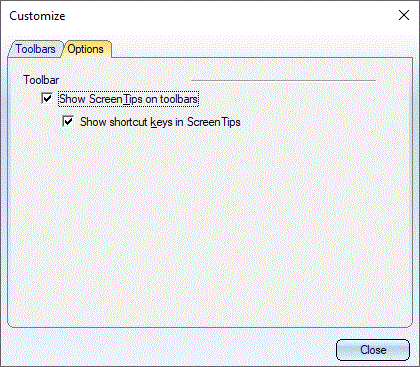Show Toolbars
 Settings > Toolbars
Settings > Toolbars
To show the predefined HiCAD toolbars or your own, self-defined toolbars, click the Settings  icon and select the Toolbars menu item. The Customize window is displayed.
icon and select the Toolbars menu item. The Customize window is displayed.
To show a toolbar, activate the corresponding checkbox on the Toolbars tab. If you also want to show the function names below the icons, activate the Show text labels checkbox.
Furthermore, you can use the Options tab to enlarge the size of the icons, to switch the display of tooltip texts or assigned key combinations on or off. Tooltips are the info texts that appear when you move the cursor on an icon.
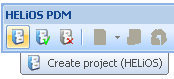
Detail of the PDM toolbar (Text labels OFF, Tooltips ON)
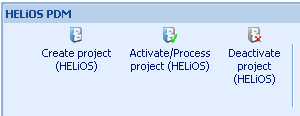
Detail of the PDM toolbar (Text labels ON)
 Please note:
Please note:
- Toolbars can be expanded at any time.
- The predefined ISD toolbars can also be used as templates for the definition of your own toolbars.
- You can use the mouse to change the size and position of the toolbars in the GUI.
- Toolbars containing the settings for specific values, such as the Surface/Line/Edge Parameters toolbar, can be reset to the ISD default values with the Reset, resp. Reset all buttons in the Customise window. If you select Reset, the function applies only to the currently selected toolbar in the Toolbars list.