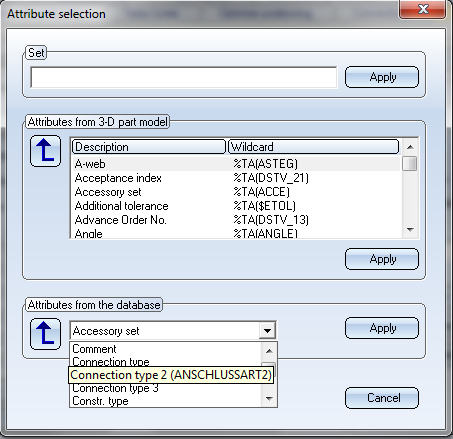Settings - Item Numbers
Plant Engineering > Isometry / Pipe Spool Drawing > Isometry settings 
Plant Engineering > Isometry / Pipe Spool Drawing > Pipe spool drawing settings 
Isometry + Pipe spool drawing > Settings 
 The following description refers to isometries and pipe spool drawings.
The following description refers to isometries and pipe spool drawings.
On the Item numbers tab of the Settings dialogue window you can find various options for the generation of the part item numbers.
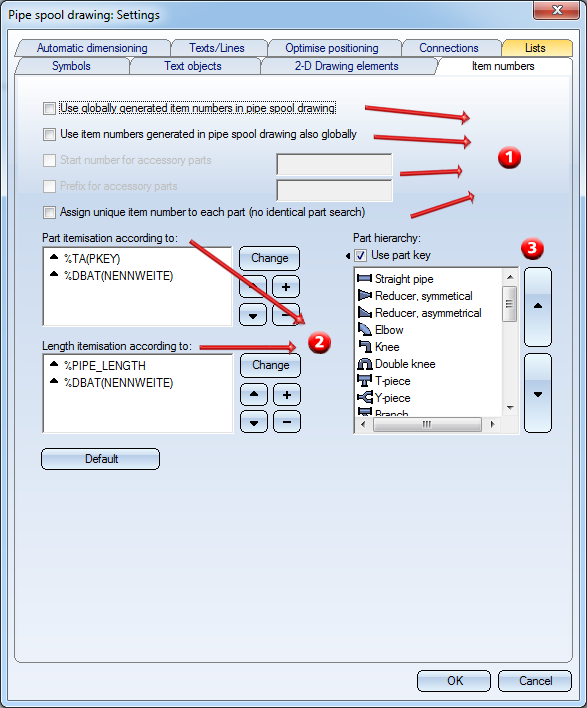
(1) Using item numbers / start numbers und prefix for accessory parts
Before HiCAD 2013, the item numbers in the isometry were assigned independently of the item numbers that were generated globally for all parts (independently of the Plant Engineering module).
This behaviour can be achieved by the following settings:
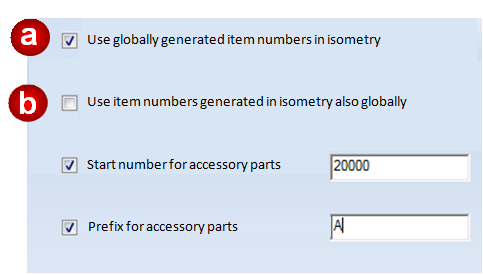
If you want to assign the global item numbers for all parts, and want the isometries to use these item numbers, activate option a and deactivate option b. When you then generate an isometry, the global item numbers that were already assigned to the parts of the pipeline will also be applied to the isometry. (This is the recommended setting!)
If you want the isometry to be created before the global item numbers are assigned, activate checkbox b to achieve that the item numbers generated in the isometry will be used as global item numbers. If the global item numbers will then be assigned for all other parts, the item numbers created through the isometry will remain unchanged (option a will automatically be activated as well, in case that global item numbers already exist for parts of the pipeline, which will then not be overwritten).
Please note:
The item numbers of the accessory parts and the part item numbers assigned in the isometry originate from the same pool of numbers, irrespective of whether a prefix is added. An added prefix will only facilitate the identification of accessory item numbers.
To avoid conflicts between global HiCAD item numbers and isometry-related accessory item numbers, you need to assign a sufficiently high start number!
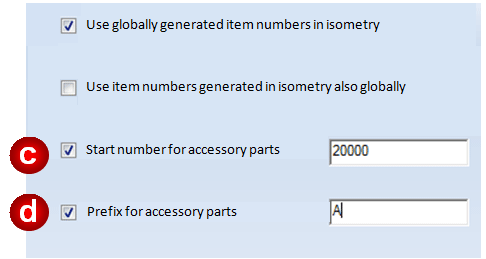
Here, the first item number assigned to an accessory part would be A20000.
Distinguish elbows according to insertion angle
If you want elbows in Plant Engineering to be distinguished according to the insertion angle, activate the same-named checkbox. The checkbox is deactivated by default.
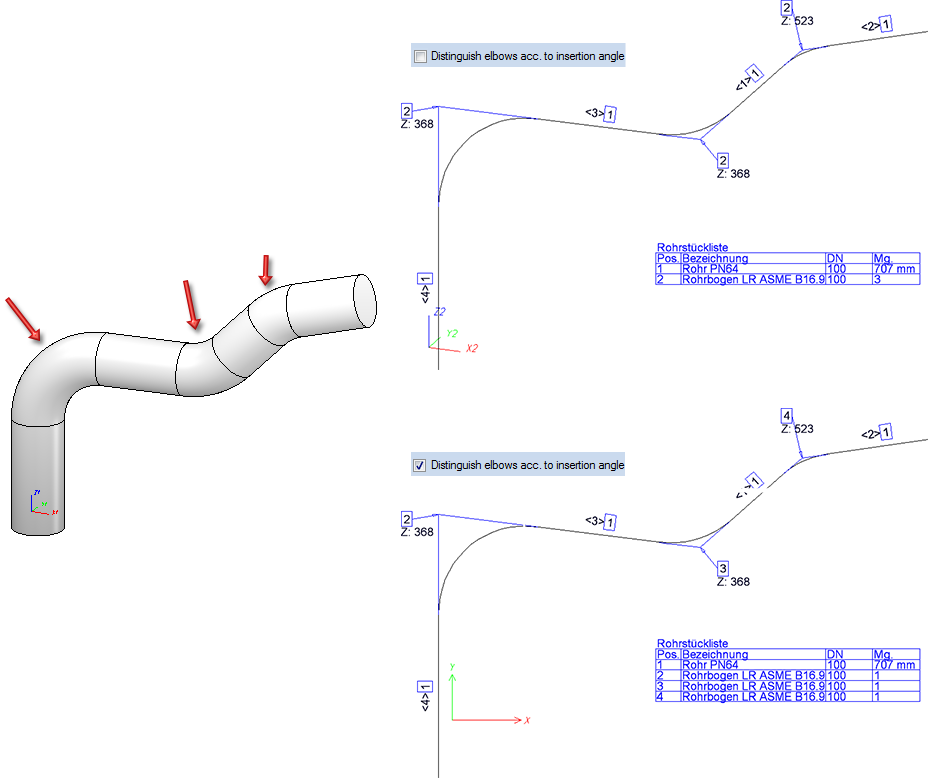
Switching off identical part search when assigning PE item numbers
With the Plant Engineering itemisation you can have a distinct item number assigned to each part. To do so the Item numbers tab has been expanded by a checkbox.

If this checkbox is activated, parts of a kind will not be combined in one item. As an example, this could be used in order to itemise parts of a pipeline along the flow direction (editable with the Edit flow directions function). For this matter it is also necessary to empty the list under Part itemisation according to:... in the dialogue window above. Only then does the flow direction - and not the part hierarchy - determine the order of numbering.
(2) Assigning of part and length item numbers according to order of part properties
Both in the isometry and the pipe spool drawing plan it is possible to link the sequence of assigned part and length item numbers to the order of self-defined part properties. In this way, item numbers can first be assigned by part type, and then, if the part type is identical, by nominal diameter. In the process, you can specify whether the numbers should be assigned in an ascending or descending order.
The list below Part itemization according to: and Length itemisation according to contains the keys to be used. These keys are the same keys as the ones that are normally used in text objects. For instance, %TA(PKEY) stands for the part class, and %DBAT(NENNWEITE) for the nominal diameter.
The  and
and  icons at the start of each list entry indicates the sorting of the corresponding part property (ascending or descending). Click to switch the sorting order.
icons at the start of each list entry indicates the sorting of the corresponding part property (ascending or descending). Click to switch the sorting order.
The buttons and their functions:
|
|
Defines a new text key for the currently selected list entry.
|
|
|
Inserts a new entry at the end of the list. |
|
|
Removes the selected list entry. |
|
|
Change the position of entries in the list. |
(3) Assigning of part item numbers according to part hierarchy
The key %TA(PKEY) will be resolved to a number that designates the part class of a plant Engineering part, i.e. Straight pipe, Elbow, etc.
You can now assign an order to these part classes. This is done via the list below Part hierarchy. This list contains all available part classes.
The buttons to the right of the list change the position of the selected list entry, hence also that of the corresponding part class within the order of part classes.
As it is generally desired to use the part key %TA(PKEY) for itemisation, its availability will be checked in the list of criteria for the assigning of part item numbers (Part itemisation according to:). If this key exists, the Use part key checkbox will be activated automatically. Otherwise, the checkbox will not be activated.
Conversely, a manual activation of the checkbox causes the part key %TA(PKEY) to be added at the top rank of the list below Part itemisation according to, if it was not already there. In addition, the activating or deactivating of the checkbox also affects list (a). A deactivating of the checkbox causes a removal of the key %TA(PKEY) from the list.
The settings on the Item number tab are saved in the HiCAD SYS directory to the files:
- PosOrderDefIso.xml (for the isometry) and
- PosOrderDefSpool.xml (for the pipe spool drawing).
 For HELiOS attributes, language-dependent labels are available. When these attributes are selected via a listbox, the current attribute for each label will be shown as a tooltip. This is the case if you right-click an entry, select Insert or Edit, which opens the Edit attribute templates dialogue window.
For HELiOS attributes, language-dependent labels are available. When these attributes are selected via a listbox, the current attribute for each label will be shown as a tooltip. This is the case if you right-click an entry, select Insert or Edit, which opens the Edit attribute templates dialogue window.

Settings (PE/Iso) • Isometry and Pipe Spool Drawing (PE/Iso) • Isometry and Pipe Spool Darwing Functions for the Layout Plan (PE)