User-Defined System Attributes
The HiCAD Plant Engineering module provides the attributes
- PLTATTR01
- PLTATTR02
- ....
- PLTATTR10.
You can use the Catalogue Editor to assign other designations to these attributes. You start the Catalogue Editor externally:
- via the Windows start bar by selecting Start > Programs > ISD Software und Systeme >
 , or
, or - by clicking the
 icon on the Desktop.
icon on the Desktop.
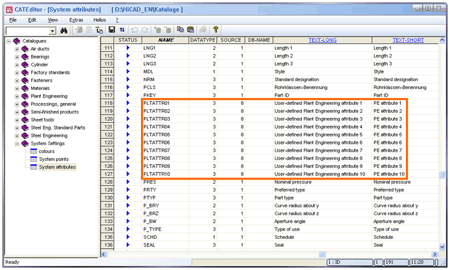
System attributes in the Catalogue Editor
To change the designation of an attribute, proceed as follows:
- In the Catalogue Editor, open the System settings folder.
- Click on System attributes. On the right hand side of the window, all data records defined in this table are displayed.
- To change one of the Plant Engineering system attributes, scroll to the required row, e.g. to the row containing the attribute PLTATTR01.
- In this row, double-click in the column TEXT-LONG, resp. TEXT-SHORT and enter the required text, e.g. "Date of fitting", resp. "Fitting date".
- Save the table and exit the Catalogue Editor.
If you now activate a Plant Engineering part in HiCAD and select the Part attribute function, you can assign texts to the attributes shown above. You can access the function via the context menu for parts or via the 3-D Standard tab.
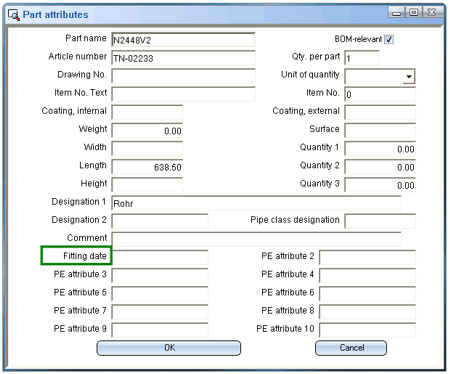
If you have created an appropriate link to a P+ID, you can also automatically take over P+ID symbol texts.
 Please note:
Please note:
- The user-defined attributes enable you, amongst other things, to semi-automatically set and display KKS numbers in the isometry.
- You can only work with the Catalogue Editor if you have administration rights. Extensive information on the operation of the Catalogue Editor is provided in the Online Help.

Components, Pipe Parts, Pipelines (PE) • Settings: Part Insertion(PE)
