Sectional and Detail Views: Further Functions
The following functions for subsequent changes of annotations or captions of sectional and detail views are available:
To activate these functions, right-click on the annotation or heading you want to change and select the required function.
Edit view caption
Edit view caption 
To subsequently change the caption of a sectional/detail view, proceed as follows:
- Right-click the caption you want to change.
- Select the Edit view caption function.
- Change the settings in the View caption dialogue window and exit the window with OK.
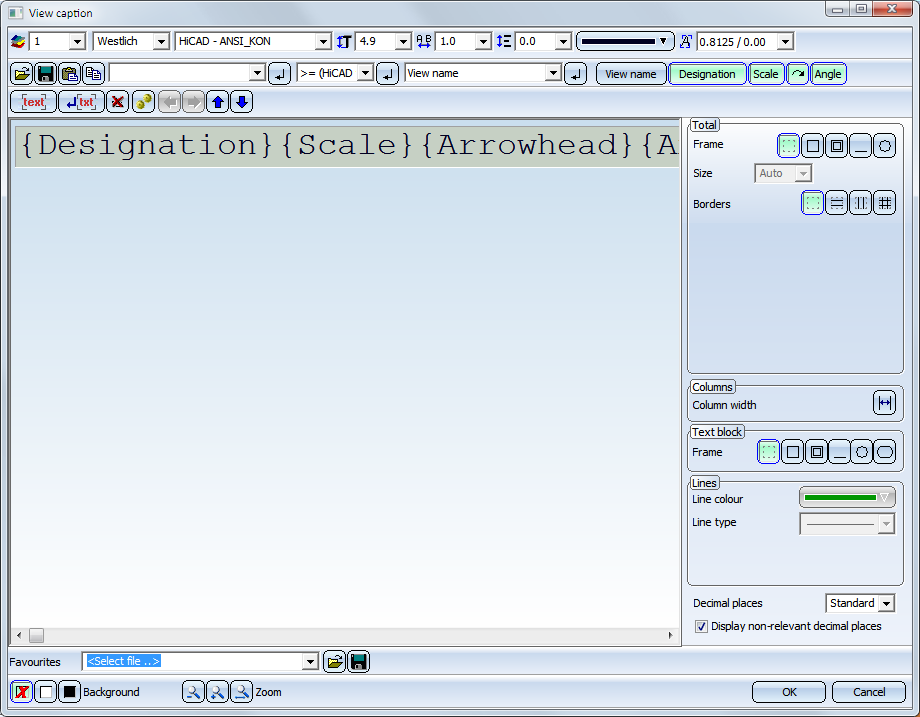
The dialogue window is largely operated in the same way as the dialogue window for annotations.
Like annotations, you can also compose view captions of various text blocks, which can in turn consists of various text elements. These can be
- database attributes,
- special characters,
- alphanumerical texts,
- the name of the view,
- the designation of the section,
- the scale or
- the angle.
- Attribute selection
Use the selection box to choose drawing, project or document master attributes. Since sectional or detail views do not belong to particular parts, part and article master attributes will not be supported here.
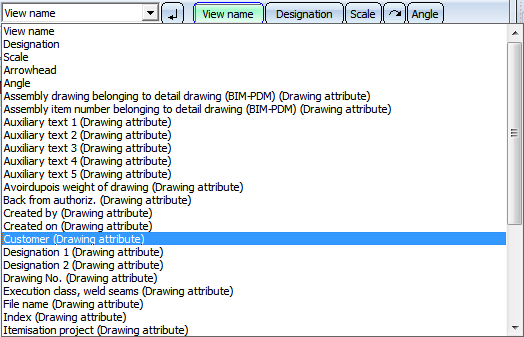
- Designation
- Scale
Scale of the sectional view. It will also be shown if it is equal to the main scale. - Arrowhead
Will only be displayed if the rotation angle of the sectional view is not 0. - Angle
Will only be displayed if it is not 0. The number of decimal places can be specified at the bottom of the dialogue window. Furthermore, you can also show non-relevant decimal places, e.g. final zeroes, by activating the corresponding checkboxes.
If you choose Standard for Decimal places (i.e. no number of decimal places has been specified in the FTD file), the setting from the Pos3DParNeu.dat file will be used for the number of decimal places (Default setting 0).
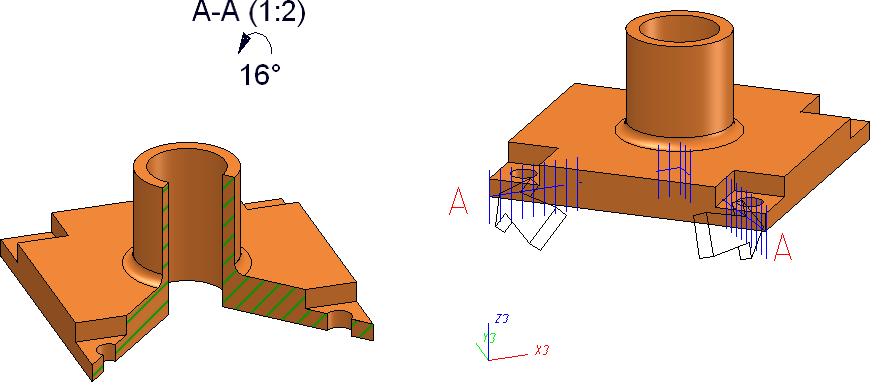
Example of a view caption with section designation, scale, arrowhead and angle
 Please note:
Please note:
- Alternatively, you can use the Change sectional / detail view functions to edit the caption.
- In older HiCAD versions (before HiCAD 2018 SP2) the underlining of text blocks will be ignored. Although the underlining will still be visible when loading the model drawing, and they can also be printed. But after updating the annotation the corresponding text blocks will be shown without frames.
- The behaviour of the scale output in view captions has changed in HiCAD 2400. The scale will now also be shown if it is equal to the main scale.
- For new view captions created with HiCAD 2400, or view captions to which the scale has been added subsequently, the scale will be output without a check for scale equality.
- The behaviour of scale outputs in already existing view captions (created before V 2400) remains unchanged, i.e. the scale will only be output if it is not equal to the main scale.
To apply the new behaviour to already existing captions, proceed as follows:
- Edit the view caption and remove the scale.
- Apply the changed caption with OK.
- Edit the caption again and add the scale again.
- Apply the changed caption with OK. The new scale will then show the new behaviour.
Move caption
Move caption 
Captions of sectional views and detail views are automatically centred above the view. To move the caption. proceed as follows:
- Place the cursor on the caption, press and hold down the left mouse button.
- Drag the caption to the required position.
Alternatively, you can right-click the caption and select the Move caption function in the context menu.
Use the Position automatically  function to switch to automatic centring again.
function to switch to automatic centring again.
Move annotation
Move annotation 
To move a caption of a sectional or detail view in the original view, proceed as follows:
- Place the cursor on the annotation you want to change, then press and hold down the left mouse button.
- Drag the annotation to the required position.
Alternatively, you can right-click the annotation and select the Move annotation in the context menu.

Special Views (3-D) • Sectional and Detail Views (3-D) • Views (3-D)
