For complex model drawings, especially when updating views in HiddenLine mode, waiting times may occur. In order to reduce these waiting times, HiCAD offers the possibility to temporarily use the corresponding Quick HiddenLine representation - the so-called QuickView - instead of the exact HiddenLine calculation for views with long calculation times. This considerably increases performance when editing and updating views. Situations in which this mode is very useful include
- the opening of model drawings with updating of referenced parts or
- switching from the Model view to a sheet area with many views.
The table below shows which QuickView belongs to which exact representation:
|
Exact representation |
Associated QuickView |
|---|---|
|
HiddenLine |
Quick HiddenLine |
|
HiddenLine dashed |
Quick HiddenGrey |
|
Shaded with HiddenLine |
Shaded with edges |
|
Glass model |
Wireframe (not separately selectable) |
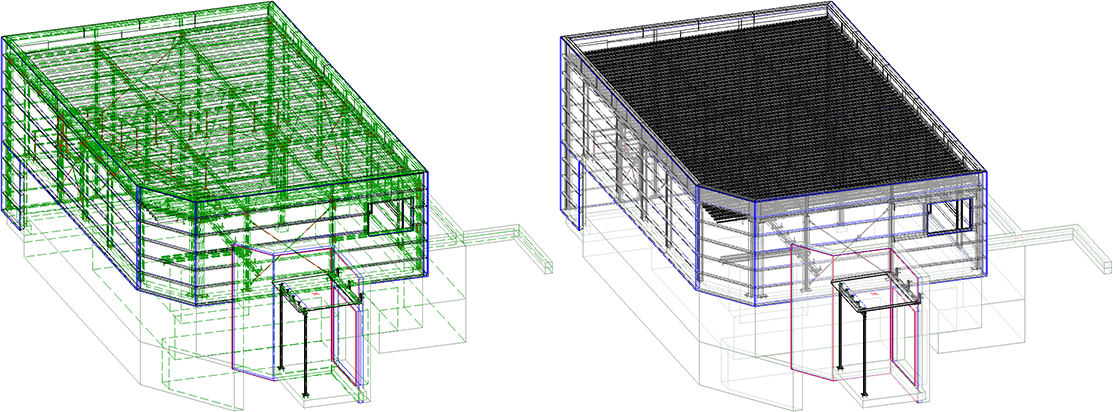
Left: Exact representation - HiddenLine dashed; Right: QuickView - Quick HiddenGrey (Image: Metallbau Wilhelmer Projekt GmbH, Kolbnitz, Austria)
 An exact representation shown in its corresponding QuickView is still considered an exact representation. This means that no information is lost in Automatic QuickView mode. This mode is only used to improve performance if updating a view would lead to considerable wait times.
An exact representation shown in its corresponding QuickView is still considered an exact representation. This means that no information is lost in Automatic QuickView mode. This mode is only used to improve performance if updating a view would lead to considerable wait times.
|
Advantages and disadvantages The advantages and disadvantages of the automatic QuickView depend on the specific situation. The advantages only outweigh the disadvantages if the waiting times for the exact display are high/considerable. The following disadvantages should be noted:
|
Settings for /activation of QuickView
The QuickView can be activated model drawing-dependent, i.e. you can switch the mode on or off depending on the requirements or size of the model drawing. This can be done either automatically or manually. In addition, you can define how the system should proceed when saving if the model drawing contains QuickViews.
The following parameters are available in the Configuration Editor at System settings > Visualization > Views:
- Automatic QuickView in new model drawings
This setting determines whether the automatic QuickView should become active for newly created model drawings and for model drawings created with HiCAD 2019 or earlier. If the setting Activate is selected, HiCAD automatically decides when the QuickView is required. The I default setting is Deactivate, that is, the QuickView must be activated manually if required. - QuickView when saving
Use this parameter to specify how to proceed when saving if the model drawing contains views in QuickView. The default setting is Save views only in exact representation.
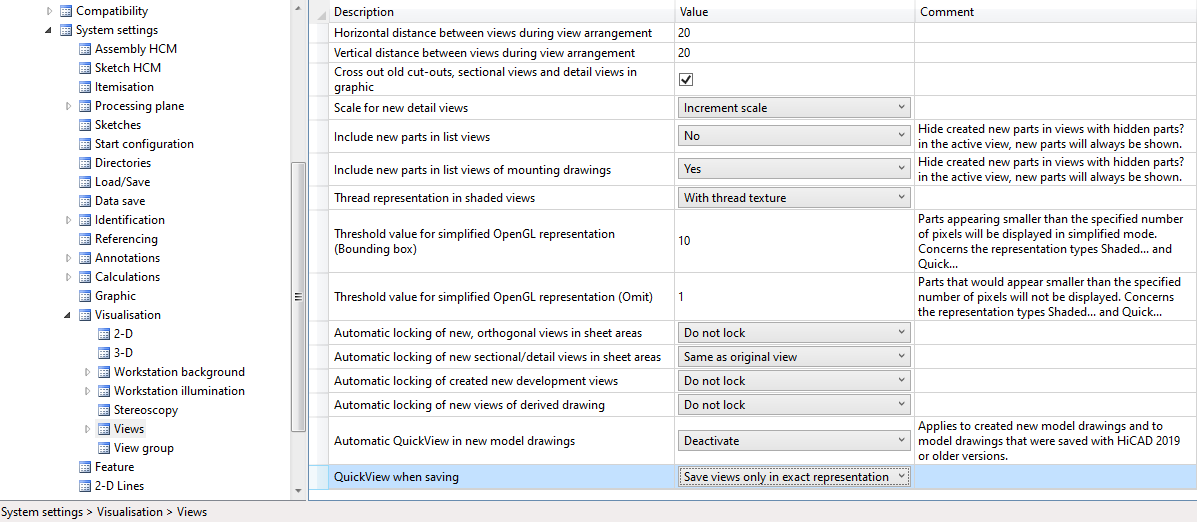
Automatic switching of the representation
If the parameter Automatic QuickView in new model drawings is set to Enable, then HiCAD automatically decides when the automatic QuickView is required. For example, this is always the case if:
- a view needs to be updated, e.g. when a part has been modified, or the perspective of a view has been changed.
- a new view is created or
- in a view is switched to one of the exact representations, e.g. HiddenLine.
In these cases, the view is not calculated exactly, but is displayed in the corresponding QuickView instead. QuickViews are indicated in the ICN by the  symbol. If you point with the cursor on the symbol, a corresponding info is also displayed.
symbol. If you point with the cursor on the symbol, a corresponding info is also displayed.
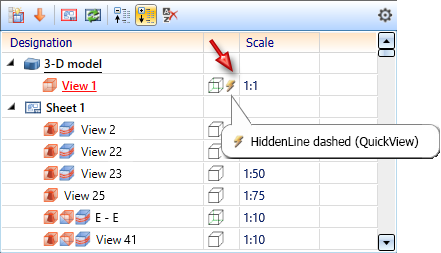
If functions are called that require an exact representation, all QuickViews are automatically converted back into the exact representation without further inquiry. This can cause waiting times again.
The exact representation is automatically restored:
- during output in DXF/DWG format,
- during export to the PDF format,
- during plotting,
- for the release of model drawings via the HELiOS PDM toolbar and
- when saving with preview of all sheets for HELiOS and the HiCAD Viewer.
![]() Please note:
Please note:
- Even if the automatic QuickView is active, views in QuickView can be manually switched back to the exact representation and vice versa at any time. (see Manual switching of representation).
- If shortenings are processed in an exact representation, a view calculation is necessary for the preview during the dialogue. In this case, the QuickView is always used, regardless of the setting in the Configuration Editor. After exiting the function, depending on the model drawing settings, either the exact representation is calculated or the QuickView is left as it is.
- The automatic switching is only valid for glass model, HiddenLine and HiddenLine dashed views that are shown in your QuickView. If a view has the representation type QuickHiddenLine, it will not be switched during output.
Manual switching of representation
The QuickView can be activated manually at any time, regardless of the setting in the Configuration Editor. Conversely, QuickViews can also be switched back to the exact representation.
In this way it is also possible to select the default setting Automatic QuickView in new model drawings: Activate for existing model drawings and still benefit directly from the advantages of the QuickView when opening model drawings.
Activate QuickView with the ESC key
If you cancel a HiddenLine calculation (exact representation) with the ESC key, the following message appears:
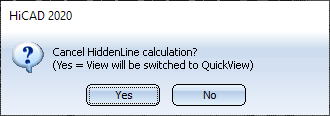
Click on Yes to activate the QuickView.
The Redraw menu
If you right-click on the Redraw  icon in the transparent toolbar, additional functions for updating and recalculating views are displayed.
icon in the transparent toolbar, additional functions for updating and recalculating views are displayed.
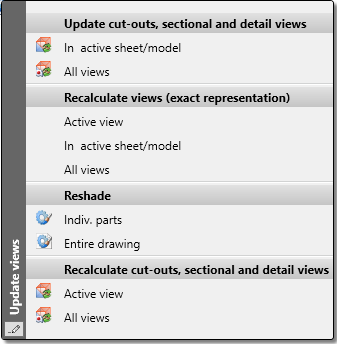
With the Recalculate ... views (excact representation) functions, QuickViews can be switched back to exact representation. This can be done for the active view, all views in the active model/sheet area or all views of the entire model drawing.
The context menu of the drawing
In the context menu of the drawing you will find the menu item Automatic QuickView at Properties. You can use the functions of this menu option to activate/deactivate the automatic QuickView.
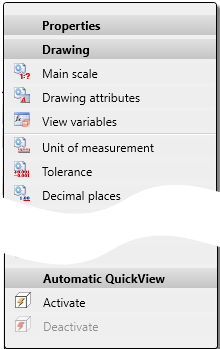
You activate the context menu for drawing,
- by clicking with the right mouse button in an empty area of the drawing area or
- right-click on the name of the drawing in the ICN 3D Part structure window.
Multiple selection of the representation type
If in a QuickView the current representation type is selected again in the transparent toolbar, the view can be switched back to exact representation. For example, if a view with representation type HiddenLine dashed is displayed in a QuickView and then the user clicks the  icon again in the transparent toolbar, the following message appears:
icon again in the transparent toolbar, the following message appears:
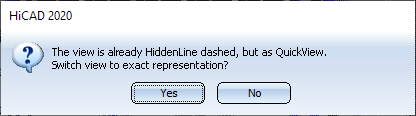
Click on Yes to switch back to exact representation.
If a QuickView is active and a different representation mode is then selected, the corresponding QuickView of the selected mode is selected. For example, if a view is shown in Quick HiddenLine, and then the representation mode HiddenLine dashed is selected, the view will be shown in Quick HiddenGrey. If you then select the HiddenLine dashed representation mode again, the message shown above is displayed again and the view switches back to the exact representation.
Representation when saving
Which representation of the views is used when saving the model drawing depends on the setting in the Configuration Editor. For this purpose the QuickView when saving parameter is available at System settings > Visualization > Views.
The following settings are possible:
- Save views also as QuickViews
Each view is saved in its current state. - Save views only in exact representation
QuickViews are switched to exact representation before saving. This is the default setting. - Ask user (if not possible also save in QuickView)
If the model drawing contains QuickViews, the following query appears:
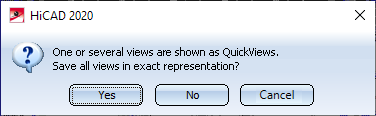
If you click on Yes, the QuickViews are converted to the exact representation before saving. If you select No, the views are saved in their current state. This also applies if the query is not possible.
- Ask user (if not possible, save only in exact representation)
as above, but if the query is not possible, all views are saved in exact representation.
Please remember:
The exact representation is calculated during saving, i.e. prolonged waiting times may occur during saving.

Representation Functions (3-D) • View Functions (3-D) • HiddenLine Collision Check (3-D)
