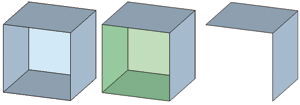Further Shading Functions
Drawing > Others > Extras  > Tools
> Tools
On the Drawing tab, select Others > Extras > Tools to open a pull-down menu with further shading functions.
|
|
Reshade 3-D part
|
|
|
Reshade 3-D drawing
|
|
|
Shade back faces
Left: In surface colour • Middle: In another colour • Right: No shading |
|
|
Mesh fineness for FFS
This function also has an effect on the number of parameter lines in m- and n-direction! |
Please also note the Surface approximation  function that you access via Drawing > Properties > Drawing attributes. Use this function to determine the number of polygon points for 3-D quadrants. This setting is, for instance, used for polyhedron approximations and the shading of 3-D models. The higher the value, the more precise will be the shading. However, please note that the file size will also increase!
function that you access via Drawing > Properties > Drawing attributes. Use this function to determine the number of polygon points for 3-D quadrants. This setting is, for instance, used for polyhedron approximations and the shading of 3-D models. The higher the value, the more precise will be the shading. However, please note that the file size will also increase!

Representation of Views (3-D) • View Functions (3-D) • Hidden Line Collision Check (3-D)