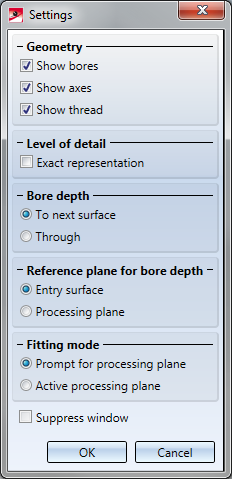Settings for Bores
3-D Standard > Standard Processings > Bore >  Settings
Settings 
Use this function to specify the settings for the insertion of bores.
Geometry and Level of detail
The options in the Geometry and Detailing areas determine the representation of standard processings. You can select whether you want to show them
- with or without bores,
- with or without axes,
- with or without threads, or
- exact or simplified.
Bore depth
- To next surface
The bore is created, in "bore direction", up to the next surface of the part.
- Unlimited
The bore runs through the entire part.
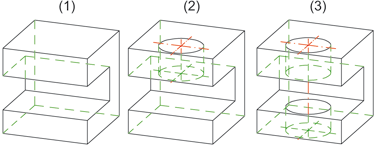
(1) Original part, (2) Bore depth up to next surface, (3) Bore depth unlimited
Reference plane for bore depth
In various cases, such as when fitting a slot in a thread, you can specify a reference plane for the bore depth. You can choose between
- the entry surface (of the existing thread) and
- the current processing plane.
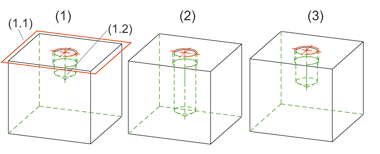
(1) Original part with thread runout, bore depth 20, processing plane (1.1) and entry surface (1.2)
(2) Slot fitting, bore depth 30, reference plane = entry surface
(3) (3) Slot fitting, bore depth, reference plane = processing plane
Fitting mode
Here, you specify the plane for bore insertion.
- Prompt for processing plane
Before inserting a standard part, you will be asked to define/identify a processing plane. - Active processing plane
The currently active processing plane will be used. If no processing plane is active, the fitting is performed perpendicular to the xy-plane of the active coordinate system.
Suppress window
The corresponding setting window is normally displayed each time a fitting function is called. If you do not want this to happen, activate the Suppress window checkbox. If you want to make subsequent changes to the settings, you will need to activate the relevant setting function explicitly.
OK / Cancel
Click OK, to save the current settings as the new default settings. Click Cancel to abort the function without applying the changed settings.