Connect 3-D Curve to 3-D Curve
3-D FFS > Via connection > Connect 3-D curve to 3-D curve - Curve 
Use this function to create transition pieces between two curves. These curves may be parts of a 3-D Sketch, or boundary curves of solids or surface parts. In contrast to the Transition partfunction it is not possible to define any connection constraints here. The two identified boundary curves are connected with each other linearly. For each of the two connected edges, one freeform surface of the type B-spline or NURB is created. Each of the different freeform surfaces has 4 edges. The created surfaces are not connected with each other topologically.
 The curves you want to connect must always have the same number of edges. An exception is the connection of 3-D composite edges with different numbers of edges. Here you have the option to equalise the number of edges by insertion of so-called "zero edges" and generate the connection anyway.
The curves you want to connect must always have the same number of edges. An exception is the connection of 3-D composite edges with different numbers of edges. Here you have the option to equalise the number of edges by insertion of so-called "zero edges" and generate the connection anyway.
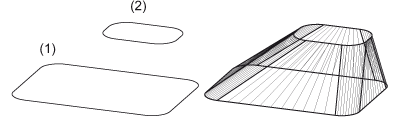
Connection of two curves
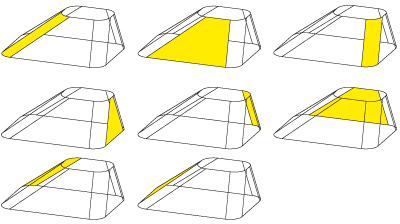
Linearly connected composite edges with the same number of edges
If the two curves to be connected have different numbers of edges, HiCAD will first try to insert so-called "zero edges" into the composite edge with fewer edges in order to equalize the number of edges. Zero edges are straight lines "degenerated" to a point. The surfaces created by the zero edges are optically only bounded by 3 edges. HiCAD subsequently displays the associated frame. If you want to apply the frame for freeform surface generation, select OK. If not, choose No. In this case, HiCAD will display further automatically determined suggestions. If there are no suggestions, HiCAD will prompt you to determine the zero edges yourself, or to select a method for zero edge definition.
The following methods are possible:
- Interactive insertion,
- Minimum distance box,
- Maximum distance,
- Minimum distance,
- Same geometrical properties.
If you select the interactive insertion, HiCAD will prompt you to determine each zero edge interactively by identification of a point on the curve with fewer edges. If, for instance, one composite edge has 8 edges and the other has 4 edges, you need to specify 4 zero edges. HiCAD subsequently displays the associated frame.
If you select one of the other menu points, HiCAD determines, depending on the selected criteria, the zero edges itself and suggests the associated frame. If you want to apply the suggested frame, choose OK.
The following image shows an example where zero edges have been inserted at the marked points.
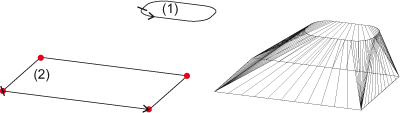
Linearly connected curves with zero edges, (1) 1st boundary curve, (2) 2nd boundary curve

Transition Piece (3-D FFS) • Surface via Connection(3-D FFS) • Overview of Functions (3-D FFS)
