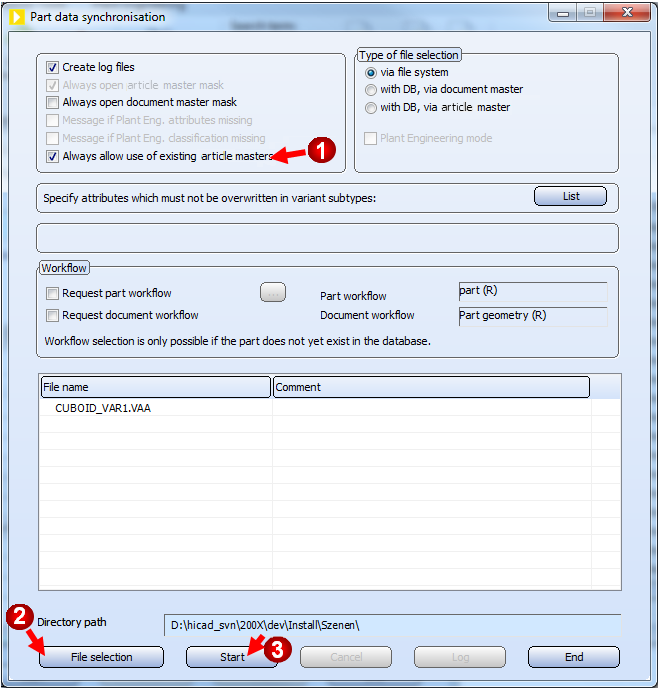Drawing > Save/Reference > EditCL  > Part data synchronisation
> Part data synchronisation 
You can also use already existing article masters when performing a part data synchronisation of part variants (VAA files) with the HELiOS database.
Proceed as follows:
Step 1: Create result list in HELiOS Desktop
Start the HELiOS-Desktop.Create, by entering suitable search criteria, a result list containing the article masters that you want to use for the part variant. Leave this window open, as you will need it again later.
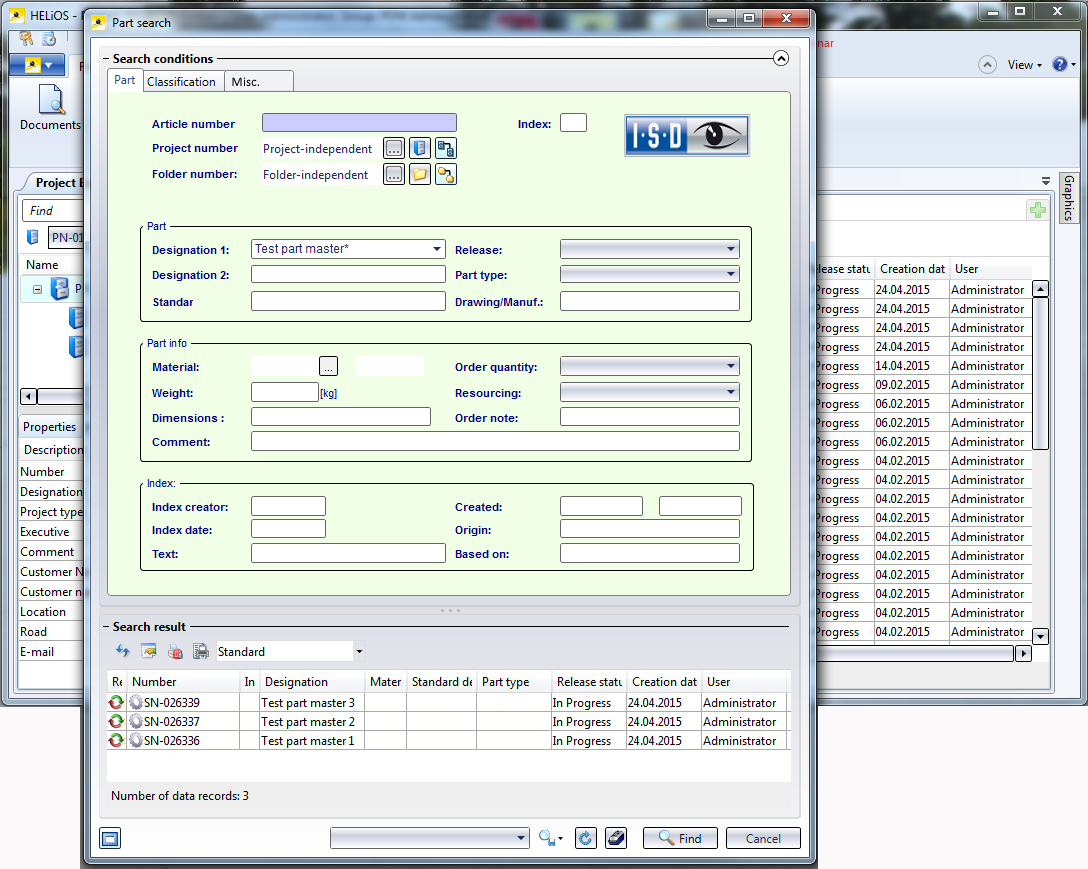
Step 2: Start part data synchronisation
- On the Drawing tab, select Save/Reference > Part
 > Part data synchronisation.
> Part data synchronisation. - In the Part data synchronisation dialogue, activate the Always allow use of existing article masters (1) checkbox.
- Click File selection (2) and choose the desired VAA file (2). Here, a file that has not been entered in the database yet was selected.
- Click Start (3).
As the Always open document master mask checkbox was not activated here, the article master mask for the general type will be displayed.
The further procedure is described in the topic DbPlantDataImport - Use Existing Article Masters in Steps 3 and 4.
If the part variant has already been entered into the database previously, and the VAA file is only to be supplemented by further data records, already existing article masters (not belonging to this variant) can only be applied to those variant sub-types that correspond to the new data records.
 General notes on article master data transfer
General notes on article master data transfer
- If the process described above will be interrupted by clicking Cancel, all article masters and document masters that have been created up to this point will be deleted again. Existing article masters that had been already transferred previously will be restored to the state they had before the process was started.
- An article master that already belongs to a part variant cannot be applied.

Create Feature Variant (3-D) • Variant Editor • Referencing Functions (3-D) • Variants - Example (3-D)