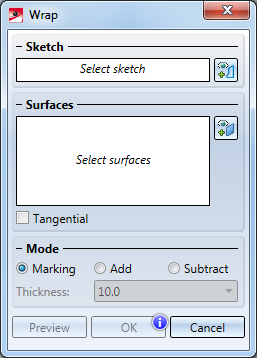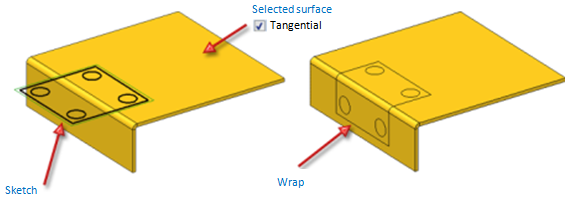Wrap
3-D-Standard > Process with sketch Deform  > Wrap
> Wrap 
Use this function to create raised surfaces, indentations and imprints on parts by wrapping of sketches onto part surfaces. The function can also applied to conical shapes and sheets consisting of several parts. Proceed as follows:
- Create a sketch for the wrapping.
- Select the part that you want to process.
- Activate the Wrap function. The Wrap dialogue window will be displayed. In the drawing, the selected part will be highlighted in green colour.
If mandatory specifications are still missing, the  symbol will be displayed at the bottom of the window. If you move the cursor on the symbol, a message informing you which steps are still necessary before the function can be executed, e.g. the identification of the sketch.
symbol will be displayed at the bottom of the window. If you move the cursor on the symbol, a message informing you which steps are still necessary before the function can be executed, e.g. the identification of the sketch.
Sketch
Click the  icon and identify the sketch for the wrapping in the drawing. The sketch must run parallel to a tangential plane of one of the selected surfaces.
icon and identify the sketch for the wrapping in the drawing. The sketch must run parallel to a tangential plane of one of the selected surfaces.
If a correct sketch has been identified, the Identify sketch prompt will be replaced by the entry Sketch.
Surfaces
Click the  icon and identify the surfaces of the part that you want to process. If the Tangential checkbox has been activated, HiCAD will also process the surfaces that are connected to the selected surfaces via tangential edges.
icon and identify the surfaces of the part that you want to process. If the Tangential checkbox has been activated, HiCAD will also process the surfaces that are connected to the selected surfaces via tangential edges.
Mode
In this area you specify the processing mode:
- Marking
The sketch will be placed as a pattern onto the selected surface. - Add
An extruded solid with a defined thickness will be derived from the sketch and added to the selected surfaces.
- Subtract
An extruded solid with a defined thickness will be derived from the sketch and subtracted from the selected surface.
When you move the cursor over the different options in the dialogue window, preview images will be displayed:
|
|
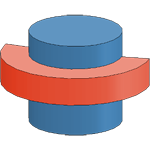
|
|
| Marking | Add | Subtract |
Click Preview to display a preview of the processed part in the drawing. If the operation cannot be performed due to missing mandatory specifications, the  symbol will be displayed at the bottom of the window.
symbol will be displayed at the bottom of the window.
The actual operation will be performed when you click the Wrap button.
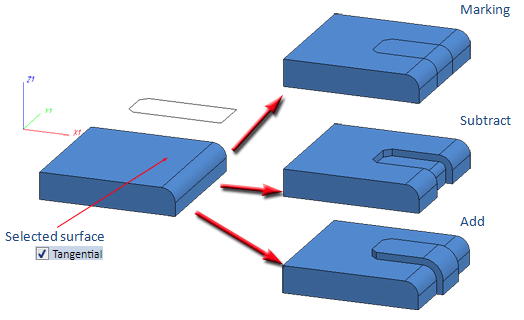
Left: Original with sketch, Right: Processing modes
Further examples
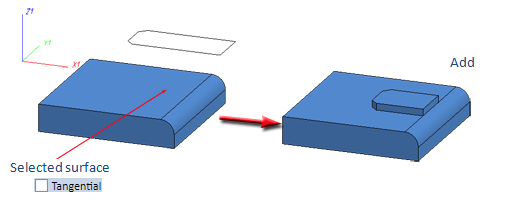
(1) Original part with sketch, (2) Add, Tangential checkbox inactive
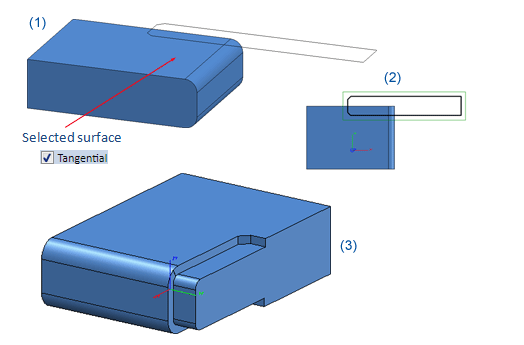
(1) Original part with sketch and selected surface, (2) Top view, (3) Processed part (rotated), Mode: Subtract, Tangential checkbox active
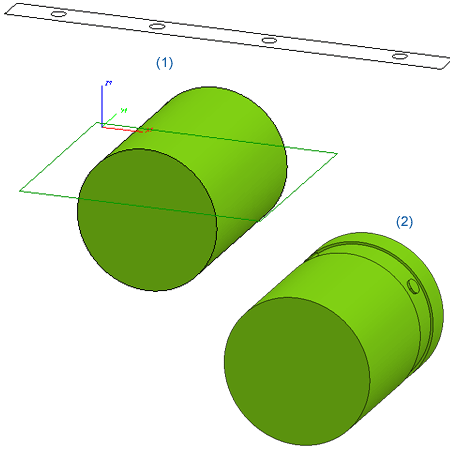
(1) Original part with surface. Selected surface = lateral (barrel) surface; (2) Wrapping of sketch around cylinder, Mode: Subtract
 Please note:
Please note:
- For adding and subtracting, please always make sure that the selected sketch is closed. For marking you can also use open sketches.
- The wrapping will be recorded in the feature log and can be modified from there if desired.
- Sketch elements defined as auxiliary geometries will not be considered!

Transform + Clone Part (3-D) • Transform Part (3-D) • Referencing (3-D)