Take Over Text Contours
Sketch > Draw > Text 
Use this function to take over contours of texts as sketch elements. These can then be used, for the processing of parts with sketches (e.g. Subtract, Wrap...).
When you call the function, the Sketch from text dialogue window will be displayed, which is largely operated in the same way as the 3-D Text Editor.

(5) Background and zoom functions
After closing the dialogue window with OK, HiCAD will prompt you to specify the fitting point of the text contour in your drawing.
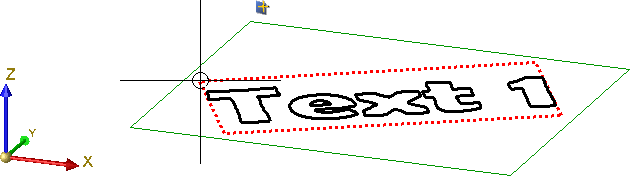
Example of a text contour, annotation angle 30°, insertion point top left
Text formatting
In the upper toolbar (1) you specify
- the text encoding and font,
- the text height,
- the text italicisation (yes/no).
HiCAD offers all Windows fonts installed on your computer.
Insert texts
Use toolbar (2) to load text from a file, paste texts from the clipboard or copy them to the clipboard.
- Load text from file

Mit dieser Funktion können Sie in bestimmten Dateien vorhandene Texte laden. Möglich sind:
- Text files (*.rtf, *.txt, *.dat)
- Formatted text (*rtf)
- Comma-separated text files (*.csv)
If you load texts from formatted RTF files, you can either take over the font of the original text, or use a font of the Text Editor. Here, even various formattings within a line will be supported, except for subscripted and superscripted text. In HiCAD, text height and colour have another meaning than in text processing programs and will therefore not be taken over. Please also note that for 3-D texts only the first line of the file will be taken over.
No formattings will be taken over from CSV files. If you copy and paste them from Excel, fonts will be considered as well.
- Save text

Use this function to save texts for a later re-use -either as text file (.TXT, .DAT) or as comma-separated CSV file.
- Paste text from clipboard

Use this function to insert the contents of the clipboard. If the clipboard contains a text which has been previously copied to it with the Text Editor, the complete HiCAD text formatting (colour, font, text height, italic, bold, line spacing etc.) will be taken over. When inserting texts from other Windows applications, you can either take over the font of the original text, or use a font of the Text Editor. Colour and text height will not be taken over.
- Copy text to clipboard

This function copies the currently selected text to the clipboard. When copying texts from the clipboard to other Windows applications, HiCAD fonts are copied as Courier fonts.
Already used texts and special characters can simply be taken from the corresponding list box: Select the required text
and click the  icon.
icon.
Texts are entered in the area (3) below the toolbar. Just place the cursor in this area and enter the desired text.
Other properties
- Insertion point
The text can be placed in nine different positions relative to its
reference point. You choose the desired position by activating the relevant
radio button.
- Weight
Determines whether the text is displayed in bold and, if so, the weight of the bold text.
- Text angle
If you want a particular angle for the text, enter the desired angle in this field.
Background and Zoom functions
|
|
These buttons enable you to switch the background of the text input area temporarily. This can be useful, for example, if the selected font colour is hard to see in combination with the current background. |
|
|
The zoom functions enable you to enlarge or downsize the text displayed in the input window. |


