Boltings/Rivetings - Part Assignment
3-D Standard > Standard Parts > Bolting  > Part assignment
> Part assignment
These functions enable you to check and, if required, change the part assignment of boltings or rivetings.
Check part assignment
3-D Standard > Standard
Parts + Bolting  > Check assignment
> Check assignment 
This function checks whether the boltings of the current drawing have at least two parts to be bolted together. All boltings for which this is not the case are marked with a circle.
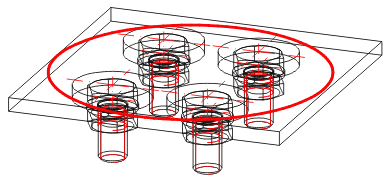
If you want to retain these markings, say, for subsequent correction of the boltings found, press YES to confirm the control prompt Retain Marking? The markings are stored as composite edges in a part named BOLT CHECK and saved in the drawing.
Assign bolting manually
3-D Standard > Standard
Parts + Bolting  > Assign bolting manually
> Assign bolting manually 
You use this function to manually assign a bolting to the parts to be bolted together.
- Identify the bolting.
- Select the parts that you want to be bolted together, i.e. the parts to which you want the bolting to be assigned.
- Use the right mouse button to end the selection of the parts to be bolted together.
![]() Notes:
Notes:
- This function is, for example, relevant if not all parts to be bolted together have actually been copied with the Clone part function – e.g. DAST connections in steel engineering.
- For all parts that are copied together with the bolting, the assignment to the (new) bolt is already updated during the copy operation or the assignment is deleted if bolt and parts to be bolted together are not copied together.
Assign bolting automatically
3-D Standard > Standard
Parts + Bolting  > Assign bolting automatically
> Assign bolting automatically 
HiCAD here makes every attempt to correct erroneous assignments of boltings automatically.

Boltings and Rivetings (3-D) • Standard Parts, Boltings, Rivetings, Weld Seams (3-D)
