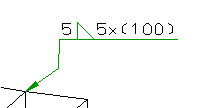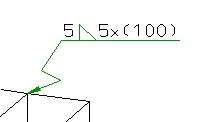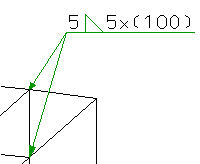Edit Weld Symbol
To change the weld symbol of a weld seam, right-click the weld seam or the symbol.

A context menu containing the following functions is displayed:

|
Seam, Edit |
Use this function to edit the seam that belongs to a weld seam symbol, e.g. you can select a different seam type, change the representation or the tag. If the weld seam was created in Steel Engineering with a connection function based on a Design Variant, the dialogue window of the corresponding connection function will be opened. For all other 3-D weld seams, the same dialogue window as for weld seam insertion will be displayed. Proceed as follows:
The weld seam will be adjusted and the corresponding feature log will be updated accordingly.
|

|
Weld symbol, Edit |
Use this function to change the parameters of a weld symbol. These are the Horizontal alignment, the Font, the Line colour and the Symbol colour. For the weld seam item number, you can select a font that differs from the font for the rest of the annotation. Furthermore, you can hide or show weld seam numbers by activating or deactivating the Weld seam number checkbox.
|

|
Insert inflexion point |
Use this function to insert a new inflexion point. HiCAD displays the
Insertion of an inflexion point.
Insertion of another inflexion point |

|
Delete inflexion point |
Deletes all additionally inserted inflexion points of the current symbolic weld seam representation. |

|
Insert base point |
Use this function to insert another base point, i.e. an additional arrow line.
Insertion of a base point |

|
Delete base point |
Deletes all additionally inserted base points of the current symbolic weld seam representation. |

|
Delete |
Deletes the complete symbolic weld seam representation. |
 Please note:
Please note:
- Changes applied to a weld seam annotation created with the Insert weld symbol function have no effect on a weld seam tag that you have defined during weld seam insertion, and created subsequently with the Insert weld symbol function. The same applies in reverse.
- The complete symbolic weld seam representation as well as the start point of the reference line can be moved by Drag & Drop: Move the cursor on the object you want to move, press and hold down the left mouse button and drag the object to the required position.

Standard Parts (3-D) • Standard Parts + Boltings (3-D) • Insert Weld Seam (3-D) • Insert Weld Symbol (3-D)
 Please note that this function will only be available in the context menu, if the identified object is a weld seam tag. For genuine weld symbols, i.e. symbols that are only annotation tags and do not belong to a weld seam, the function will not be available in the context menu.
Please note that this function will only be available in the context menu, if the identified object is a weld seam tag. For genuine weld symbols, i.e. symbols that are only annotation tags and do not belong to a weld seam, the function will not be available in the context menu. 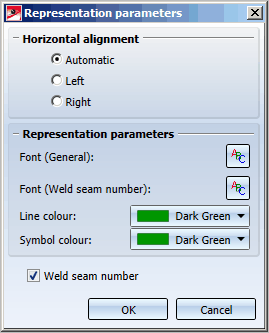
 symbol for inflexion point determination.
symbol for inflexion point determination.