Project: HiCAD 2-D
2-D Part > Hatching > Define ![]()
In part hatching, the surface bordered by a closed polyline is hatched. The graphical elements of the closed polyline need to be contained in one part. A polyline can consist of no more than 2,500 graphical elements.
Surfaces the graphical elements of which do not form a closed polyline are ignored in part hatching.
You can also activate a part that has already been hatched. The existing hatching is then replaced.
The input mask containing the hatching attributes appears.
Texts contained in the hatching are automatically subtracted.
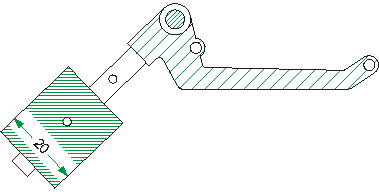
Hatching with exclusion for the dimension figure
The file SRAFFUR.DAT contains the parameters of the hatching code. Up to 49 different hatching codes can be defined.
You can define via the Configuration Editor (ISDConfigEditor.exe ... > System settings > Visualisation > 2-D > Hatching position) whether a hatching should overlap graphical elements within the hatched area. Possible settings are:
0 Part-specific
-1 Below the lines
1 Above the lines
Please note that settings 1 and -1 will slightly delay the image buildup.
If the part does not have its own graphical elements, but acts only as a structural grouping for the sub-parts, the hatching code is automatically entered in all sub-parts located at the same level as the part to be hatched.
2-D Part > Hatching > Excl.  > Part hatching, exclude with polyline
> Part hatching, exclude with polyline ![]()
If a part is overlapped by another part, you can omit this area from the hatching.
The hatching is adapted immediately after identification. You can now select other polylines or right-click to end the function.
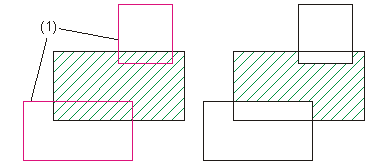
(1) Exclusion contour
2-D Part > Hatching > Excl.  > Part
hatching, Exclude with rectangle
> Part
hatching, Exclude with rectangle ![]()
You use this function to create interruptions of the hatching in the active part. Such interruptions are referred to as exclusions in HiCAD. They are sub-parts of the active part.
The exclusions are displayed and the sub-part containing the exclusion is created in the ICN.

Hatching (2-D) • User-defined Hatching (2-D) • Define Contour Hatching (2-D)
|
© Copyright 1994-2020, ISD Software und Systeme GmbH |
Data protection • Terms and Conditions • Cookies • Contact • Legal notes and Disclaimer