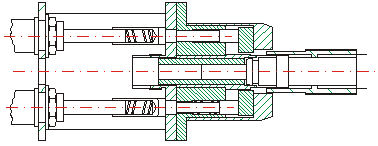
Project: HiCAD 2-D
HiCAD provides two ways of hatching closed contours:
In part-based hatching, the area bordered by a closed polyline is hatched. The graphical elements of the closed polyline need to be contained in one part.
The structure of a polyline can be as complex as required, but may consist of no more than 2,500 different graphical elements. If a polyline contains more than 2,500 graphical elements, it must be split into more than one part and each closed surface hatched separately.
Graphical elements that do not form a closed polyline in terms of HiCAD, even though they are optically contiguous, are ignored in part-based hatching.
We particularly recommend the use of part-based hatching for standard and default parts.
In contour-based hatching, the interior of closed polylines is hatched; the graphical elements can, however, belong to different parts. A hatching reference point needs to be created for this hatching.
Contour-based hatching is much more flexible than part-based hatching. Before hatching, however, the corresponding contour needs to be determined.
You can define any exclusions you like in hatchings.
In part-based hatching, all parts (provided they are closed continuous lines) that lie in the same main part as the part to be hatched can be subtracted.
Contour-based hatching only takes into account those exclusions the hatching reference point of which is located in the same part as the exclusion element.
Texts and dimensionings can be bound to hatching exclusions, being automatically changed when the latter are changed.
You must provide a definition of the hatching codes used, in SRAFFUR.DAT. Each hatching code is defined by means of:
of the hatching lines. The layer is defined when the hatching is created.
If the hatching is created based on parts, the corresponding hatching code is entered into the active part. The graphical elements all belong to the same part.
In contour-based hatching, the hatching code is entered into the active part, but you can position the corresponding contour elements as you wish.
You can also fill the contour to be hatched with any symbol, which you cannot do in part-based hatching.
To increase the character rate, you can hide the hatching in Drawing > Others > Visualisation > Via element type.
The parts have been filled with different hatching codes in the following example.
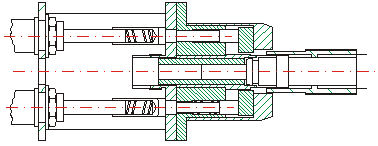
You can fid the Hatching function group on the 2-D Part tab. If you have activated a part, you can also call the function via the context menu of the part (right-click the part and select the function).
| Function | Description | |
|---|---|---|
|
|
|
|
|
Pull-down menu |
||
|
|
Identifying the reference part gives the active part the same hatching. |
|
|
|
This function changes the spacing of the hatching lines. The spacing is specified in millimetres and is invariant to scale. First enter the new spacing and then drag a rectangle over the hatching area. |
|
|
|
|
|
|
|
|
|
|
|
||
|
|
|
|
|
Pull-down menu |
||
|
|
|
|
|
|
||
|
|
Activating this function immediately deletes the hatching of the active part. |
|
|
Pull-down menu |
||
|
|
The hatching of the parts located partially or wholly in the rectangle is deleted. | |
|
|
|
|
|
|
Identifying the exclusion deletes it. | |
|
|
After choosing the identification type, you can delete hatchings and exclusions. | |

|
© Copyright 1994-2020, ISD Software und Systeme GmbH |
Data protection • Terms and Conditions • Cookies • Contact • Legal notes and Disclaimer