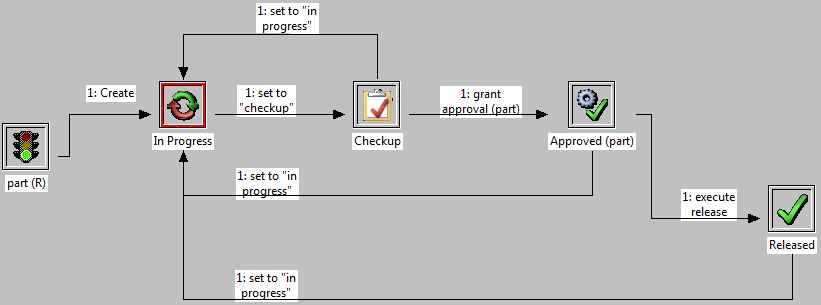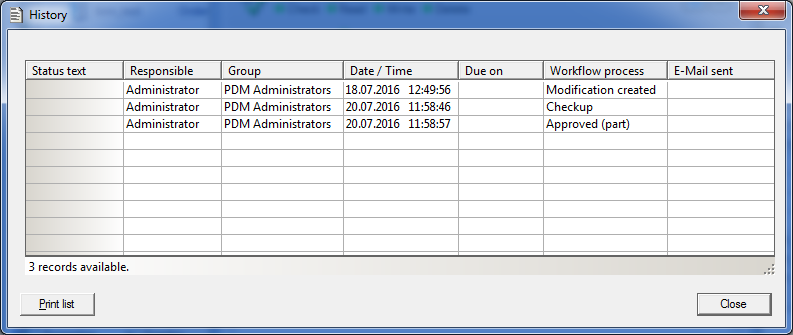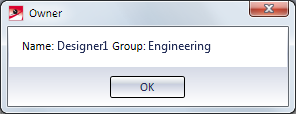Workflow Functions
The Workflow function can be found in the two function groups HELiOS PDM functions for active drawing and HELiOS PDM functions for active part on the HELiOS PDM tab.
| PDM functions for active drawing | |
|---|---|
|
|
Workflow functions for the active drawing |
|
|
Workflow for article master of drawing |
| PDM functions for active part | |
|---|---|
|
|
Workflow functions for active part |
|
|
Workflow for article master of active part |
This function provides workflow-related information on the active document or article, such as the current Release status or the Access rights. The dialogue window offers the option to edit the workflow status.
The functions are operated in the same way as the Workflow functions of the HELiOS Desktop.
Before the Edit Workflow status dialogue window appears, HiCAD will check the drawing for completeness. One of the following dialogue window may then be displayed:
- If no Material had been assigned, you will be asked whether you wish to assign a Material via the catalogue before executing the workflow step.
- If the geometry attributes of the drawing have not been transferred to the article master of the active part yet, you will be asked whether you wish to perform an appropriate update.
- If the part is not referenced, you will be asked if the product structure is to be updated anyway.
- If the current document state of the HiCAD geometry has not been saved yet before calling the workflow function, you will be asked if this is to happen before executing the workflow step.
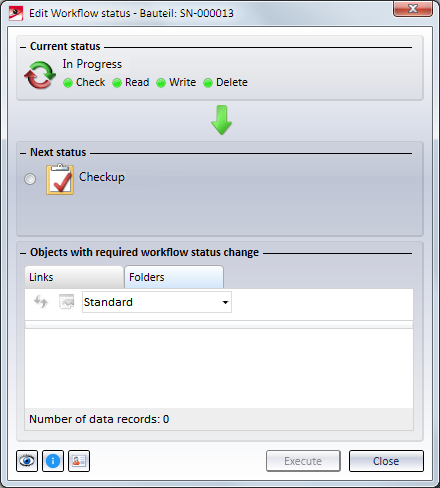
If the logged on user has no permission for the execution of a workflow step, only the current workflow status is shown in the window, with no possibility to change it.
Beneath Current status, small green points symbols show you that you have the permission to perform actions such as Check, Read, Write or Delete. If you do not have the permission to perform an action, the point symbol will be red.
The icons at the bottom left of the dialogue window have the following meaning:
|
|
Test status Shows the current workflow as flowchart. The active status is highlighted with a red frame and can be changed in the following window by a mouse-click (representation via workflow configuration in the EDBSETUP).
|
|
|
History Shows the workflow history in list form.
|
|
|
Owner Shows the owner and the corresponding group.
|
Select Execute step to request the next process step.
 Please note:
Please note:
- In the ...\exe directory of your HiCAD installation you will find the EDBSETUP.EXE program which can be used for the definition of your Workflow. You can freely define up to 100 statuses and set status sequences as requested.
- Alternatively, you can access the function as follows: Right-click the part or the name of the part in the ICN and select HELiOS. In the sub-menu, select Workflow functions (either in the Document master or in the Article master section).