 function in the Input function group of the HELiOS Ribbon tab in AutoCAD Mechanical (only possible for Assemblies) to synchronize the part structure with the HELiOS product structure.
function in the Input function group of the HELiOS Ribbon tab in AutoCAD Mechanical (only possible for Assemblies) to synchronize the part structure with the HELiOS product structure. Project: HELiOS PDM for AutoCAD
The changing of an assembly by adding, deleting or modifying its components requires an updating of the product structure.
Use the Transfer product structure  function in the Input function group of the HELiOS Ribbon tab in AutoCAD Mechanical (only possible for Assemblies) to synchronize the part structure with the HELiOS product structure.
function in the Input function group of the HELiOS Ribbon tab in AutoCAD Mechanical (only possible for Assemblies) to synchronize the part structure with the HELiOS product structure.
When you select the function, a dialogue window will be displayed that shows the part structure in the CAD system on the left hand side, and the product structure in HELiOS on the right hand side. During product structure synchronization it will be checked whether there are newer versions of articles on the sideof PDM items. Changes will be marked accordingly after synchronization:
On the left hand side of the dialogue window beneath Part structure from CAD you can see the AutoCAD part structure of the active article, and on the right hand side the HELiOS product structure.
You can now transfer the first item level. The green markings in the left window indicate that these articles do not exist in the product structure yet.
Click on the button with the blue arrows to transfer the product structure.
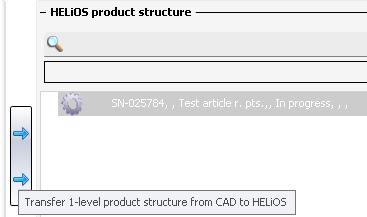
Beneath HELiOS product structure, the updated product structure will then be displayed:
Please note that only one level of the product structure will be transferred. Proceed likewise to transfer a second level to the product structure: Mark the sub-part above/below and call the function again. If there are any differences between the two structures, the entries will be marked accordingly:
An added new article will be marked with the  symbol. If the new articles from the CAD side (left) are synchronized via the Transfer 1-level product structure from CAD to HELiOS, they will be marked with the
symbol. If the new articles from the CAD side (left) are synchronized via the Transfer 1-level product structure from CAD to HELiOS, they will be marked with the  symbol on the HELiOS side (right). Click OK to save the changed product structure.
symbol on the HELiOS side (right). Click OK to save the changed product structure.
An article that was already transferred to HELiOS via the product synchronization, and was then deleted from the HiCAD model drawing, will be marked as missing with the  symbol when you call the product synchronization dialogue window again, and will be removed accordingly when you transfer the structure from HiCAD to HELiOS.
symbol when you call the product synchronization dialogue window again, and will be removed accordingly when you transfer the structure from HiCAD to HELiOS.
If item attributes were changed on the HELiOS side, these will be marked with the  symbol in the HELiOS product structure.
symbol in the HELiOS product structure.
Use arrow button  at the bottom of the window (Assign selected CAD item to selected HELiOS item) to manually assign the use of a particular part in the CAD model drawing to the corresponding item in the product structure when performing the CAD/DB synchronization. You do this, for example, if the item number has been changed by a PPS system, so that it would be no longer suitable for synchronization purposes.
at the bottom of the window (Assign selected CAD item to selected HELiOS item) to manually assign the use of a particular part in the CAD model drawing to the corresponding item in the product structure when performing the CAD/DB synchronization. You do this, for example, if the item number has been changed by a PPS system, so that it would be no longer suitable for synchronization purposes.
For this to happen, the same article must be marked on the left (CAD) and right (HELiOS) side in the window. After clicking on the button a link between both sides will be created.
If there are newer indices of items, this will be indicated in the part structure in the window.
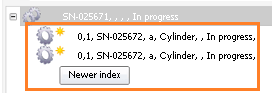
To edit the HELiOS product structure, open the Utilized items tab on the bottom right of the window. If the attribute cad is set for an item in the product structure when performing a CAD - HELiOS synchronization, this will indicate to the database that the item was transferred from a CAD program to HELiOS. In case of a renewed transfer of the CAD part structure with the PDM product structure the CAD-relevant links will be identified accordingly and the attribute values of new, deleted or changed items will be automatically determined. The context menu offered here varies, depending on whether it is called from an item attribute or an article attribute. Generally, the range of functions in the tabs Utilized articles and Utilized items is identical to that in the HELiOS Desktop.

|
© Copyright 1994-2020, ISD Software und Systeme GmbH |
Data protection • Terms and Conditions • Cookies • Contact • Legal notes and Disclaimer