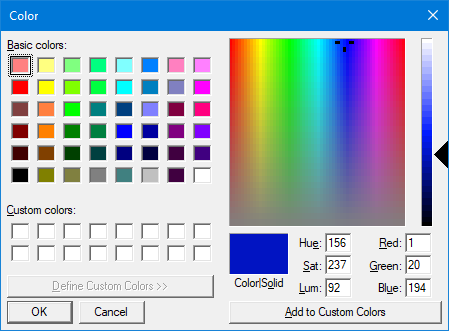
Project: HELiOS
Both the Ribbon with the editing functions and the Properties window of the HELiOS Mask Editor provide many options for changing mask, field and text colours.
The procedure is the same in each case: After calling a function for colour change - for example for the entire mask background or just a single text field - the Windows standard dialogue for colour selection opens.
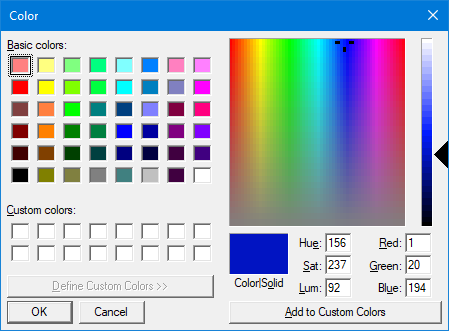
You can click on one of the Basic colors in the window or select a color by clicking in the color selection field on the right.
You can also manually enter RGB numerical values (red, green, blue) and for hue, saturation and brightness at the bottom right of the dialogue.
Or mark a cell beneath Custom colors and click Add to Custom Colors to save this colour permanently for reuse.
By confirming with OK, the selected color displayed in the Color|Solid field is applied to the active element in the Mask Editor.

|
© Copyright 1994-2020, ISD Software und Systeme GmbH |
Data protection • Terms and Conditions • Cookies • Contact • Legal notes and Disclaimer