
Project: Variant Editor
The Variant Editor possesses an automatism that enables you to automatically create derivations of already existing variant files. These can be both variants with constant and with varying sub-types. Furthermore, you can also change the part type ID, and thus also the classification of a VAA and a PAA file when automatically deriving variants.
The prerequisites for this automatism are as follows:
The following paragraphs will explain to you how to proceed and how to structure the files:
For this automatism the calling parameter autoderive will be used as follows:
VariantenEditor.exe /autoderive path\to\attribute_assignment.csv path\to\customerlist.csv [path\to\material_blacklist.txt]
Furthermore, the following files are required for the call:
Foe each line of the file customer_list.csv a variant file will be derived. The attributes of the derived variants will be assigned values according to the entries of the file attribute_assignment.csv. This file consists of the following entries:
HELiOS Attribute name; Column name
The HELiOS Attribute name designates an attribute of the variant, the column name designates a column of the file customer_list.csv.
The result of a variant derivation includes
Furthermore, you have the option to specify a file called material_blacklist.txt when performing the command line call with the parameter autoderive. This file contains a list of HEL_IDs belonging to materials. Since Material is a so-called User Type Object (UTO), it may be specified by an ambiguous sub-attribute. An example of this is the material number (MATERIAL::WN). In such cases the file material_blacklist.txt will be used that contains a list with HELiOS material IDs. During deriving, only the material that is not contained in the blacklist will be used. If a material cannot be clearly determined despite the blacklist, no variant will be derived.
Example:
The material number 1.0308 is ambiguous. The HELiOS material list contains the following entries for this material number:
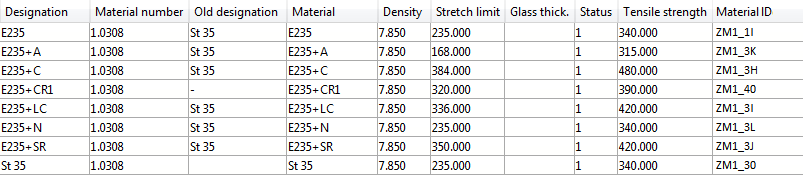
A blacklist could, for instance, look as follows:
ZM1_1I
ZM1_3K
ZM1_40
ZM1_3I
ZM1_3L
ZM1_3J
ZM1_30
Only the material with the ID ZM1_3H would be used here, as it is not contained in the list.
The file attribute_assignment.csv determines which column of the file customer_list.csv is to be assigned to which attribute of a derived variant.
The file may contain further parameters that control the variant deriving procedure. These are described via attributes beginning with the prefix VAREDIT_.
| Attribute | Description |
|---|---|
|
VAREDIT_VERBATIM_MARKER |
This attribute is followed by a single character, e.g. #. This marker marks values that are taken over directly from the file attribute_assignment.csv rather than from the file customer_list.csv. In general, an attribute is followed by a value that designates a column name in the file customer_list.csv. If, however, the attribute is followed by a value beginning with the marker, the value will be directly taken over, with the marker, of course, being no part of the value itself. |
|
VAREDIT_LANGUAGE_CODE |
The value for a HELiOS attribute name can exist in various languages in the variant; the attribute must be followed by a language code specification matching the file customer_list.csv, e.g. 1031 for German, or 1033 for English |
|
VAREDIT_BASE_VAA |
Designates the column from the file customer_list.csv, where the file names of the variant to be derived are stored. The file names must be specified without path. The file extension is optional. The path will be specified via VAREDIT_BASE_DIR. |
|
VAREDIT_DERIVED_VAA |
Name of the column from the file customer_list.csv, where the file names of the derived variants are stored. The file names must be specified without path. The file extension is optional. The path will be specified via VAREDIT_DERIVED_DIR. |
|
VAREDIT_OVERWRITE_EXISTING_VAA |
If 1, a derived variant will always be re-generated, even if a file with its name already exists. |
|
VAREDIT_BASE_DIR |
Here you can specify the directory in which the variant files are located. Normally this will be the path to the HiCAD PlantParts directory |
|
VAREDIT_DERIVED_DIR |
Directory where both the derived variants and the lst file will be created. Although Plant Engineering variants must be located in the HiCAD PlantParts directory for synchronisation purposes, you should initially create the derived variants in a different directory for the sake of more clarity, and then copy them to the PlantParts directory. The directory must already exist when you call the Varaiant Editor! |
|
VAREDIT_STOP_ON_UTO_ERROR |
Determines whether the creation of a derived variant is to be cancelled when a User Defined Object (UTO) cannot be unambiguously identified. The most important UTO is MATERIAL. If, for instance, MATERIAL is given by the material number in the file customer_list.csv, an unambiguous assigning of this number to a MATERIAL may not be possible. |
The lines in the attribute assignment file will be treated equal. This means that the value that follows an attribute will be initially interpreted as a reference to the file customer_list.csv. If you do not want this, you need to precede the value with the character that has been determined via VAREDIT_VERBATIM_MARKER. An example of such a file could look as follows:
|
VAREDIT_VERBATIM_MARKER;# VAREDIT_BASE_VAA;HiCAD-VAA VAREDIT_DERIVED_VAA;Part VAREDIT_OVERWRITE_EXISTING_VAA;#1 VAREDIT_LANGUAGE_CODE;#1031 VAREDIT_BASE_DIR;#D:\hicad\PlantParts VAREDIT_DERIVED_DIR;#D:\temp\derived VAREDIT_STOP_ON_UTO_ERROR;#1 VAREDIT_LST_FILE_NAME;#AutoDerived VAREDIT_OUTPUT_FORMAT;#SYLK MATERIAL::WN;Material number BESTELLVERMERK;#Elbow-<WINKEL>°-<D_AUSSEN>x<WANDDICKE> |
 Important:
Important:
Example
Step 1: Create an extended customer list and convert it into a CSV file
Required is the customer list with one additional column containing the names of the HiCAD VAA files.
This extended list can also be automatically created with the calling parameter autovaa !
ISD_customer_list_1.xlsx

ISD_customer_list_1.csv
Order number;Part;Assembly;Order designation;Standard EN;DINStandard (old);Description;Material number;HiCAD-VAA
W3-ISD-01;BT0011;BG-W3;Elbow, 90° Typ 3D;EN 10253-2;DIN 2605;Design B;1.0308;EN10253-2-B-3D_ELBOW
W3-ISD-01;BT0015;BG-W3;Elbow, 90° Typ 3D;EN 10253-2;DIN 2605;Design B;1.0308;EN10253-2-B-3D_ELBOW
W3-ISD-01;BT0026;BG-W3;Elbow, 90° Typ 3D;EN 10253-2;DIN 2605;Design B;1.0308;EN10253-2-B-3D_ELBOW
W3-ISD-01;BT0027;BG-W3;Elbow, 90° Typ 3D;EN 10253-4;DIN 2605;Design A;1.0308;EN10253-4-A-3D_ELBOW
W3-ISD-01;BT0028;BG-W3;Elbow, 90° Typ 3D;EN 10253-4;DIN 2605;Design A;1.0308;EN10253-4-A-3D_ELBOW
W3-ISD-01;BT0039;BG-W3;Elbow, 90° Typ 3D;EN 10253-4;DIN 2605;Design A;1.0308;EN10253-4-A-3D_ELBOW
W3-ISD-01;BT0040;BG-W3;Elbow, 90° Typ 3D;EN 10253-4;DIN 2605;Design A;1.0308;EN10253-4-A-3D_ELBOW
Step 2: Create the attribute designation file: ISD_attribute_assignment.csv
VAREDIT_VERBATIM_MARKER;#
VAREDIT_BASE_VAA;HiCAD-VAA
VAREDIT_DERIVED_VAA;Part
VAREDIT_OVERWRITE_EXISTING_VAA;#1
VAREDIT_LANGUAGE_CODE;#1031
VAREDIT_BASE_DIR;#D:\hicad\PlantParts
VAREDIT_DERIVED_DIR;#D:\temp\derived
VAREDIT_STOP_ON_UTO_ERROR;#1
VAREDIT_LST_FILE_NAME;#AutoDerived
VAREDIT_OUTPUT_FORMAT;#SYLK
MATERIAL::WN;Material number
BESTELLVERMERK;#Elbow-<WINKEL>°-<D_AUSSEN>x<WANDDICKE>
Step 3: Create a blacklist for the material: ISD_material_blacklist.txt
ZM1_1I
ZM1_3K
ZM1_40
ZM1_3I
ZM1_3L
ZM1_3J
ZM1_30
Step 4: Call the Variant Editor:
Now call the Variant Editor in the HiCAD exe directory via command line prompt:
VariantenEditor.exe /autoderive d:\temp\ISD_attribute_assignment.csv D:\temp\ISD_customer_list_1.csv d:\temp\ISD_material_blacklist.txt
The Variant Editor will be started and the variants will be created in the specified directory (here: D:\temp\derived).
The result:
AutoDerived.lst
BT0011.VAA
BT0015.VAA
BT0026.VAA
BT0027.VAA
BT0028.VAA
BT0039.VAA
BT0040.VAA

Step 4: Start the DBPlantDataImport tool and open the file AutoDerived.lst
To enter the derived variants into the database, first copy the LST and the VAA files to the HiCAD PlantParts directory. Then, start the DBPlantDataImport tool in the HiCAD exe directory, choose the file AutoDerived.LST and start the import.

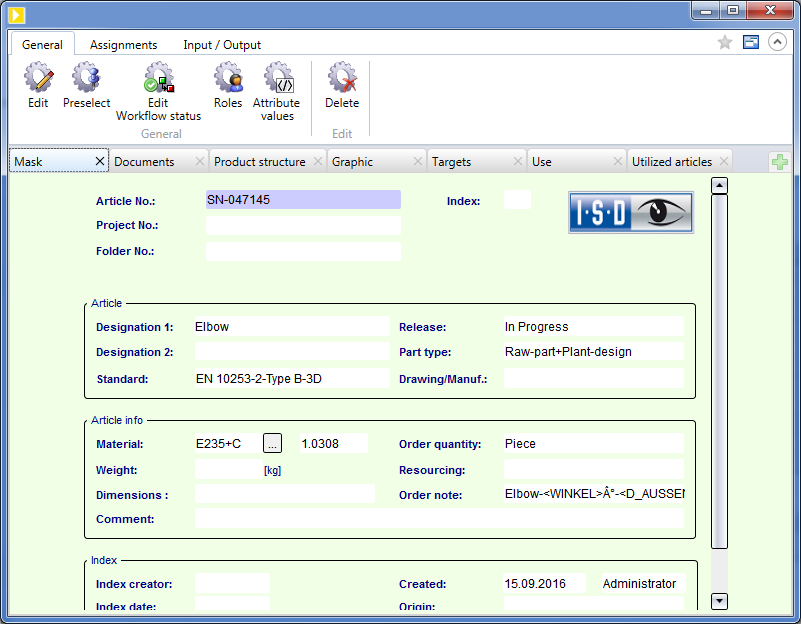
Article master for BT0011.VAA
If Plant Engineering variants with existing HELiOS article masters are to be used for derivation, the Head IDs can also be directly provided in the customer_list.csv file.
For this purpose the new pseudo attributes
are available.
An example:
The following CSV file describes two VAAs with three sub-types each , and one PAA. Upon each entry HiCAD will check whether a corresponding VAA file exists. If it does not exist, it will be assumed that the entry is a PAA. The sub-types of the VAAs are identified here via their Type ID here (HELiOS attribute HEL_TYPNAME. For each sub-type, one Head ID is provided for the general type, and one Head ID for the sub-type itself.
|
VAA name |
Derived |
Type_ID |
Customer_GENERAL_ID |
Customer_SUB_ID |
|---|---|---|---|---|
|
Pipe |
Pipe_derived |
001 |
B0YHQHXIS0LVFL00003J7M |
B0YHQHXIS0LVFL00003J7P |
|
Pipe |
Pipe_derived |
002 |
B0YHQHXIS0LVFL00003J7M |
B0YHQHXIS0LVFL00003J7Q |
|
Pipe |
Pipe_derived |
003 |
B0YHQHXIS0LVFL00003J7M |
B0YHQHXIS0LVFL00003J7R |
|
Elbow |
Elbow_derived |
001 |
B0YHQHXIS0LVFL00003J7N |
B0YHQHXIS0LVFL00003J7S |
|
Elbow |
Elbow_derived |
002 |
B0YHQHXIS0LVFL00003J7N |
B0YHQHXIS0LVFL00003J7T |
|
Elbow |
Elbow_derived |
003 |
B0YHQHXIS0LVFL00003J7N |
B0YHQHXIS0LVFL00003J7U |
In the attribute mapping file attributzuordnung.csv (=attributemapping.csv) these data can be mapped to the VAA attributes as follows:
|
VAREDIT_VERBATIM_MARKER;#; VAREDIT_BASE_VAA;VAAName; VAREDIT_DERIVED_VAA;Derived; VAREDIT_OVERWRITE_EXISTING_VAA;#1; VAREDIT_LANGUAGE_CODE;#1031; VAREDIT_BASE_DIR;#Path\to\PlantParts; VAREDIT_DERIVED_DIR;#Path\for\derived\VAAs; VAREDIT_STOP_ON_UTO_ERROR;#0; VAREDIT_LST_FILE_NAME;#AutoDerived; VAREDIT_OUTPUT_FORMAT;#SYLK; VAREDIT_CLUSTERING_KEY;VAAName VAREDIT_SUBTYPE_KEY;HEL_TYPNAME HEL_TYPNAME;Typ_ID VAREDIT_SUB_ID;Customer_SUB_ID VAREDIT_GENERAL_ID;Customer_GENERAL_ID VAREDIT_MOVE_ON_SUCCESS: #1 |
The pseudo attribute attributes VAREDIT_SUB_ID and VAREDIT_GENERAL_ID ensure that the Head IDs from the customer_list.csv file are transferred into the VAAs.
The pseudo attribute VAREDIT_MOVE_ON_SUCCESS ensures that, after successful generation of all files, these files will be moved from DERIVED_DIR to BASE_DIR. For files that already exist in BASE_DIR, a backup with the file extension .bak will be created.
To transfer the VAA files prepared in this way to HELiOS, the tool DBPlantDataImport.exe must be called with the parameter /X. This allows a Plant Engineering compliant adjustment of existing article masters.
The tool DBPlantDataImport.exe allows the removal of already transferred variants. When DBPlant-DataImport.exe is called with the parameter /X, only the document master will be removed. Article masters will remain unchanged.
From HiCAD 2019 SP1 onwards, you can also change the part type ID, and thus also the classification of a VAA and a PAA file when automatically deriving variants.
The attribute assignment file (attribute_assignment.csv) supports the pseudo attribute VAREDIT_KEEP_DB_IDS for this purpose.
If this attribute has the value 1, the previous HELiOS IDs will be preserved during automatic deriving. i.e. no "actual" deriving takes place. From a HELiOS perspective, the resulting VAA or PAA file refers to the same parts. This is helpful for the adjustment of existing VAAs or PAAS, especially in conjunction with VAREDIT_MOVE_ON_SUCCESS.
Also, it is now possible to map the attribute ARTSCHLUESSEL (Type key) to a column in the file customer_list.csv. In this column the part type ID of the VAA or PAA file must then exist in the format AAAAA_BBBBBBB, with AAAAA being the coding for the industry according to anbtlken_top.dat and BBBBBBB the ID according to anbtlken.dat.
If the format should not be correct, the message
Classification not in the format AAAAA_BBBBBBB, with A = Industry and B = ID
will be issued in the output column.
It is also possible to modify sub-types with regards to the automatic derivation. The variants call and procedure take largely place in the same way as the automatic deriving of variants with constant sub-types. However, additional attributes are available for varying sub-types:
Example:
The CSV file with VAA assignment should look as follows:
|
Order number |
Part |
Assembly |
Order designation |
Nominal diameter |
Standard EN |
DIN standard (old) |
Description |
Material number |
HiCAD-VAA |
|
W3-ISD-01 |
BT0011 |
BG-W3 |
Elbow, 90° Type 3D |
32 |
EN 10253-2 |
DIN 2605 |
Design B |
10.308 |
EN10253-2-B-3D_ELBOW |
|
W3-ISD-01 |
BT0015 |
BG-W3 |
Elbow, 90° Type 3D |
3200 |
EN 10253-2 |
DIN 2605 |
Design B |
10.308 |
EN10253-2-B-3D_ELBOW |
|
W3-ISD-01 |
BT0026 |
BG-W3 |
Elbow, 90° Type 3D |
32 |
EN 10253-2 |
DIN 2605 |
Design B |
10.308 |
EN10253-2-B-3D_ELBOW |
|
W3-ISD-01 |
BT0028 |
BG-W3 |
Elbow, 90° Type 3D |
32 |
EN 10253-4 |
DIN 2605 |
Design A |
10.308 |
EN10253-4-A-3D_ELBOW |
|
W3-ISD-01 |
BT0039 |
BG-W3 |
Elbow, 90° Type 3D |
32 |
EN 10253-4 |
DIN 2605 |
Design A |
10.308 |
EN10253-4-A-3D_ELBOW |
|
W3-ISD-01 |
BT0040 |
BG-W3 |
Elbow, 90° Type 3D |
32 |
EN 10253-4 |
DIN 2605 |
Design A |
10.308 |
EN10253-4-A-3D_ELBOW |
|
W3-ISD-01 |
BT0011 |
BG-W3 |
Elbow, 90° Type 3D |
50 |
EN 10253-2 |
DIN 2605 |
Design B |
10.308 |
EN10253-2-B-3D_ELBOW |
|
W3-ISD-01 |
BT0015 |
BG-W3 |
Elbow, 90° Type 3D |
50 |
EN 10253-2 |
DIN 2605 |
Design B |
10.308 |
EN10253-2-B-3D_ELBOW |
|
W3-ISD-01 |
BT0026 |
BG-W3 |
Elbow, 90° Type 3D |
50 |
EN 10253-2 |
DIN 2605 |
Design B |
10.308 |
EN10253-2-B-3D_ELBOW |
|
W3-ISD-01 |
BT0027 |
BG-W3 |
Elbow, 90° Type 3D |
50 |
EN 10253-4 |
DIN 2605 |
Design A |
10.308 |
EN10253-4-A-3D_ELBOW |
|
W3-ISD-01 |
BT0028 |
BG-W3 |
Elbow, 90° Type 3D |
50 |
EN 10253-4 |
DIN 2605 |
Design A |
10.308 |
EN10253-4-A-3D_ELBOW |
|
W3-ISD-01 |
BT0039 |
BG-W3 |
Elbow, 90° Type 3D |
50 |
EN 10253-4 |
DIN 2605 |
Design A |
10.308 |
EN10253-4-A-3D_ELBOW |
|
W3-ISD-01 |
BT0040 |
BG-W3 |
Elbow, 90° Type 3D |
50 |
EN 10253-4 |
DIN 2605 |
Design A |
10.308 |
EN10253-4-A-3D_ELBOW |
The derived VAA files should receive the file name from the column Part. But here, the description appears twice. The derivation automatism is able to assort these columns and treats them as separate sub-type of a variant. For this, it needs to be specified which attributes may be considered for the groupage.
For this example,
VAREDIT_CLUSTERING_KEY;Part
would be an useful assignment.
Another option would be
VAREDIT_CLUSTERING_KEY;HiCAD-VAA.
If you want to apply a derivation for each nominal diameter, you could assign the attribute with
VAREDIT_CLUSTERING_KEY;Part;Nominal diameter
In this case,an additional column with explicit descriptions would be certainly necessary because the column Part does not provide this information.
In case if there are multiple sub-types after a groupage, the attributes of the existing sub-types with the values of the table will be overwritten. For this you need to determine which sub-type of the initial VAA belongs to the sub-type column of the CSV file. This assignment takes places via the attribute VAREDIT_SUBTYPE_KEY. This attribute can be assigned as value to a series of HELiOS attributes, which determine the columns to be compared. By contrast to VAREDIT_CLUSTERING_KEY, the CSV file's names of columns are not considered here.
In this case,
VAREDIT_SUBTYPE_KEY;NENNWEITE
would be a useful assignment.
To ensure a correct assignment to the column,
NOMINAL DIAMETER;Nominal diameter
has to be added to the attribute assignment file.
The overall attribute assignment file for this example looks as follows:
|
VAREDIT_VERBATIM_MARKER;# VAREDIT_BASE_VAA;HiCAD-VAA VAREDIT_DERIVED_VAA;Type VAREDIT_OVERWRITE_EXISTING_VAA;#1 VAREDIT_LANGUAGE_CODE;#1031 VAREDIT_BASE_DIR;#D:\hicad\PlantParts VAREDIT_DERIVED_DIR;#D:\temp\derived VAREDIT_STOP_ON_UTO_ERROR;#1 VAREDIT_LST_FILE_NAME;#AutoDerived VAREDIT_OUTPUT_FORMAT;#SYLK VAREDIT_CLUSTERING_KEY;Type VAREDIT_SUBTYPE_KEY;NENNWEITE MATERIAL::WN;Material number BESTELLVERMERK;#Elbow-<WINKEL>°-<D_AUSSEN>x<WANDDICKE> NENNWEITE;Nominal diameter |
The result of the derivation with this attribute assignment file is a SLK file with the name of the initial CSV file enhanced with autoderive. The content of this SLK file is presented as follows:
|
Order number |
Part |
Assembly |
Order designation |
Nominal diameter |
Standard EN |
DIN standard (old) |
Description |
Material number |
HiCAD-VAA |
|
|
W3-ISD-01 |
BT0011 |
BG-W3 |
Elbow, 90° Type 3D |
32 |
EN 10253-2 |
DIN 2605 |
Design B |
10.308 |
EN10253-2-B-3D_ELBOW |
(1) Success! [Success!] |
|
W3-ISD-01 |
BT0015 |
BG-W3 |
Elbow, 90° Type 3D |
3200 |
EN 10253-2 |
DIN 2605 |
Design B |
10.308 |
EN10253-2-B-3D_ELBOW |
(1) Success! [Success!] |
|
W3-ISD-01 |
BT0026 |
BG-W3 |
Elbow, 90° Type 3D |
32 |
EN 10253-2 |
DIN 2605 |
Design B |
10.308 |
EN10253-2-B-3D_ELBOW |
(2) An error occurred during sub-type creation. [Sub-type could not be assigned.] |
|
W3-ISD-01 |
BT0028 |
BG-W3 |
Elbow, 90° Type 3D |
32 |
EN 10253-4 |
DIN 2605 |
Design A |
10.308 |
EN10253-4-A-3D_ELBOW |
(2) An error occurred during sub-type creation. [Sub-type could not be assigned.] |
|
W3-ISD-01 |
BT0039 |
BG-W3 |
Elbow, 90° Type 3D |
32 |
EN 10253-4 |
DIN 2605 |
Design A |
10.308 |
EN10253-4-A-3D_ELBOW |
(3) Success! [Success!] |
|
W3-ISD-01 |
BT0040 |
BG-W3 |
Elbow, 90° Type 3D |
32 |
EN 10253-4 |
DIN 2605 |
Design A |
10.308 |
EN10253-4-A-3D_ELBOW |
(3) Success! [Success!] |
|
W3-ISD-01 |
BT0011 |
BG-W3 |
Elbow, 90° Type 3D |
50 |
EN 10253-2 |
DIN 2605 |
Design B |
10.308 |
EN10253-2-B-3D_ELBOW |
(4) Success! [Success!] |
|
W3-ISD-01 |
BT0015 |
BG-W3 |
Elbow, 90° Type 3D |
50 |
EN 10253-2 |
DIN 2605 |
Design B |
10.308 |
EN10253-2-B-3D_ELBOW |
(5) Success! [Success!] |
|
W3-ISD-01 |
BT0026 |
BG-W3 |
Elbow, 90° Type 3D |
50 |
EN 10253-2 |
DIN 2605 |
Design B |
10.308 |
EN10253-2-B-3D_ELBOW |
(5) Success! [Success!] |
|
W3-ISD-01 |
BT0027 |
BG-W3 |
Elbow, 90° Type 3D |
50 |
EN 10253-4 |
DIN 2605 |
Design A |
10.308 |
EN10253-4-A-3D_ELBOW |
(6) Success! [Success!] |
|
W3-ISD-01 |
BT0028 |
BG-W3 |
Elbow, 90° Type 3D |
50 |
EN 10253-4 |
DIN 2605 |
Design A |
10.308 |
EN10253-4-A-3D_ELBOW |
(6) Success! [Success!] |
|
W3-ISD-01 |
BT0039 |
BG-W3 |
Elbow, 90° Type 3D |
50 |
EN 10253-4 |
DIN 2605 |
Design A |
10.308 |
EN10253-4-A-3D_ELBOW |
(7) Success! [Success!] |
|
W3-ISD-01 |
BT0040 |
BG-W3 |
Elbow, 90° Type 3D |
50 |
EN 10253-4 |
DIN 2605 |
Design A |
10.308 |
EN10253-4-A-3D_ELBOW |
(7) Success! [Success!] |
The file is assigned in so far as that the columns belonging to a variant stands below. An additional column with a status notification is added.
The status notification consists of three parts:
The error messages which can occur in correspondence to sub-types are
Meaning: This variant has no matching sub-type to VAREDIT_SUBTYPE_KEY
Meaning: VAREDIT_SUBTYPE_KEY is not explicit
Meaning: The processing has been cancelled due to an occurred error in the preceding sub-type
If a derivation does not consist of separate sub-types, the initial VAA will be derived with all sub-types. In this case, only constant attributes are modified. You recognise such derivation in the result table for its status notification which does not include anything in terms of the sub-type, meaning that the notification status does not contain squared brackets.
If a derivation contains sub-types, only these ones are being overtaken in the VAA file. In the above-mentioned example, all derivations consist of only two sub-types. There are only two exceptions, which either could not be created on account of not assignable sub-types or the derivation has been completed.

The User Interface • Derive New Variant • Settings
|
© Copyright 1994-2019, ISD Software und Systeme GmbH |