 > Automatic dimensional constraint
> Automatic dimensional constraint 
Project: HiCAD Parametrics
Sketch > HCM > Smart dimensioning  > Automatic dimensional constraint
> Automatic dimensional constraint 
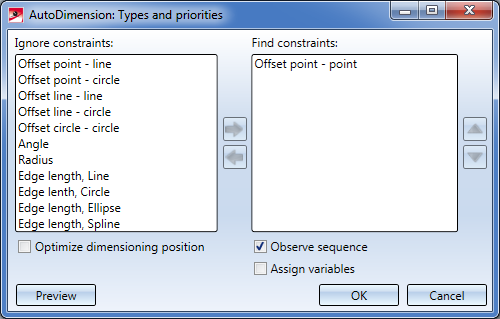
The following options are available:
|
Find constraints/Ignore constraints |
These fields display the constraints according to which you want the search to be performed/which you want to be ignored. To move constraints from one window to the other, select the constraint in question and then click the corresponding arrow button. You can also use multiple selection when selecting the constraints. To do this, hold down the CTRL key while selecting the constraints. In the Find constraints field you can move the constraints up or down using the arrows on the right hand side of the dialogue window. This may be required if you have selected the Observe sequence option. |
|
Observe sequence |
Activate this option if you want the search to be performed in the sequence of the constraints in the Find constraints field. |
|
Assign variables |
Activate this option if you want variables to be automatically assigned to all found dimensional constraints. The variable names are assigned automatically by HiCAD: AB for distance constraints, WI for angle constraints, each followed by a consecutive number. |
|
Optimize constraint position |
If this checkbox is active, HiCAD will try to avoid intersections by moving the affected dimensions to the outside. |
|
Preview |
Starts the search. Found constraints are automatically entered into the composite edge model and the number of found constraints is displayed in a small info window. To apply the displayed constraints, click OK. |
|
Cancel |
Cancels the process, no dimensional constraints will be applied. |
|
OK |
Applies the found constraints as HCM constraints. |
Please observe the following special behaviour for automatic dimensional constraints search:
If no dimensional constraints have been created with this function, the following message will be displayed:
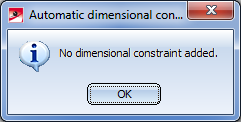
Example:
The aim is to assign automatic dimensional constraints to the triangle shown. You want a search to be performed for the Offset Point-Line and Angle constraints. The Observe sequence checkbox is active.
Case 1: You want the distance constraint to have priority over the angle constraint. For this to happen, the constraint must come before the angle constraint in the Find constraints field:
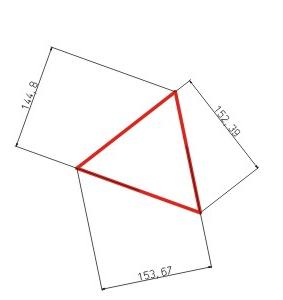
Case 2: The procedure is reversed here, i.e. you want the angle constraint to have priority over the distance constraint:
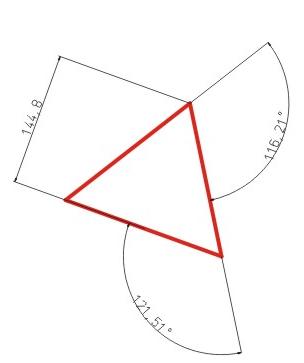

|
© Copyright 1994-2019, ISD Software und Systeme GmbH |