Project: HiCAD Sheet Metal
Sheet Metal > New > New sheet from solid ![]()
The New sheet from solid function enables you to construct a sheet from a 3-D part. The 3-D part needs to have a uniform thickness acceptable for sheets. Standard processings will not be taken over in the process. The Article number entry will be taken from the existing article number, e.g. of the imported STEP part or the 3-D part.
Proceed as follows:
The Sheet from solid dialogue window will be displayed.
For parts without planar surface, without solid or sheet metal parts, the error message: No planar surface in transferred part will be issued. For tetrahedrons you can manually select a surface after failed automatic selection.
If you want to identify a different surface, click on the  icon in the Reference surface area. Then identify the desired surface.
icon in the Reference surface area. Then identify the desired surface.
If you activated an assembly or several main parts in the ICN, the list of active parts will be displayed instead of the reference surface selection option.
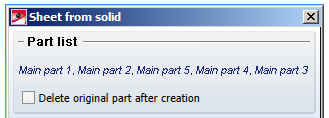
If you activate the Delete original part after creation option, the 3-D part will be deleted as soon as the sheet has be derived from it. The 3-D part will also be deleted in the ICN.
Click the  icon to select the standard for the semi-finished product from the Catalogue Editor. The selection of a semi-finished product affects the sheet thickness, the material and the article number. To change the article number, deactivate the checkbox in the General area and enter your own number.
icon to select the standard for the semi-finished product from the Catalogue Editor. The selection of a semi-finished product affects the sheet thickness, the material and the article number. To change the article number, deactivate the checkbox in the General area and enter your own number.
Double-click the Sheet from solid feature if you want to activate or deactivate the semi-finished product later.
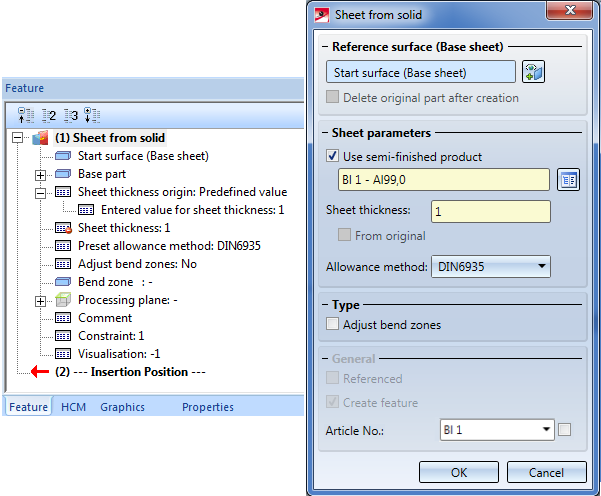
Double-clicking the Sheet from solid feature opens the dialogue for sheet creation. You can then activate or deactivate the Use semi-finished product checkbox.
Activate the Adjust bend zones option to automatically process the corners of the 3-D part in such a way that the sheet metal parts are connected neatly and accurately. The same effect can be obtained with the Cut off corner function.
You can generate the sheet metal part with or without bend zones.
Activate the Referenced checkbox, if you want to save the base sheet as a referenced part (see HiCAD 3-D).
Frequently used parts should be saved as referenced parts. The part will then be additionally saved as an individual part at the end of the process, and will not be integrated as a "fixed" part into the drawing. If any modifications are applied to the part, you can update the part in the drawing.
To switch off feature creation during the generation of this base sheet, deactivate the Create feature  checkbox. This checkbox is active
checkbox. This checkbox is active ![]() by default.
by default.
If you have activated the Use semi-finished product checkbox, and also the checkbox in the General area at the bottom of the dialogue , the article number of the sheet will be loaded from the catalogue. Otherwise, you can enter a different name in the text input field, or use the name of the solid.
The sheet will be generated as a main part, according to the specified settings.
 Please note:
Please note:

|
© Copyright 1994-2019, ISD Software und Systeme GmbH |