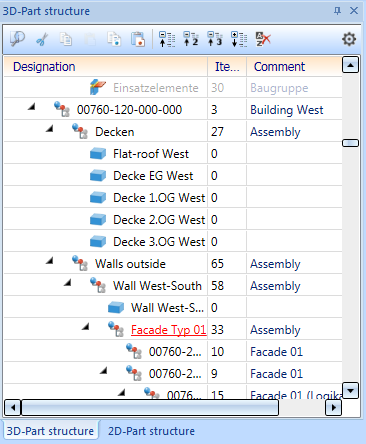
Project: HiCAD Basics
The middle window of the ICN displays the part structure of the active drawing – separately for 2-D and 3-D parts. It provides you with information on the assemblies, main parts and sub-parts, part types etc. that exist in the current drawing. The first entry in the part structure is always the name of the current drawing. If you right-click this name, the context menu for drawings is displayed.
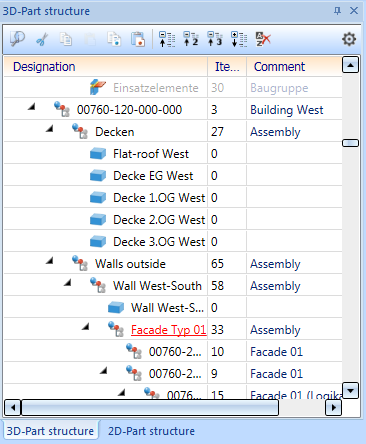
The display is in a tree-like structure, as is standard in Windows, starting from the name of the drawing file. For each part, a graphic symbol for the accordting part type and the article number or rather the part type if the article number is not assigned yet. Furthermore, further attributes are represented in the 3-D Part structure. The item numbers and the part type are shown by default
In order to browse through the part structure, use the mouse wheel, the scroll bar or ↑, ↓, Page Up, Page Down, Home and End. keys.
The export of data in the ICN can be modified by different HDB-Files in the sys directory. However, this should only be modified by the administrator. In addition, the export is being affected by parameter configuration which was selected during installation (or later).
By clicking on the symbol, the structure display will unfold, i.e. the subordinate part of a part is being shown. Accordingly, those can be hidden by clicking on the
symbol, the structure display will unfold, i.e. the subordinate part of a part is being shown. Accordingly, those can be hidden by clicking on the  symbol.
symbol.
The Part structure is represented in tabular form by default. The ISD default settings are the following columns:
By clicking on the column header, the sorting of the table can be changed, for instance by ascending article numbers.
For the Part structure, the following functions are available in the toolbar of the ICN window:
|
|
Opens the Find part(s) dialogue window |
||||||||||||||||||||
|
|
Cuts the active part (or part list) and puts it on the clipboard |
||||||||||||||||||||
|
|
Copies the current part (or part list) to the clipboard |
||||||||||||||||||||
|
|
Inserts the content of the clipboard |
||||||||||||||||||||
|
|
Copies the active part (or part list) to the HiCAD Clipboard |
||||||||||||||||||||
|
|
Pastes the content of the HiCAD Clipboard |
||||||||||||||||||||
|
|
Collapses the part structure and displays only the first level |
||||||||||||||||||||
|
|
Displays the first two levels of the part structure |
||||||||||||||||||||
|
|
Displays the first three levels of the part structure |
||||||||||||||||||||
|
|
Expands the entire part structure and displays all levels |
||||||||||||||||||||
|
|
Displays the part structure unsorted, i.e. an undertaken sorting will be revoked. |
||||||||||||||||||||

|
Here you can
Multi-column structure By deactivating the checkbox, the tabular representation can be turned off. In this case, item number and part type are being indicated in curly brackets.
Show itemisation text If this checkbox is active, the itemisation text is displayed behind the item number (if available), for example
Invalid Item numbers Here you can define how invalid, i.e. not current, item numbers are to be marked:
Please note that item numbers with no current status are only marked accordingly the parameter Set change mark when changing parts is active in the Configuration Management under Compatibility > Itemisation up to HiCAD 2017 > Updating.
Display user columns The ICN representation of up to three user columns is supported for the 3-D part structure. The representation can be switched on/off by activating/deactivating the checkbox. The attributes displayed in the three user columns can be configured individually. The user columns are defined in the HDB files ICN3D_USERn.HDB (for use without HELiOS) or ICN3D_USERn_DB.HDB (for use with HELiOS). n is the number of the user column. The files are located in the HiCAD sys directory. The following user columns are predefined by ISD:
For instance, the number of the shipping item, that is, the item number of the uncut installation profiles (attribute %PI), plays an important role in installation planning. However, the item number (attribute %02) is important for substructures. By defining corresponding user columns, you can display both item numbers in different columns. To change the default setting of a user column, click on the corresponding HDB file, e.g. the file ICN3D_USER1_DB.HDB for the first user column:
The row highlighted in red defines the contents of the first user column. The ISD default setting is the attribute %06, i.e. the total number. You can also enter the line more than once and mark the other lines as comments by placing the character # at the beginning of the line. In the file shown above, this is already applied for the attribute %PI, i.e. for the number of the shipping item. For example, you could delete the comment character in the %PI line and place it before the %06 line instead. The shipping item number would then be displayed in the ICN in the first user column. See also HDX- und HDB-Dateien and Übersicht der HiCAD-Attribute
Display HELiOS Attributes Parts administered by HELiOS can be displayed instead of HiCAD Attributes by activating the checkbox. This means that instead of the attributes given in the files
the attributes from the files
are being used. In this case, the button Refresh |
||||||||||||||||||||
HDB files for part structure
The representation of the part structure can be adjusted by following system files in the HiCAD sys directory. For the 3-D part structure these are as follows:
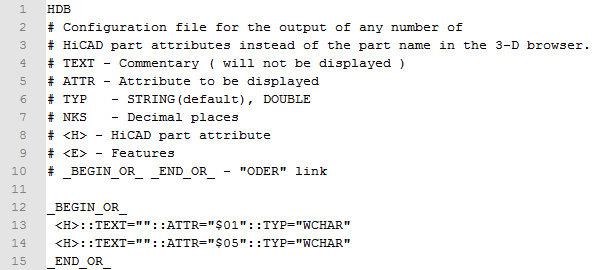
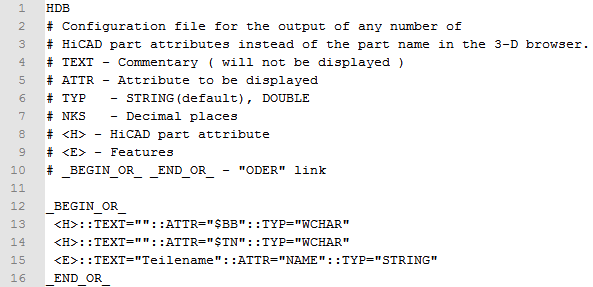
ICN3D_MULTIATTRVIEW.HDB
This file determines which attributes are to be exported if the multi-column structure is deactivated. The default settings predefined by ISD are:
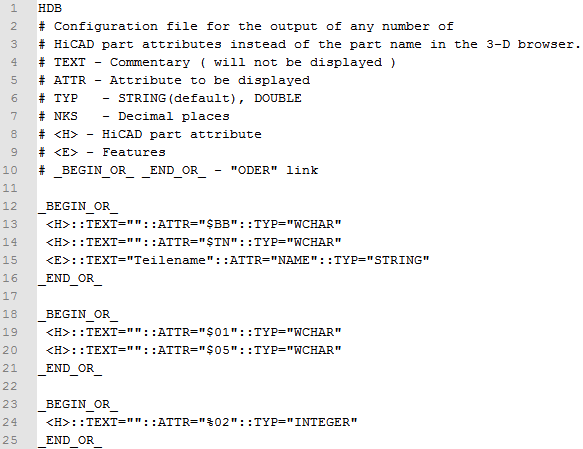
Accordingly, following files are available for database attributes:
For the 2-D part structure following HDB files are available analogously:
When saving HDB files, please make sure that ANSI is selected as character encoding.
![]() Please note:
Please note:

ICN • Meaning of the ICN Symbols • Colour Display of the ICN Structural Display • Drawing and Parts • Context Menu of the Drawing • System Attributes
|
© Copyright 1994-2019, ISD Software und Systeme GmbH |