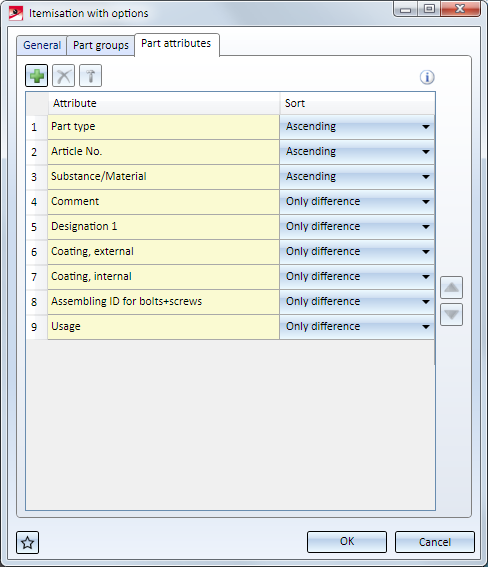
Project: HiCAD Basics
Here you specify which part attributes are to be considered for identical part search and itemisation.
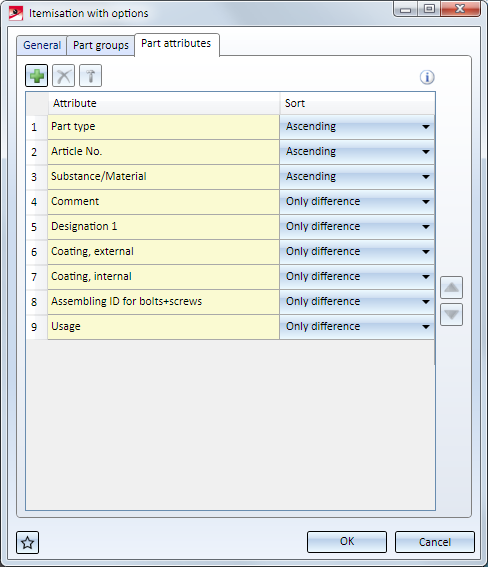
The ISD default setting is:
This means:
|
|
Add distinguishing criterion
Adds a new distinguishing criterion at the end of the attribute list. |
|
|
Remove selected distinguishing criterion
|
|
|
Edit selected distinguishing criterion
|
|
|
Move selected distinguishing criterion up |
|
|
Move selected distinguishing criterion down |
|
|
Displays important information; here:
|
Select attribute
To edit a distinguishing criterion, mark it with the cursor and click on the  symbol (alternative: double-click). A list of the available attributes will be displayed for selection:
symbol (alternative: double-click). A list of the available attributes will be displayed for selection:
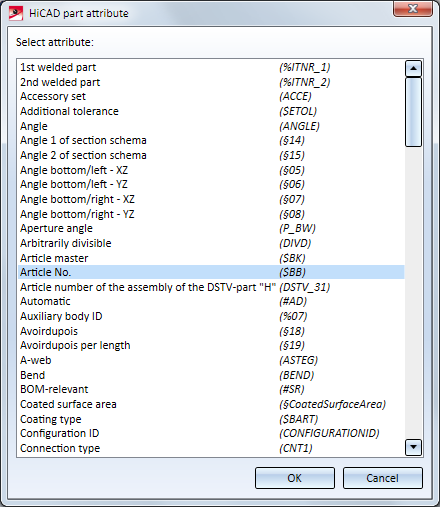
Select the desired attribute and confirm with OK.
Please note that the order of the distinguishing criteria and the selected sorting for them will influence the assigning of item numbers.
Sort
For each attribute that you selected as a distinguishing criterion you can specify in which order the search is to be performed.
Possible options are:
The drawing on the left consists of 7 beams that differ only with regard to their Comment attribute. The attributes
were chosen here.
On the right hand side you can see the effects of the sort criteria on the assigning of item numbers on the basis of Comment. For the attributes article number, part type and substance/material, Only difference was chosen.
In this example, the favourites for steel engineering have been used.
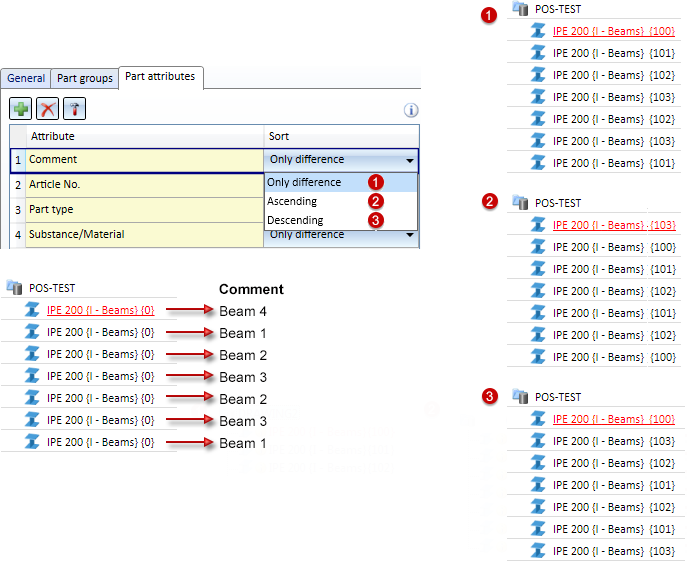
Where Only difference was selected, the check and the assigning of item numbers took place consecutively. Where Ascending was selected, the beam with the "lowest" Comment was found and the check and the item number assignment was started from there. Accordingly, the beam with the "highest" Comment was found where Descending was selected.
In this example we will use somewhat more complex settings:
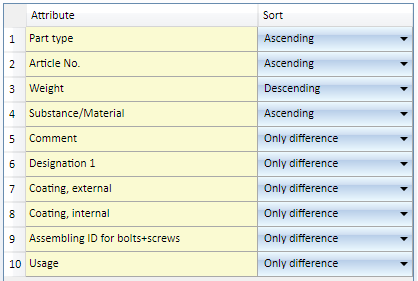
We consider a drawing with the following parts and attributes:
|
Attribute |
Part 1 |
Part 2 |
Part 3 |
Part 4 |
Part 5 |
Part 6 |
Part 7 |
Part 8 |
Part 9 |
Part 10 |
Part 11 |
Part 12 |
Part 13 |
|---|---|---|---|---|---|---|---|---|---|---|---|---|---|
|
Part type |
PT1 |
PT2 |
PT1 |
PT2 |
PT3 |
PT2 |
PT3 |
PT1 |
PT2 |
PT3 |
PT1 |
PT3 |
PT1 |
|
Article number |
AN001 |
AN002 |
AN003 |
AN004 |
AN005 |
AN006 |
AN007 |
AN008 |
AN009 |
AN010 |
AN011 |
AN012 |
AN013 |
|
Weight |
0.754 |
0.854 |
0.754 |
0.754 |
3.945 |
0.854 |
3.945 |
0.754 |
3.945 |
3.945 |
0.854 |
3.945 |
0.754 |
|
Material |
UF |
UP |
UF |
UF |
S355JR |
UP |
S355JR |
UF |
S355JR |
S355JR |
UP |
S355JR |
UF |
|
Comment |
Comment 1 |
- |
- |
- |
- |
- |
- |
- |
- |
- |
- |
- |
Comment 1 |
|
Designation 1 |
- |
- |
- |
- |
- |
- |
- |
- |
- |
- |
- |
- |
- |
|
Coating external |
- |
- |
- |
- |
- |
- |
- |
- |
- |
- |
- |
- |
- |
|
Coating internal |
- |
- |
- |
- |
- |
- |
- |
- |
- |
- |
- |
- |
- |
|
Assembling ID for bolts and screws |
- |
- |
- |
- |
- |
- |
- |
- |
- |
- |
- |
- |
- |
|
Usage |
|
|
|
|
Girder |
|
|
|
|
|
|
Column |
|
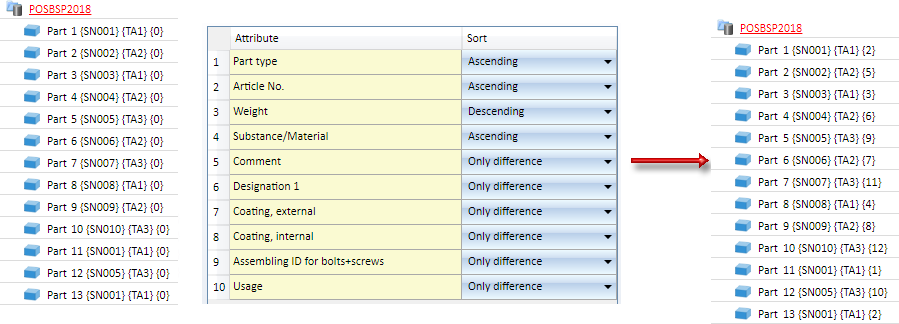
3 different part types TA1, TA2 and TA3 are being considered in this example.
Step 1: Search for the lowest part type  PT1
PT1
The model drawing contains five parts with this part type  Part 1, Part 3, Part 8, Part 11, Part 13.
Part 1, Part 3, Part 8, Part 11, Part 13.
 IN001.Three of them have these article numbers
IN001.Three of them have these article numbers  Part 1, Part 11 und Part 13.
Part 1, Part 11 und Part 13.The highest weight is to be found among these three parts  0.854
0.854
Only Part 11 has this weight. Because only one part has been found, the remaining criteria, i.e. material or comment become irrelevant.Part 11 is assigned to Item number 1.
Now, the remaining parts with the article number SN001 are being checked. These are Part 1 and Part 2. The parts agree completely with all the other criteria, i.e. they are considered as the same ones. Thus, both parts are assigned to Item number 2.
 AN008
AN008  Part 3
Part 3Because just one part has been found, the remaining criteria, i.e. material or comment become irrelevant. Part 3 is assigned to Item number 3
 AN008
AN008  Part 4
Part 4  Item number 4
Item number 4Thus, all parts of Part type PT1 are itemized.
Step 2: Search for the next highest Part type  PT 2
PT 2
The model drawing contains four parts with this part type  Part 2, Part 4, Part 6 and Part 9.
Part 2, Part 4, Part 6 and Part 9.
 AN002. Because only one Part has been found, the remaining criteria become irrelevant. Part 2 is assigned to Item number 5.
AN002. Because only one Part has been found, the remaining criteria become irrelevant. Part 2 is assigned to Item number 5.  AN004
AN004  Part 4
Part 4  Item number 6.
Item number 6. AN006
AN006  Part 6
Part 6  Item number 7.
Item number 7. AN009
AN009  Part 9
Part 9  Item number 8.
Item number 8.Thus, all parts are itemized.
Step 3: Search for the next highest Part type  PT 3
PT 3
The model drawing contains four parts with this part type  Part 5, Part 7, Part 10 and Part 12.
Part 5, Part 7, Part 10 and Part 12.
 AN005 Part 5 and Part 12. Both parts differ from their usage, i.e. Part 5 is assigned to Item number 9 and Part 12 is assigned to Item number 10.
AN005 Part 5 and Part 12. Both parts differ from their usage, i.e. Part 5 is assigned to Item number 9 and Part 12 is assigned to Item number 10. AN007
AN007  Part 7
Part 7  Item number 11.
Item number 11. AN010
AN010  Part 10
Part 10  Item number 12.
Item number 12.Thus, all parts are itemized.
 Please note:
Please note:
The sorting always refers to one itemisation run. This means in particular that the sorting will only be truly chronological if the complete drawing will be itemized.

Itemisation Functions • The "Drawing" Tab
|
© Copyright 1994-2019, ISD Software und Systeme GmbH |