
Project: HiCAD 3-D
Sketch > Derive > Offset 
Use these functions to insert offsets, i.e. parallel line elements, into the active sketch or 3-D sketch.
To create the offset successfully, you need to identify at least one line/edge after selecting the function.
After selecting the function, identify the required line/edge, or use the functions of the context menu for the line/edge selection. You activate the context menu with a right-click in the process of edge identification.
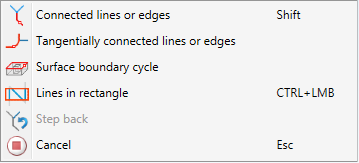
|
|
Connected lines or edges* Use this function to select all lines or edges that are connected to the next identified edge in one step. The lines and edges will be selected up to a point where a continuation would no longer be unambiguous. This does not apply to the edges of a solid.
|
|
|
Tangentially connected lines or edges* Choose this function if you also want to select all tangentially connected lines or edges when identifying the next line or edge. |
|
|
Surface boundary cycle* Use this function to select all edges forming the boundaries of a facet in one step. Select the desired surface with the cursor or select it by identifying two edges. These can also be edges of a solid or of a part with free surfaces. |
|
|
Lines in rectangle (CTRL+LMB)* Use this function to select lines by means of a selection rectangle. Please note that only lines of the active part will be considered. If the rectangle is drawn from the top left to the bottom right, all lines which are completely located within the rectangle will be selected. If the rectangle is drawn from the top right to the bottom left, lines only portions of which are located within the rectangle (i.e. intersect with the rectangle) will be selected as well. The selected lines will be highlighted in a different colour. You can also call the function via the keyboard. Proceed as follows:
|
|
|
Step back If you want to undo one or several steps of the process in order to make corrections, select this option (if required, several times). |
|
|
Cancel (Esc) Cancels the function. |
|
Important notes on the selection functions: Normally, already selected lines and edges will be de-selected if you click them again. For the above functions marked with an asterisk *, however, the following applies: If you click lines that have already been selected or if already selected lines are located in a selection, they will not be removed from the selection! |
|
Example 1: Various offsets of a polyline
Example 2: Offset of a facet boundary cycle + bore with active sketch plane
All selected edges will be highlighted in a different colour. If the creation of an offset is possible, HiCAD will display a preview of the offset. The preview is dynamically attached on the cursor and can be applied by specification of a point. After point specification, HiCAD shows you the actual distance of the offset. You can then either apply the distance or correct the value. The value can also contain variables.
After creating the offset, the function remains active, allowing the creation of further offsets of edges using the previously specified distance value. You can also select edges of previously created offsets. The side on which the cursor is located determines the side on which the offset will be created. The offset creation takes place without any further queries.
If you click the  icon, a pull-down menu with the Double-sided offset with end caps function opens. This function enables you to create offsets to both sides of a selected graphical element. You can also specify in the process how the corners and the ends of the resulting composite edges are to be handled.
icon, a pull-down menu with the Double-sided offset with end caps function opens. This function enables you to create offsets to both sides of a selected graphical element. You can also specify in the process how the corners and the ends of the resulting composite edges are to be handled.
 Please note:
Please note:
For unknown sketches you should therefore use the Sort GE function.
The automatic assigning of HCM constraints can be switched on or off by selecting Sketch > HCM > Tools > Settings and activating or deactivating the relevant checkboxes.

Sketch Functions (3-D) • Sketch Technology (3-D) • Polylines (3-D)
|
© Copyright 1994-2019, ISD Software und Systeme GmbH |