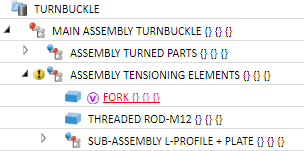Insert part, via Explorer (2-D/3-D)
Inserts a variant by selection via Explorer.
After selecting the VAA file a selection window with the sub-types of the variant will be displayed.
Select the desired sub-type. In the Parameters area, you can change the parameter values for the chosen variant if desired. Click OK to insert the variant. HiCAD shows you a preview image of the prism. First specify a fitting point on the prism, and then specify the position of this point in your drawing.
 The dialogue window will only be displayed for parts for which several sub-types have been defined, i.e. for parts with more than 1 data record.
The dialogue window will only be displayed for parts for which several sub-types have been defined, i.e. for parts with more than 1 data record.

Insert part, via DB document master (2-D/3-D)
Here, the variant is selected via the document master (optional, only in conjunction with HELiOS).
For this the corresponding variant needs to exist in the database. To store variants in the database, use the Part data synchronisation function.

Insert part, via DB article master
The selection of the variant takes place via the article master (optional, only in connection with HELiOS). For this the corresponding variant needs to exist in the database. .To store variants in the database, use the Part data synchronisation function.
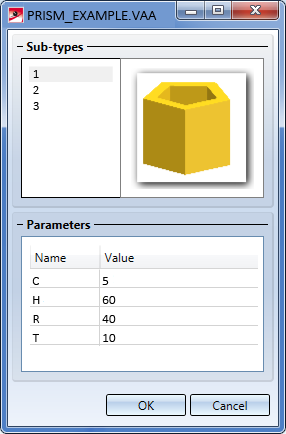
 symbol in the ICN.
symbol in the ICN.