
Project: HELiOS PDM for Inventor
Data > Batch reimport 
Use the  Batch reimport function to update existing HELiOS documents via a renewed import of the corresponding files from a file system, e.g. if a change of HELiOS documents through external tools (e.g. update to newer CAD versions) should be followed by a subsequent update of the documents in HELiOS, or the import of subsequent corrections of original files is to take place when transferring data.
Batch reimport function to update existing HELiOS documents via a renewed import of the corresponding files from a file system, e.g. if a change of HELiOS documents through external tools (e.g. update to newer CAD versions) should be followed by a subsequent update of the documents in HELiOS, or the import of subsequent corrections of original files is to take place when transferring data.
This takes place via a selection dialogue works in the same way as the one for the Batch import function.
When you call the function, the following dialogue window will be displayed:
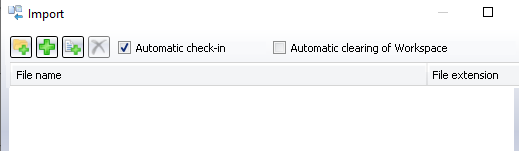
Clicking on the  button opens the selection dialogue for files, clicking on
button opens the selection dialogue for files, clicking on  opens the selection dialogue for entire directories. Click on
opens the selection dialogue for entire directories. Click on  to select one or several files in the Windows Explorer, or on
to select one or several files in the Windows Explorer, or on  to select a folder with its complete content in a file system.
to select a folder with its complete content in a file system.
Confirm with OK.All .ipt and .iam files located in the chosen directory will then be listed in the Import window.
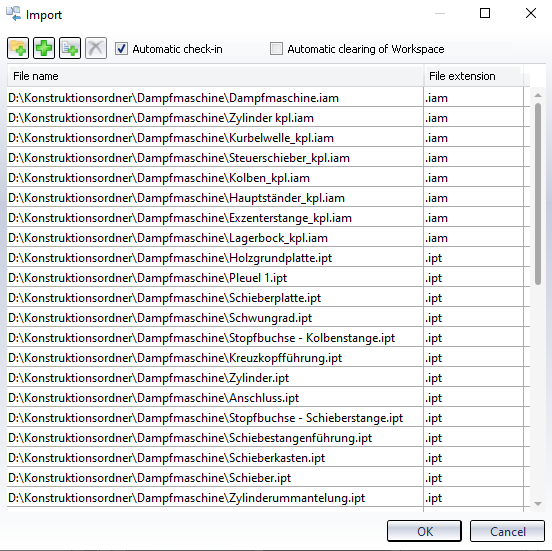
Alternatively or additionally you can use the  button to select a text file from the file system where the file paths are listed.
button to select a text file from the file system where the file paths are listed.
A prerequisite for this is that the corresponding files in the text file (the extension of which are irrelevant) are listed with their full and correct system path and file names in separate rows.
After selection of the file these will be included in the batch import.
 Please note:
Please note:
The content of the text file will initially be taken over without any further inspection, i.e. file paths may be taken over into the import dialogue, even if they contain the same file references multiple times, or refer to file paths that do actually not exist. Possible errors will be listed in the error log (InventorImportResult.log) after the import.
Furthermore, only files with the correct extension will be taken over into the dialogue.
To delete one or several files from the list, mark the respective row(s) and click on the  symbol.
symbol.
An Automatic check-in of the documents into the HELiOS database will be carried out if you activate the corresponding checkbox at the top of the dialogue window. If the checkbox has been deactivated, no automatic check-in of the documents will take place.
Furthermore, parts that have been changed and set to "edited" mode in the course of the procedure will also be "checked in", if the import for the drawing has been completed.
Use the Automatic clearing of Workspace checkbox to determine whether the affected files are to be removed immediately from the Workspace after carrying out the batch import. Activating this options makes sense if, for instance, a repeated loading of identical parts occurring multiple times in a drawing may affect the performance. Documents which are already located in the Workspace when the import is carried out are not affected by the clearing.
Click OK to start the batch import. All files listed in the dialogue window will be transferred to HELiOS completely, i.e. including all referenced documents and the drawings, , created as documents and articles there and linked automatically.
After completion of the import you will be asked whether you want to view the import log. If you choose Yes, am import log will be opened in the Notepad.
![]() Please note:
Please note:

HELiOS Part/Assembly/Drawing (HELiOS PDM for Inventor)
|
© Copyright 1994-2019, ISD Software und Systeme GmbH |