
Open + Edit
Opens the Combined search mask of HELiOS, allowing you to load a file via the result list of a combined search for articles and documents. The document can then be edited.
In the pull-down menu below you will find the following functions:
-
 Open (read-only): Opens a document only for reading purposes. Editing will not be possible.
Open (read-only): Opens a document only for reading purposes. Editing will not be possible. -
 Open + Edit (linked (model) drawing): Opens the (model) drawing that is linked to the model. If more than one drawing is linked, a selection dialogue will be displayed.
Open + Edit (linked (model) drawing): Opens the (model) drawing that is linked to the model. If more than one drawing is linked, a selection dialogue will be displayed. -
 Open, read-only (linked (model) drawing): Opens the (model) drawing that is linked to the model in read-only mode. Editing will not be possible.
Open, read-only (linked (model) drawing): Opens the (model) drawing that is linked to the model in read-only mode. Editing will not be possible.
Generally, an attribute synchronisation in the direction HELiOS database -> CAD system is performed when a HELiOS document is loaded.

Edit
Reserves the (opened) document for exclusive editing by the logged-on user.

Edit (All)
Use this function to set the entire model drawing to the edited mode.
Provided that you have an editing permission in HELiOS, this function allows you to set as many sub-assemblies and sub-parts as possible to the edited mode, also taking all dependencies into account.
To prevent an accidental calling of the function which could cause rather long loading times, HiCAD will ask you whether you really want to execute the function.

Save
Saves the document and synchronizes the configured properties with the server.
The CAD attributes will be synchronized with HELiOS upon saving. In the process, all parts and/or structures, complete with their sub-structure, will be saved.
If an assembly cannot be saved completely - e.g. because changed components (referenced documents) are currently being edited by another user - this will be indicated in dialogue windows based on the HELiOS result list principle. There you can see, for instance, which documents are currently being edited (and, therefore, locked) by which user and on which host computer.
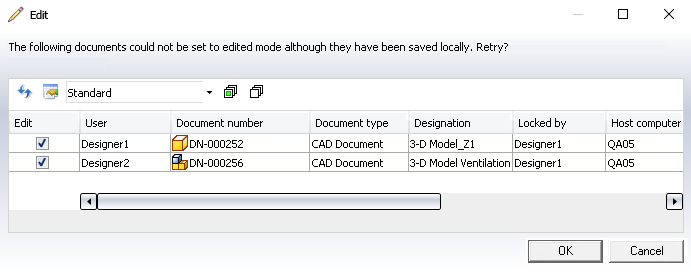
Documents for which the user has no general write permission (this may also concern Workflow configuration permissions) will not be shown in the dialogue window.
Released documents can usually only be changed by an Administrator, and will therefore not be shown to other users in the dialogue window.

Check-in
Saves the edits of the (opened) document and the complete assembly structure and transfers them to HELiOS.
A previous, separate Save (see above) will not be necessary for a transfer of the complete assembly structure, as all associated model and product structures will be saved automatically anyway when you choose Check-in.

Check-in (All)
Saves and transfers the edits with all changes to the assembly including all its sub-parts (and not just those to the immediate superordinate part).

Cancel
Cancels the editing of the (opened) document. The last state that was saved in HELiOS will be loaded.

Cancel (All)
Cancels the editing for the entire assembly of the opened document.

Apply Server state
Checks whether the currently loaded document or the active document is identical with the current Server state. If this is not the case - e.g. because the document has been saved by a different user in the meantime, or exists with a newer index, or because the master data of a linked article have changed or the article exists with a newer index - use this function to apply the current Server state to the document. The following dialogue window will be displayed:
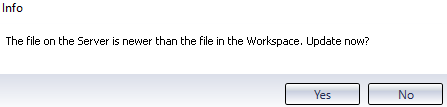
If the local file is newer than the file on the Server, you will be asked whether you want to discard the local changes and load the older Server state into the Workspace. Since this is usually not the case, you should click No and save the local state of the document to HELiOS. Click only Yes if you are sure that you really want to do this.

Apply Server state (All)
Applies the current Server state to all documents in the loaded document, including all documents that are subordinated to the active document.
If the Server state of the corresponding documents is newer than the local state of the document - - e.g. because the document has been saved by a different user in the meantime, or exists with a newer index, or because the master data of a linked article have changed or the article exists with a newer index - a selection dialogue will be displayed where all documents with a newer Server state are listed:
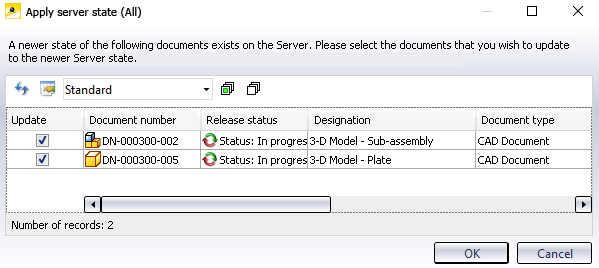
If you do not want to locally update documents with a newer Server state, you can exclude them from updating by deactivating their checkbox. After confirming with OK, all selected documents will be replaced locally with their Server state.
If all data are already in the most recent state, a corresponding message will be displayed.
![]() Please note:
Please note:
The updating behaviour can be determined in the HELiOS Options (Behaviour when opening: Update components / Query before updating).

Document
Displays the Document detail window for the opened document.

Article
Displays the Article detail window for the opened document.

Edit Workflow status of document
Displays the Workflow status for the document.
If you have sufficient access permissions you can execute the next Workflow step.
If the system detects that the document must be saved in HELiOS before executing the Workflow step, a corresponding query will be displayed.
After this, the Workflow status will be directly executed in the for the document in the Workspace.
Workflow-related title block data will be updated if the corresponding drawing document is active. If the corresponding drawing is currently being edited, a message will be displayed, saying that the edits need to be applied first, or cancelled.

Edit Workflow status of article
Displays the Workflow status for the document.
If you have sufficient access permissions you can execute the next Workflow step.
In cases where a drawing has been linked to the article, the title block data will be updated if the corresponding drawing document is active. If the corresponding drawing is currently being edited, a message will be displayed, saying that the edits need to be applied first, or cancelled.

